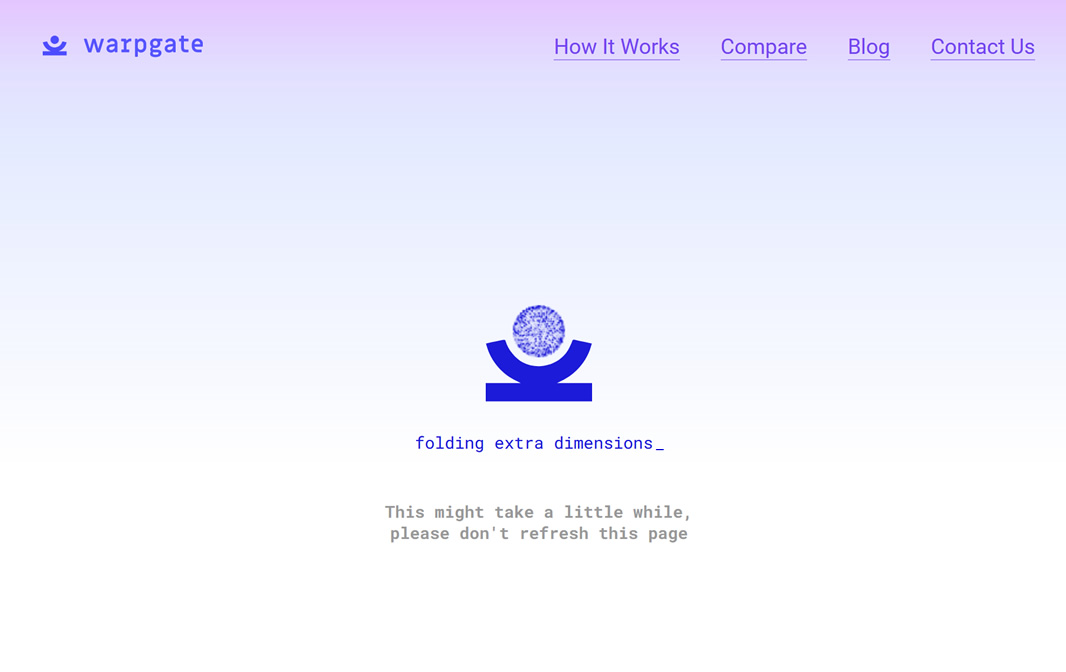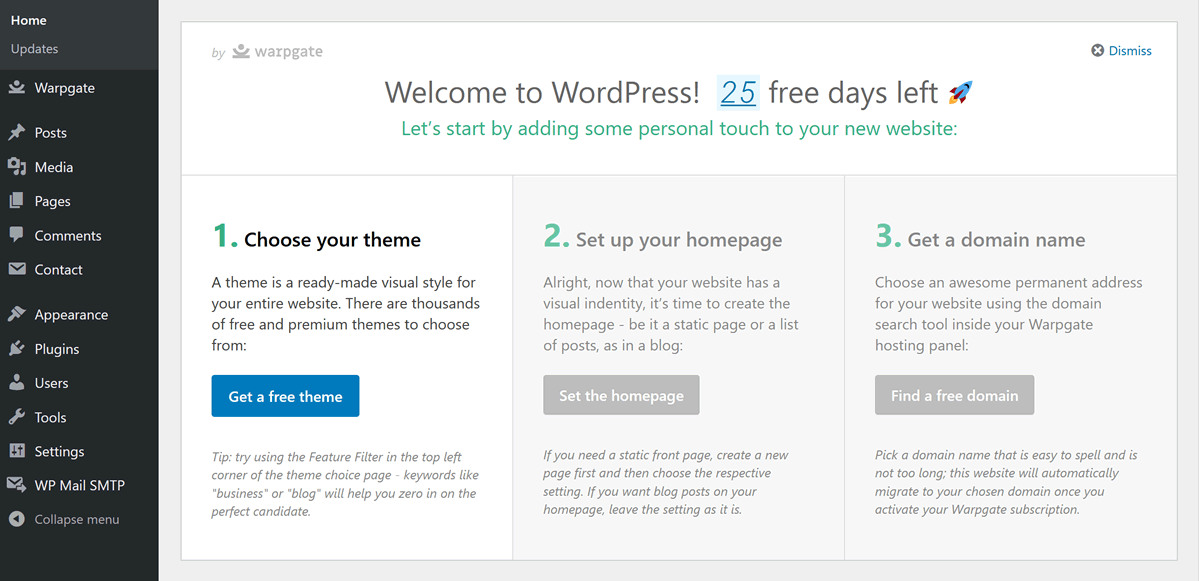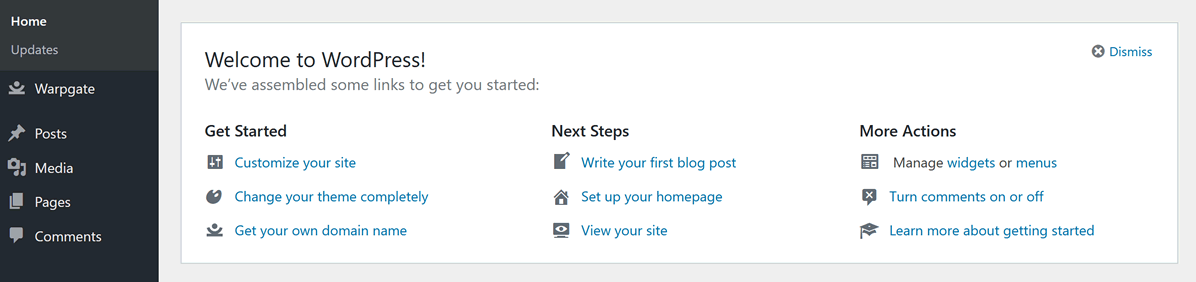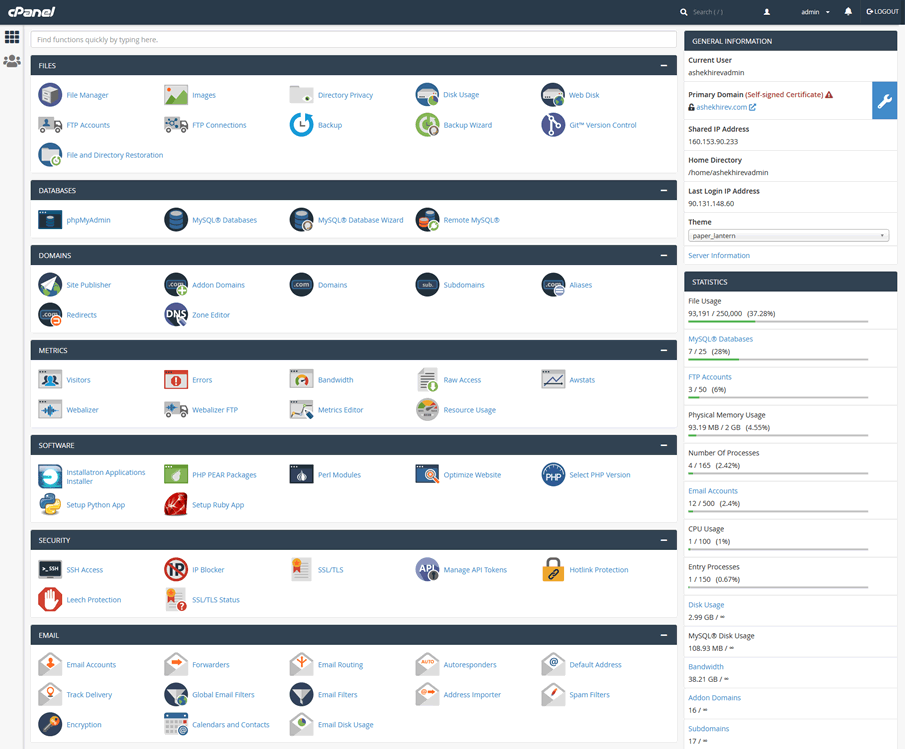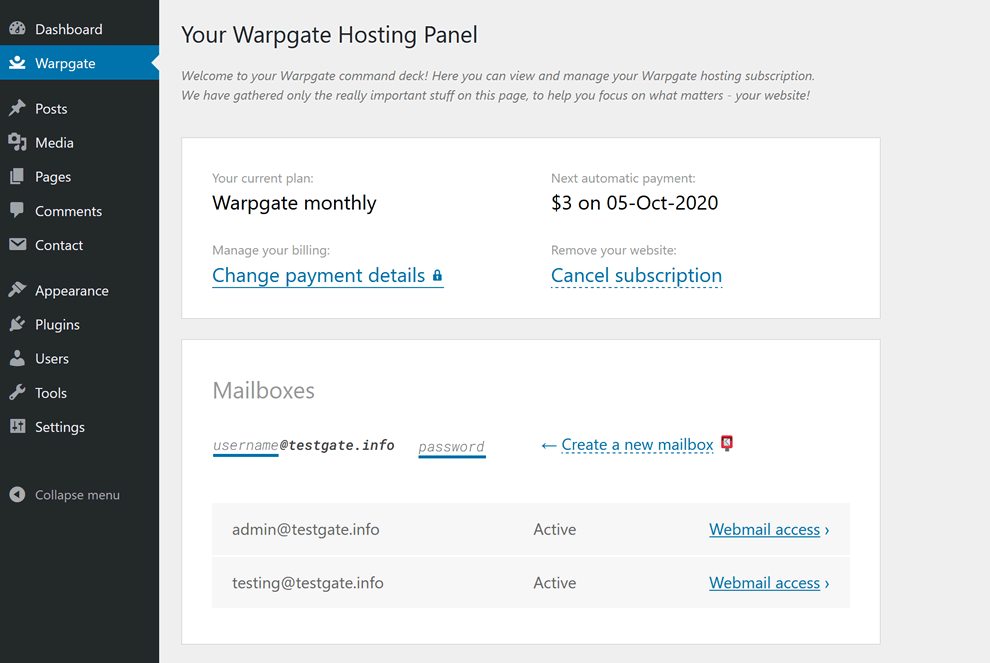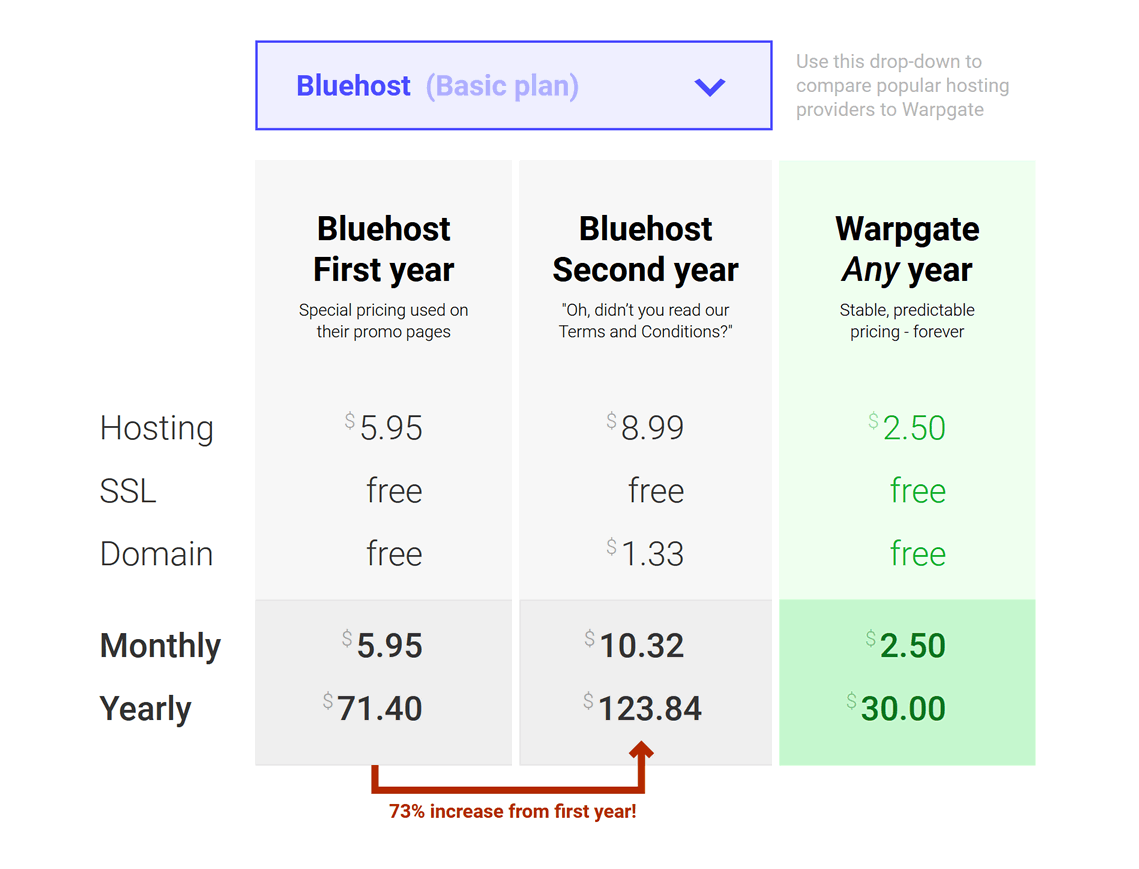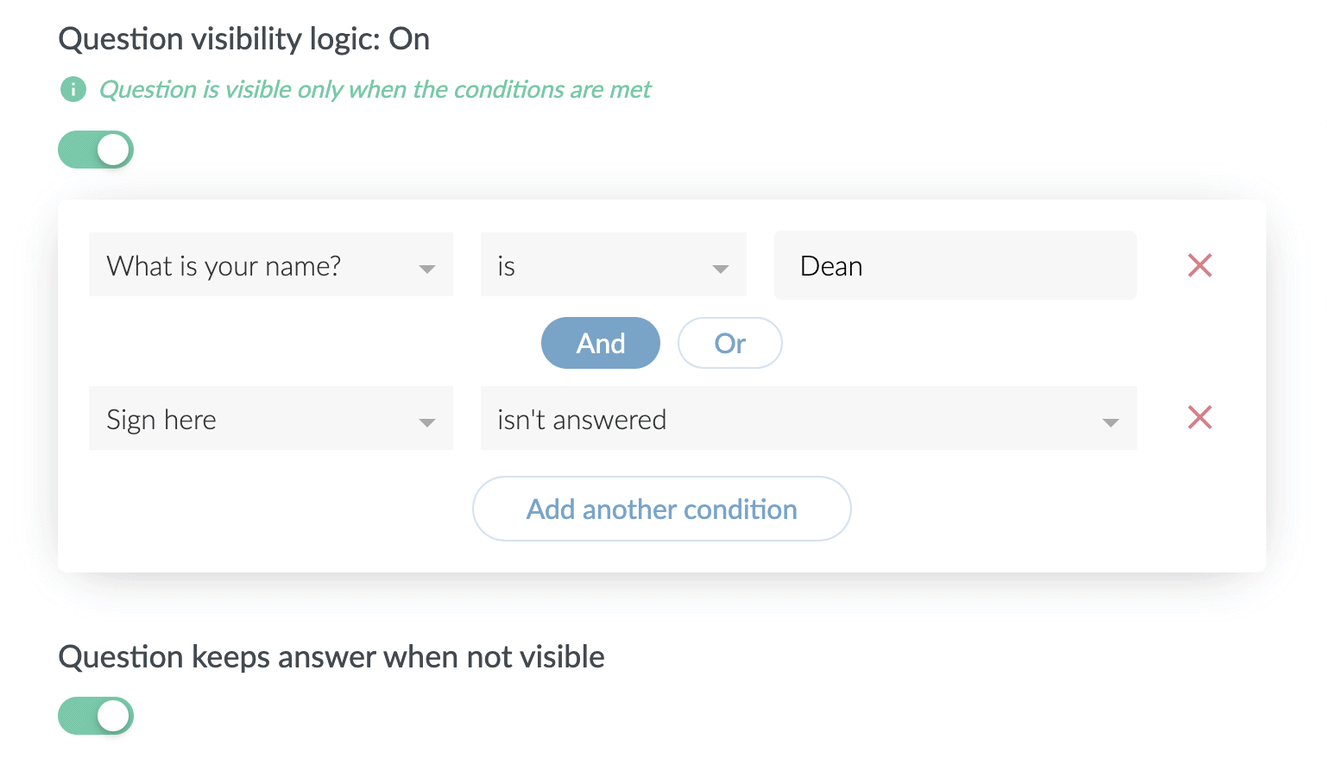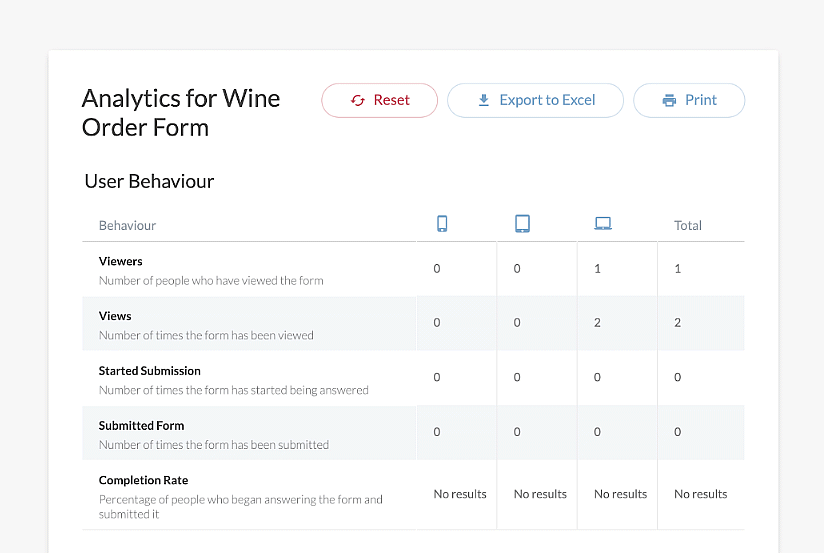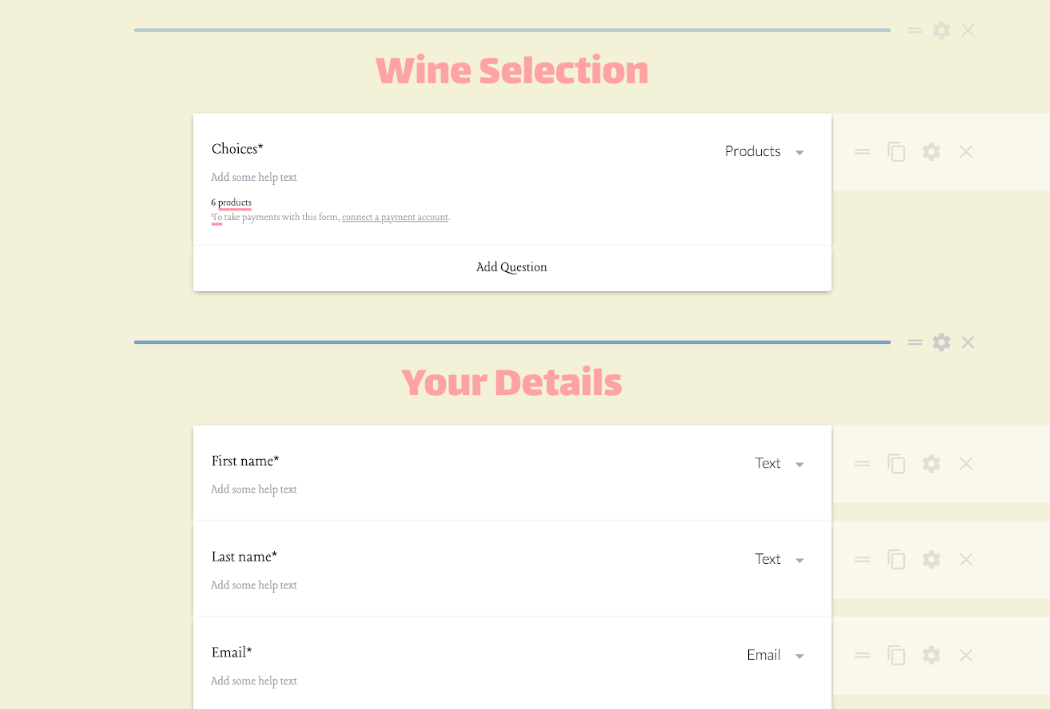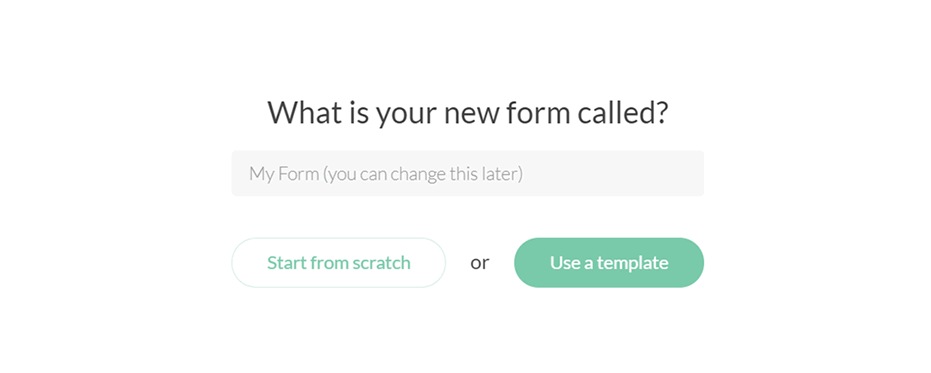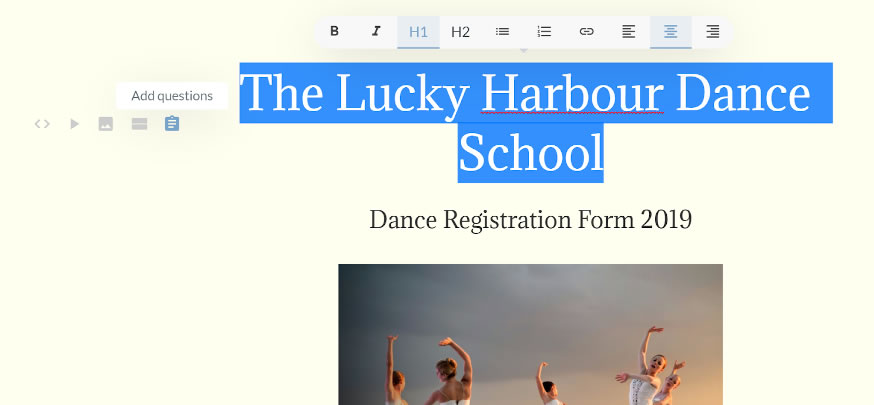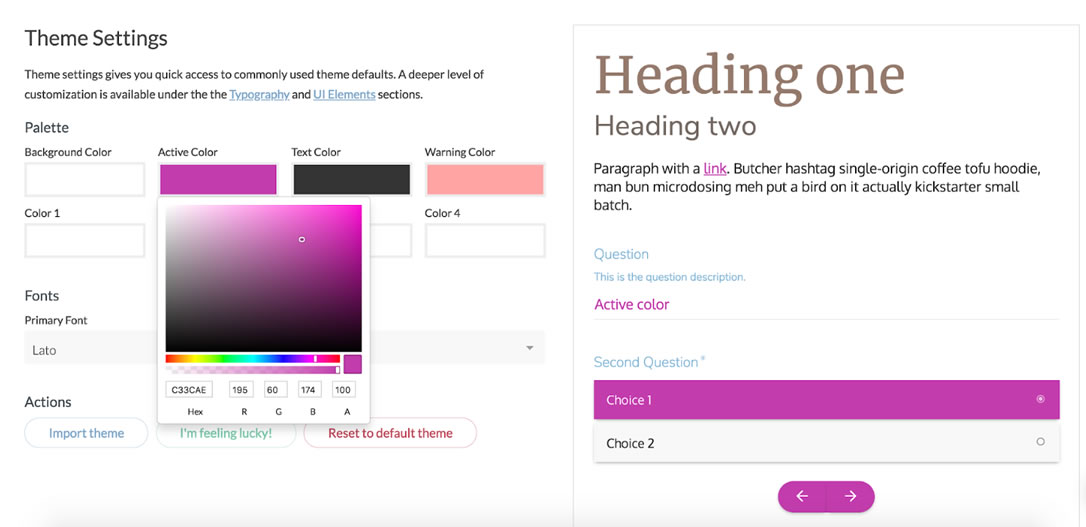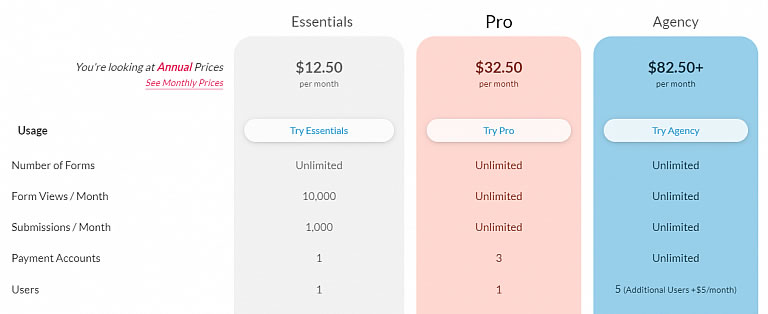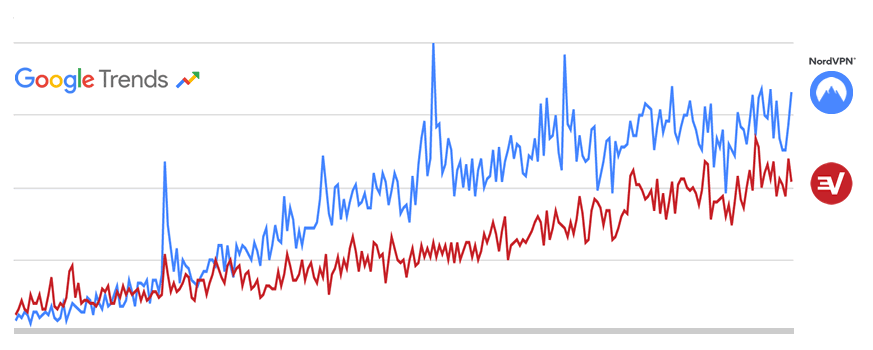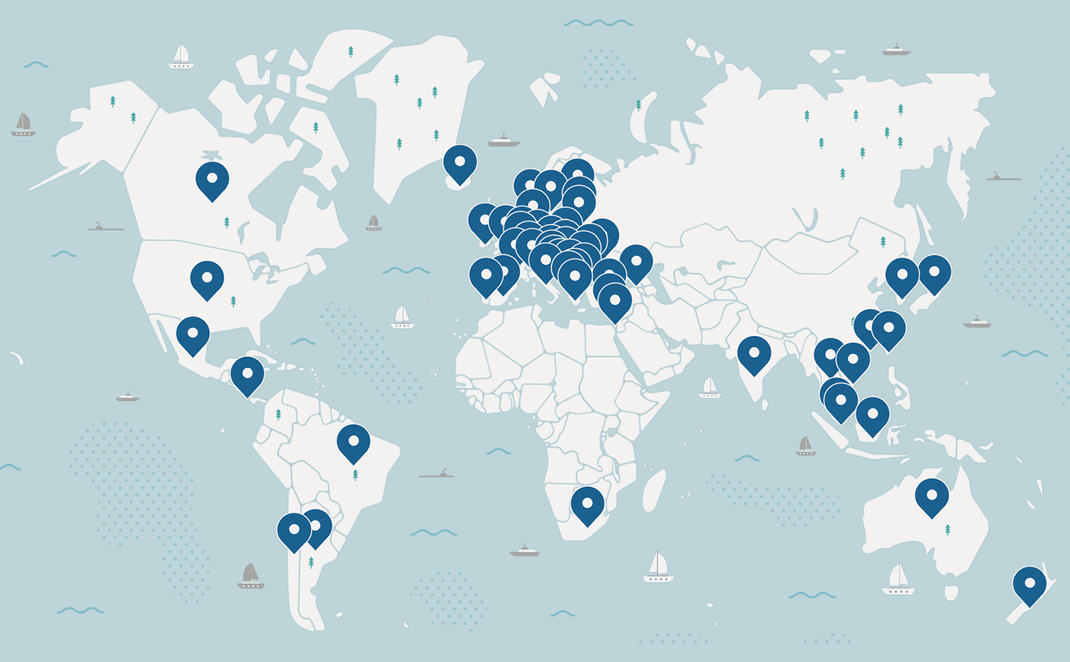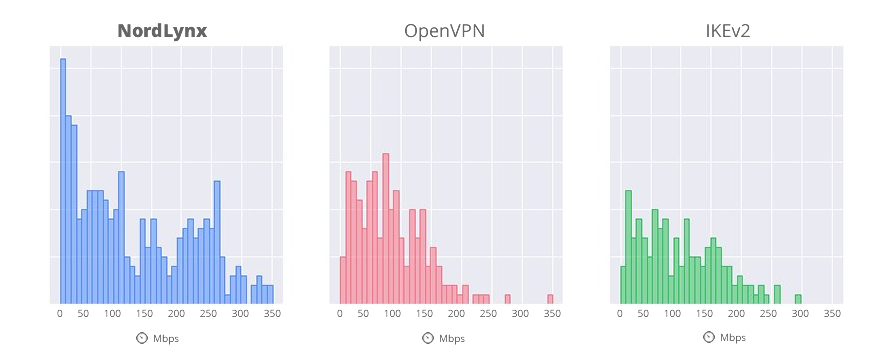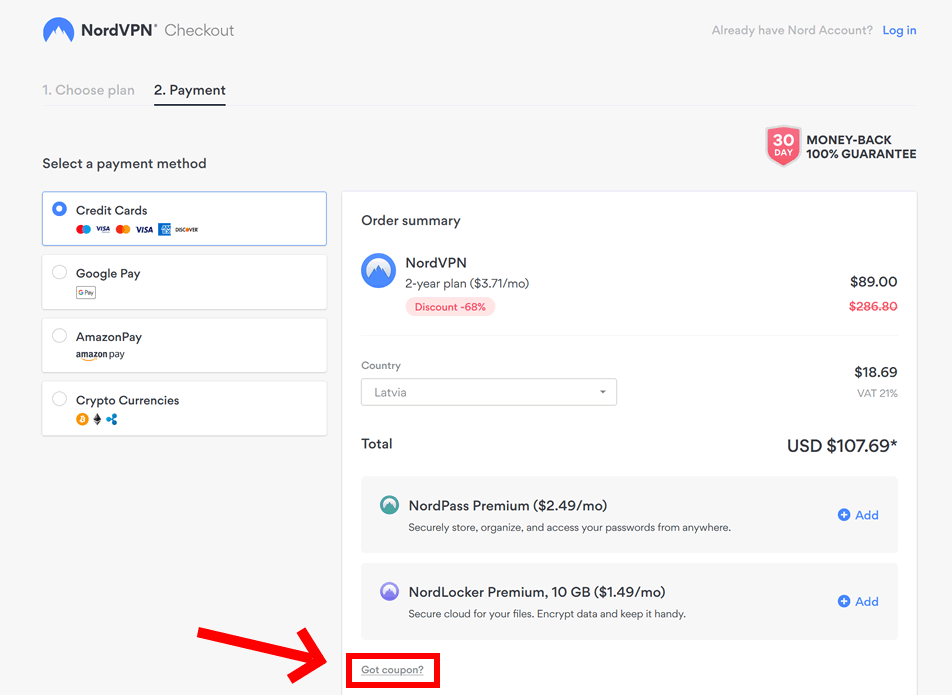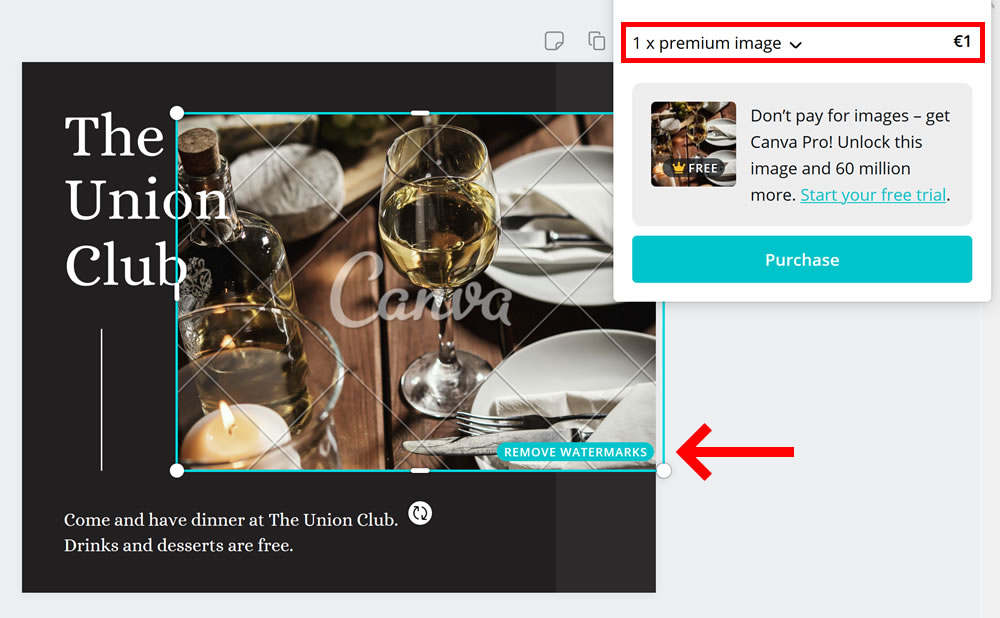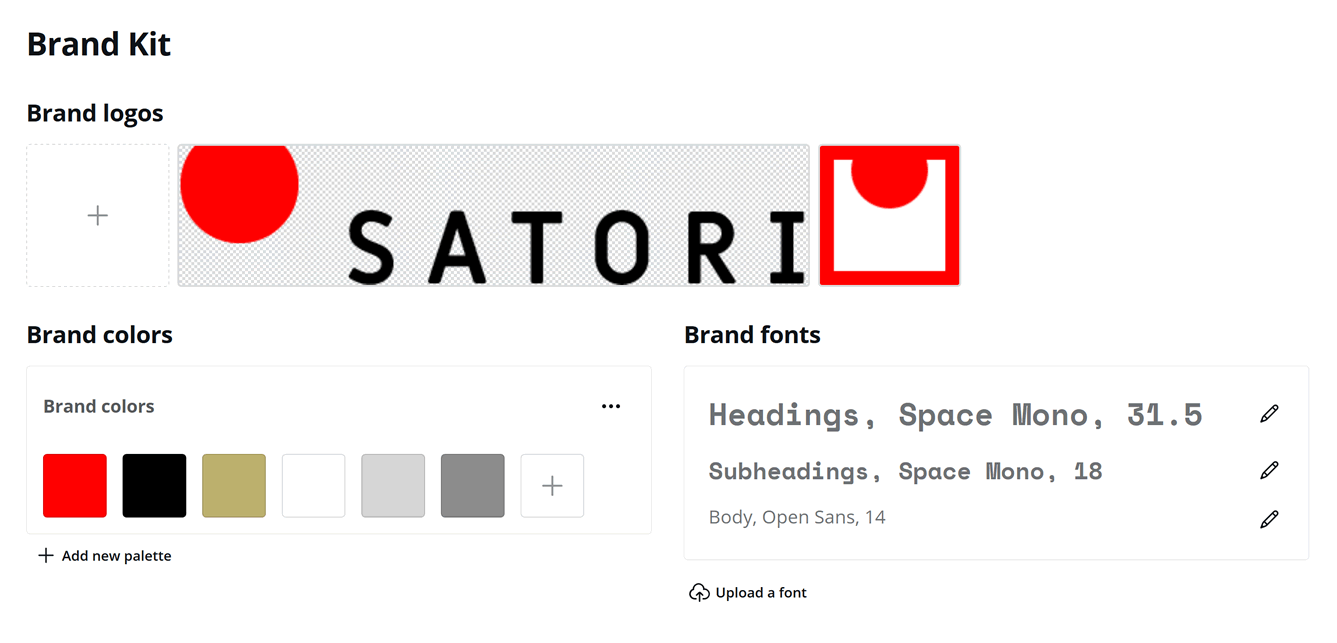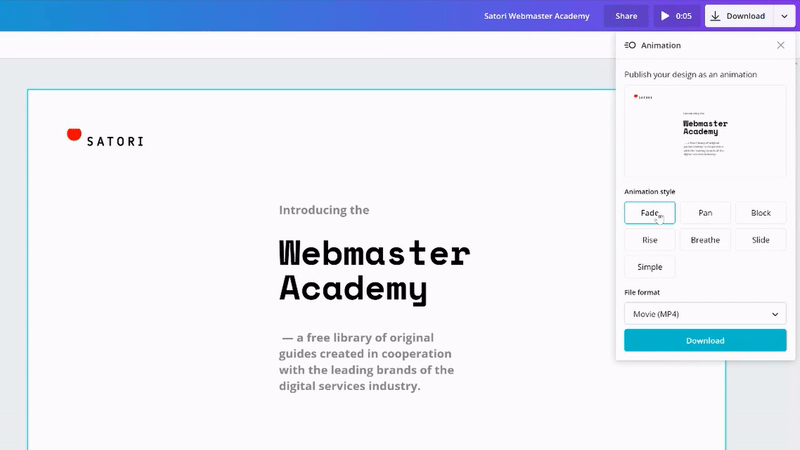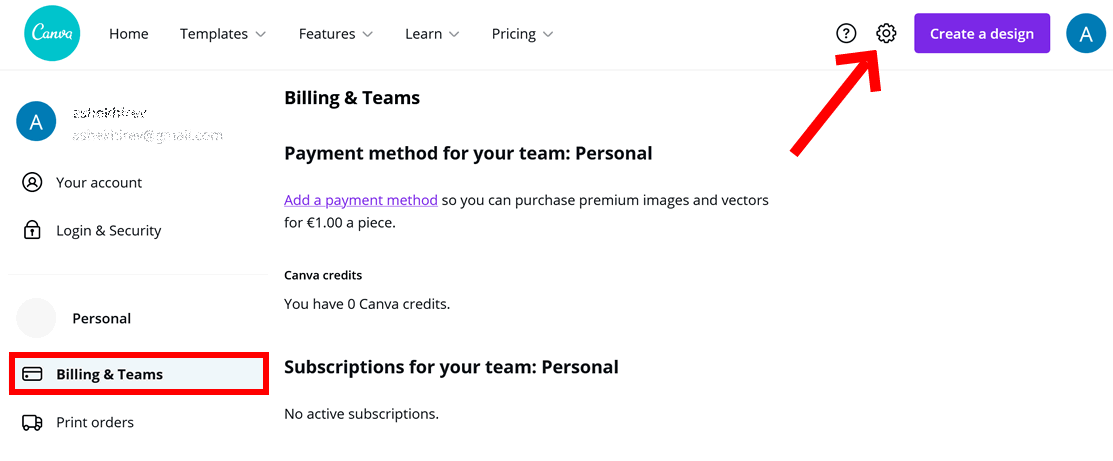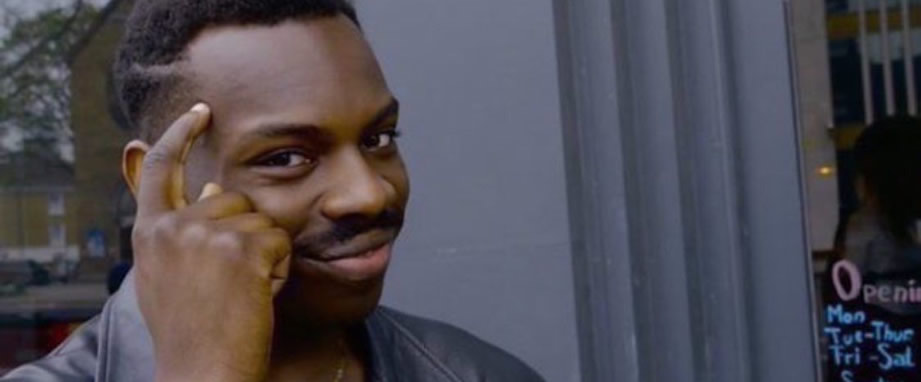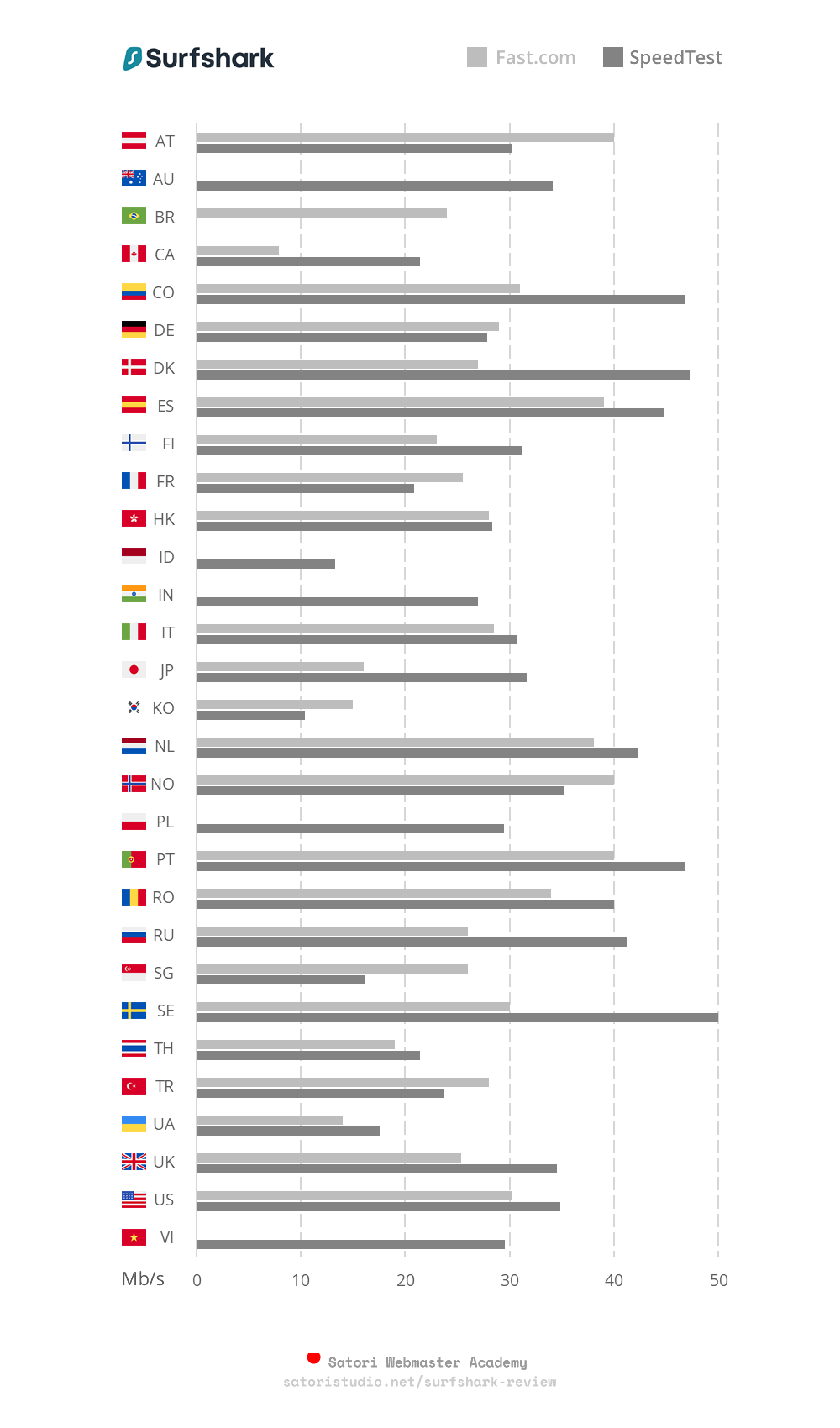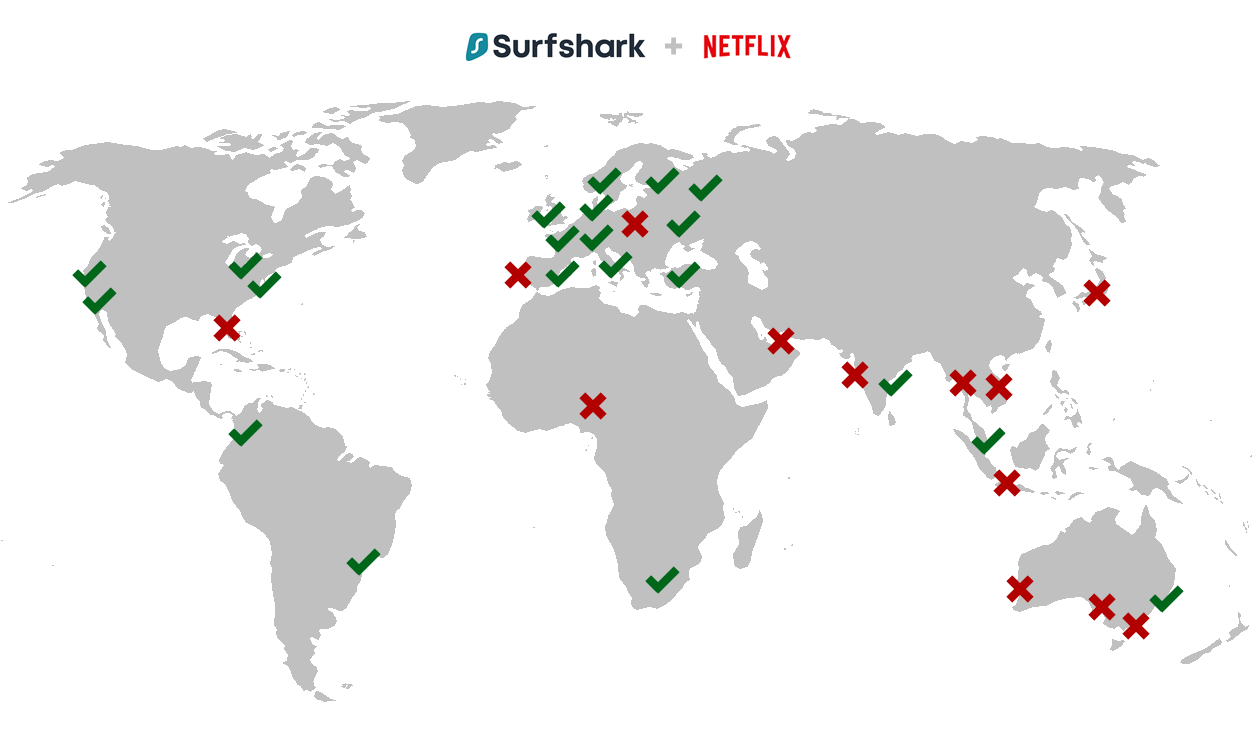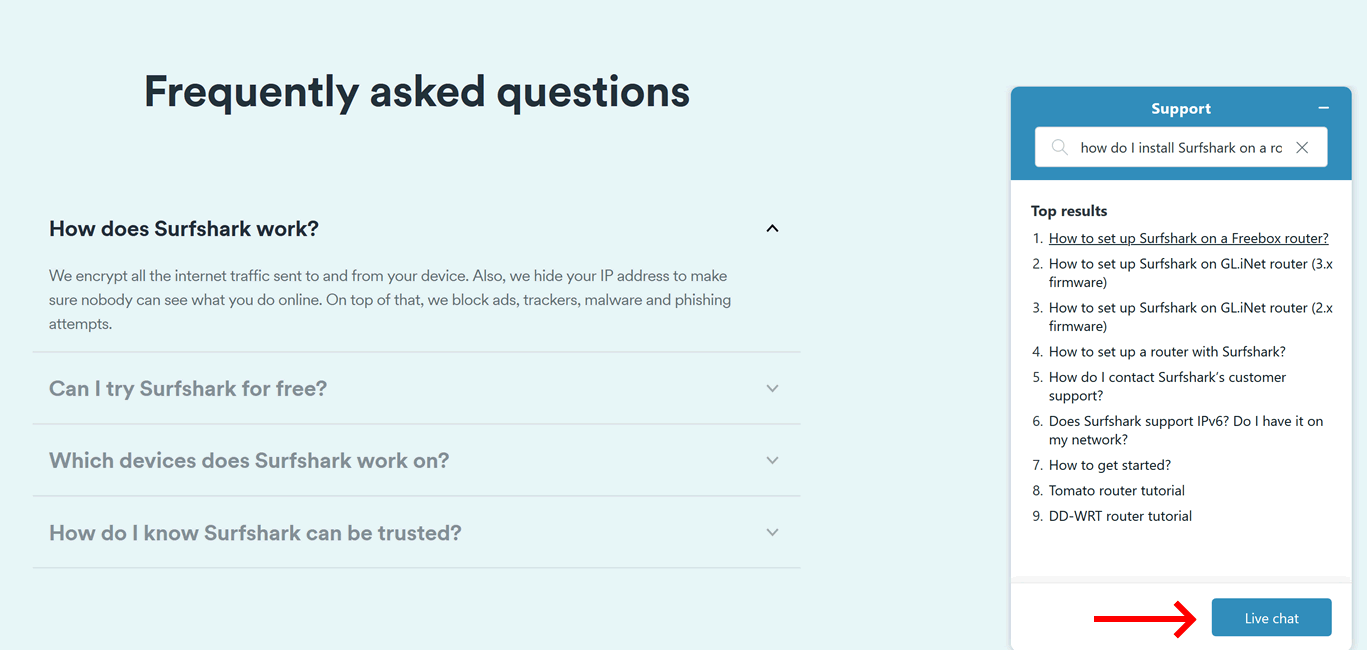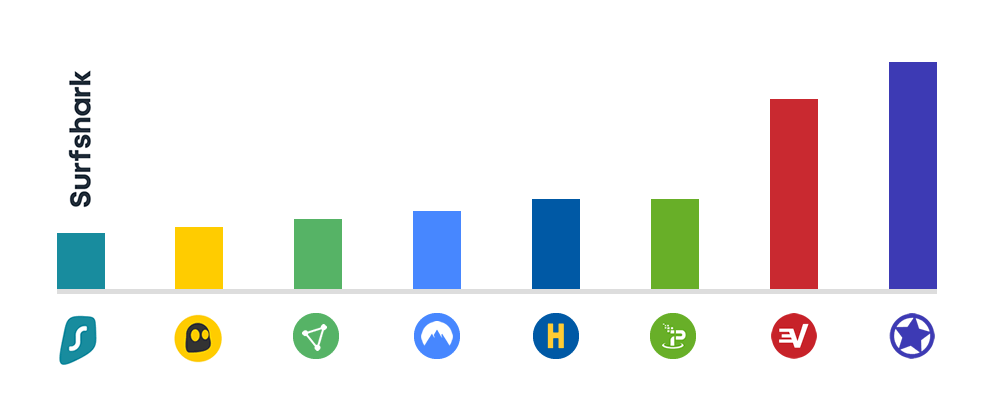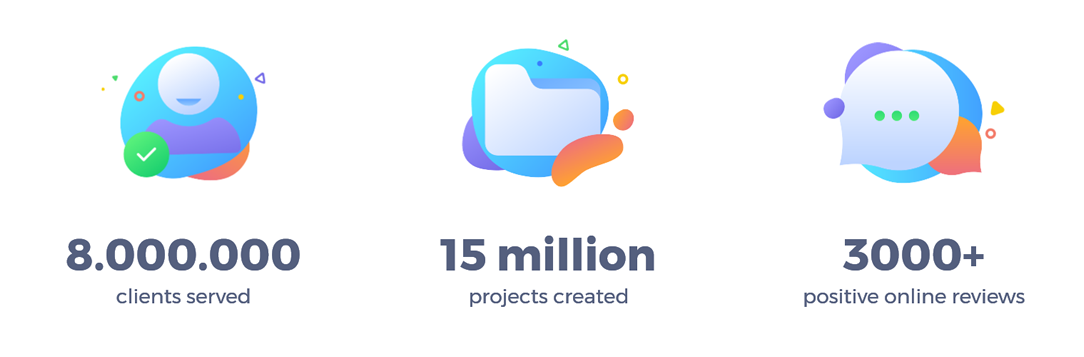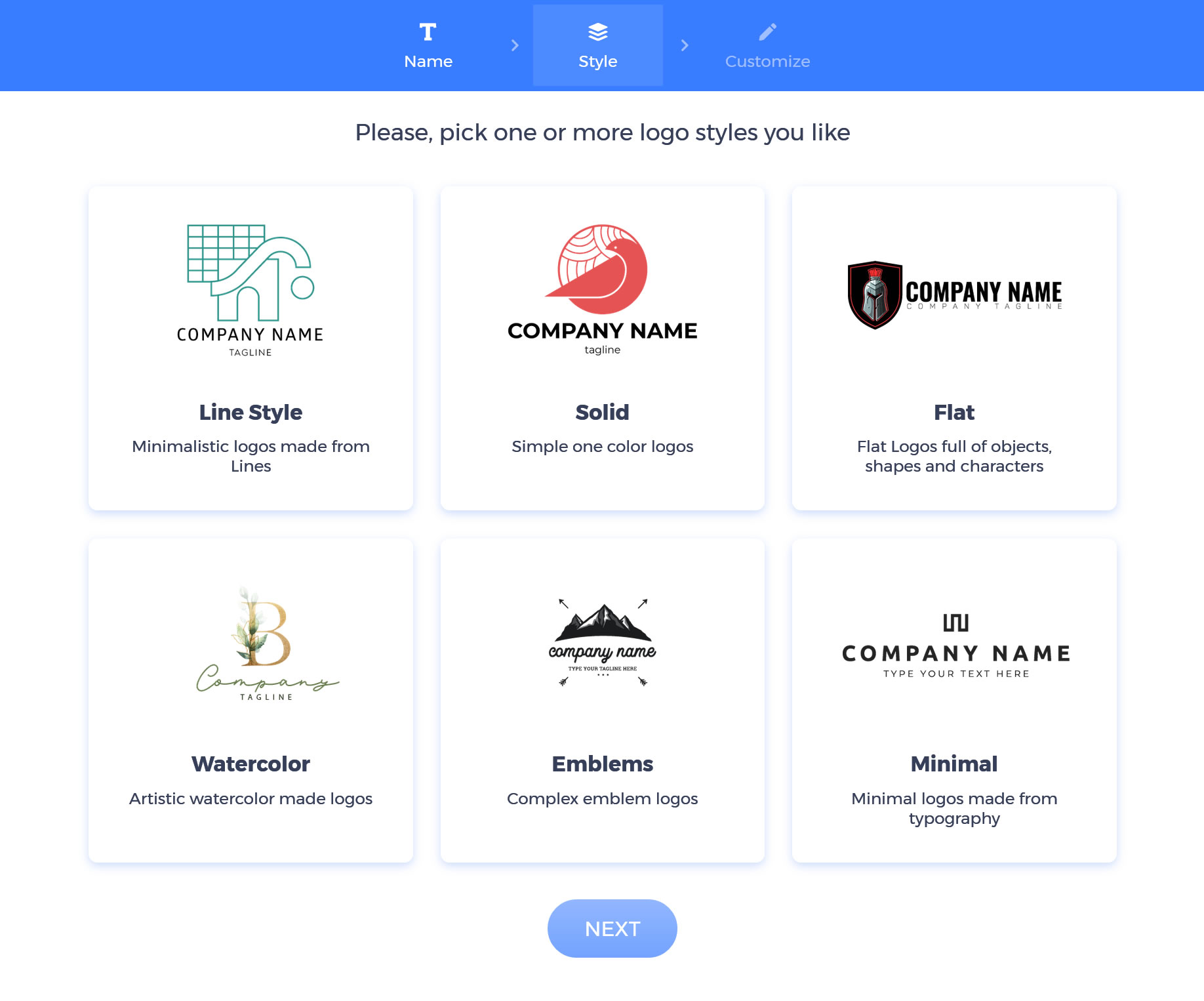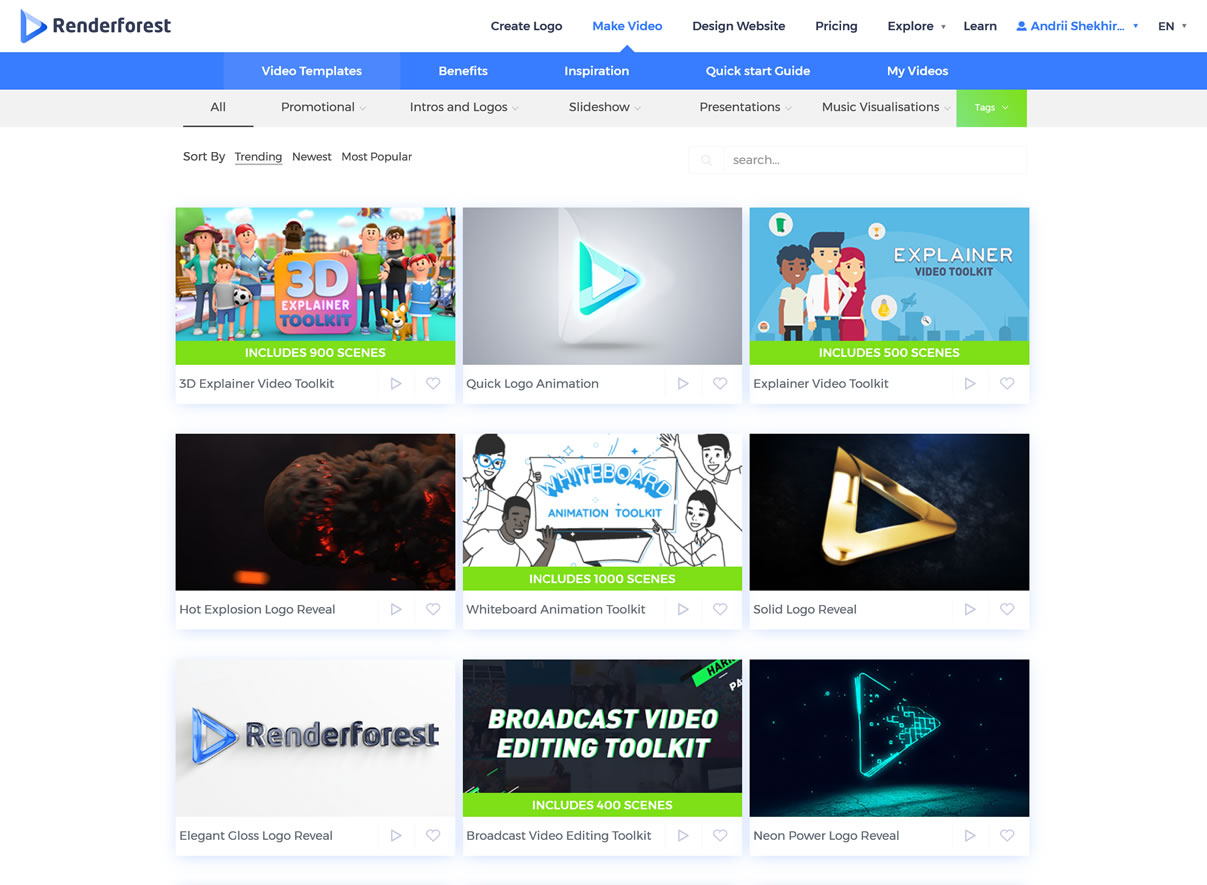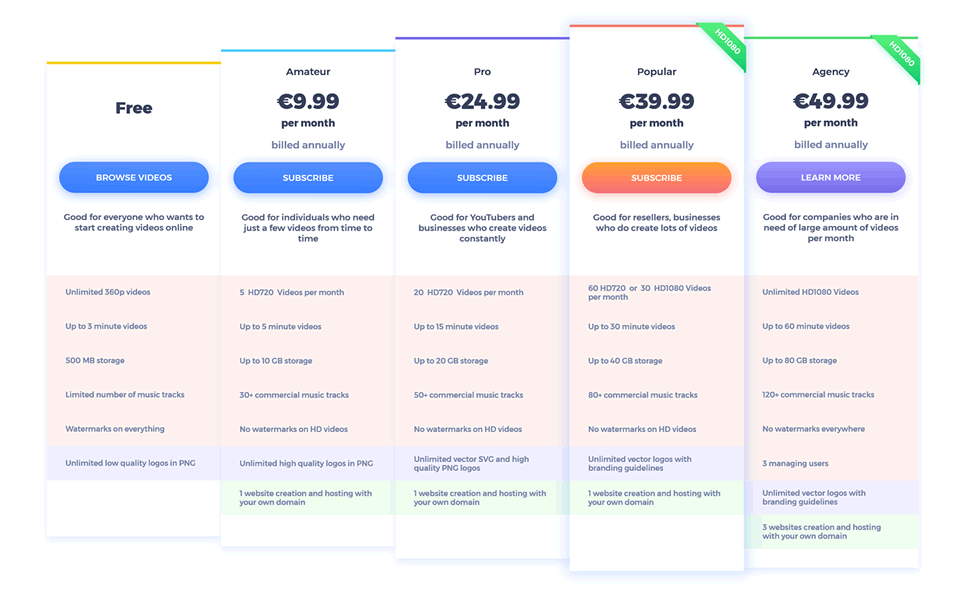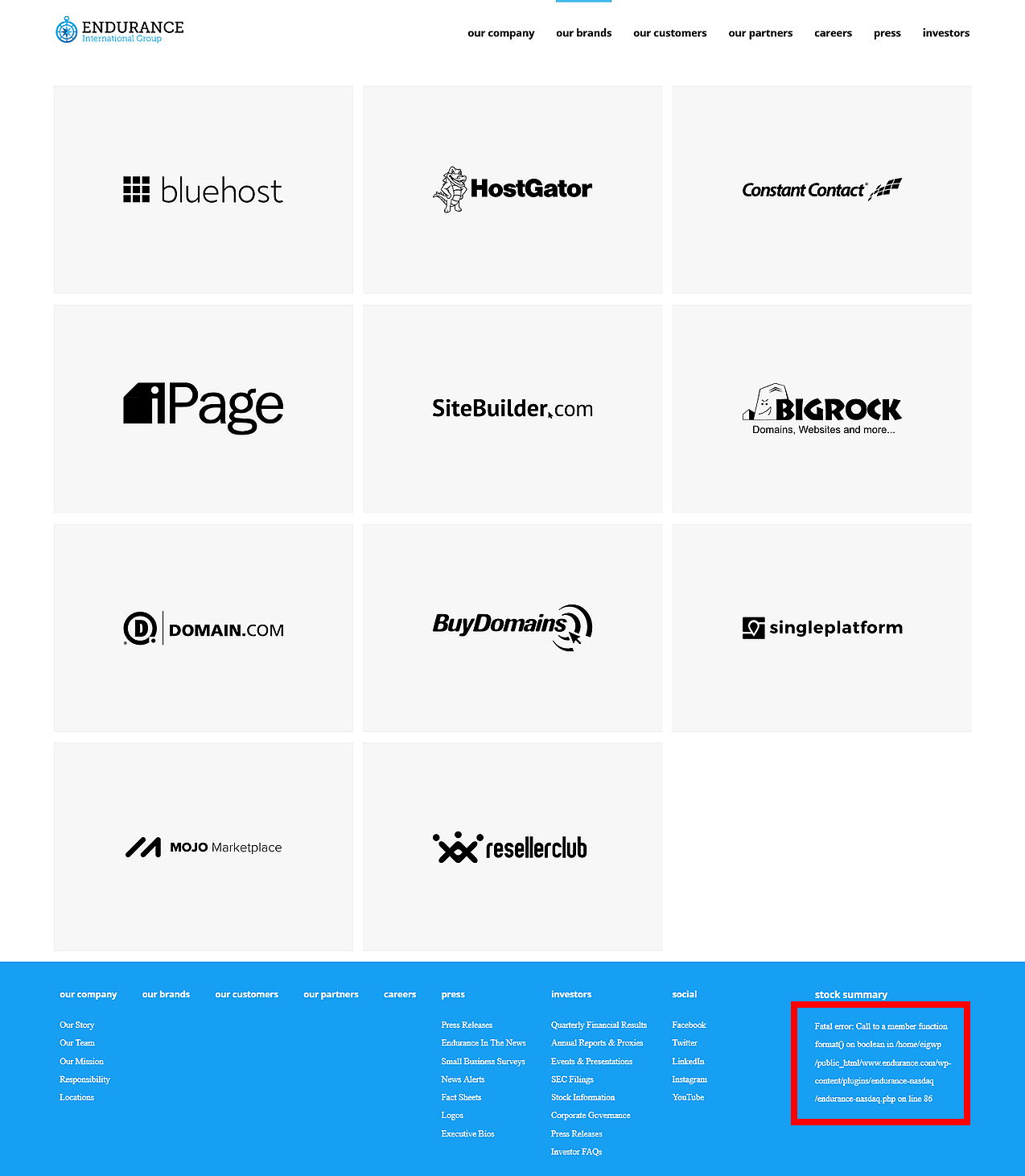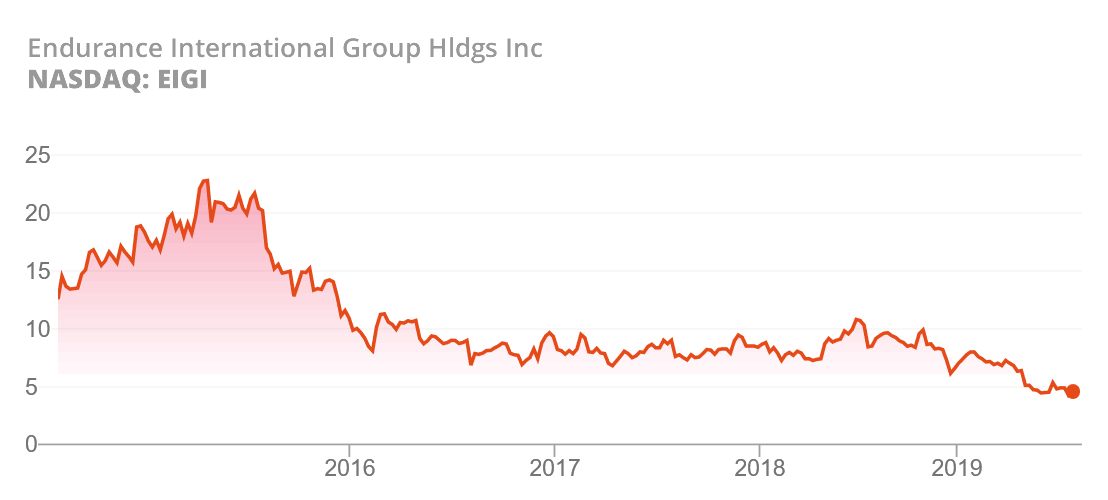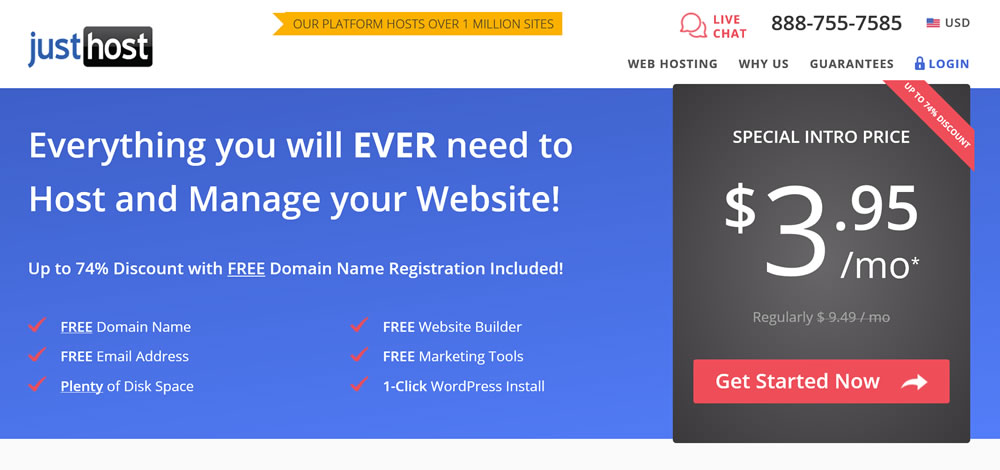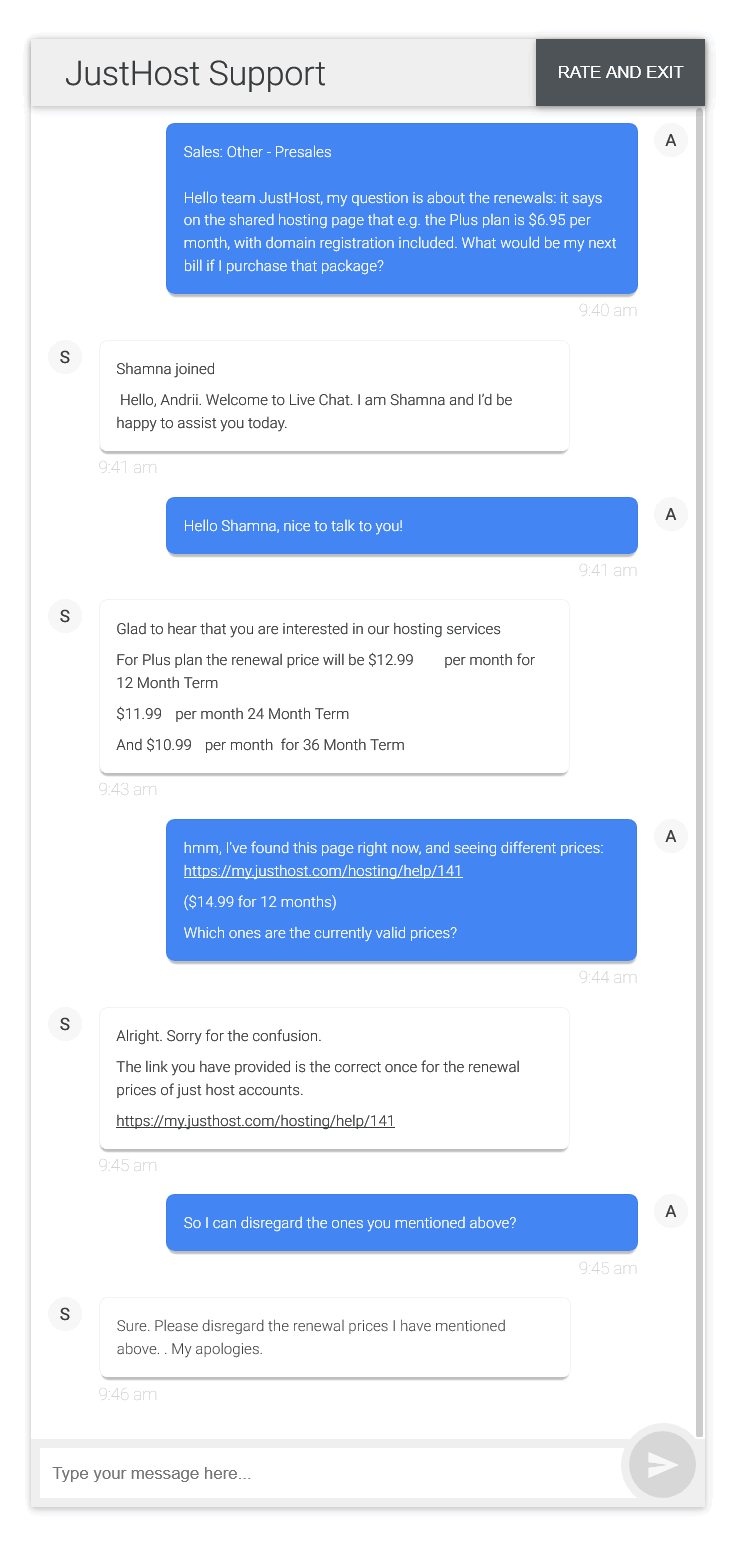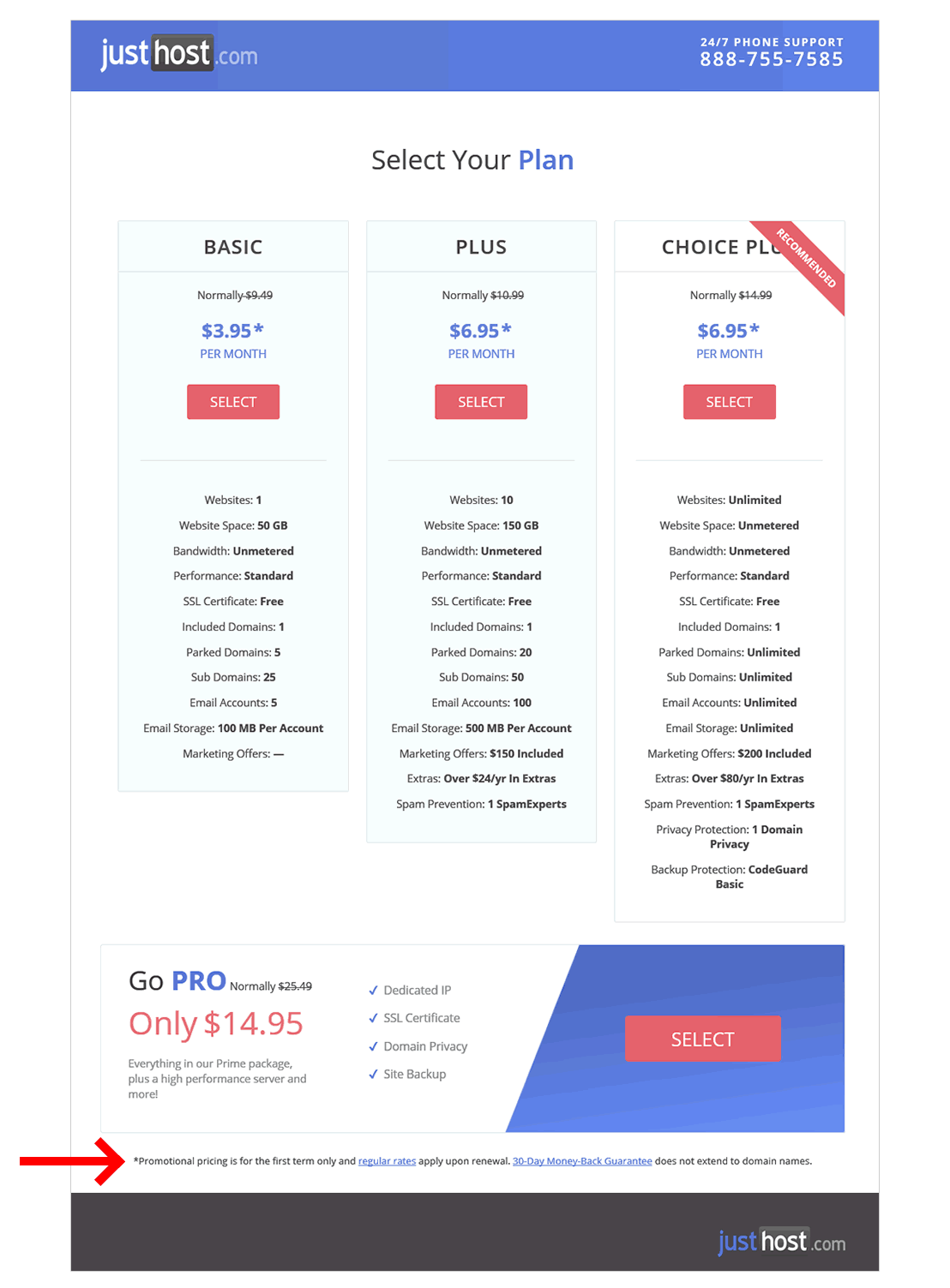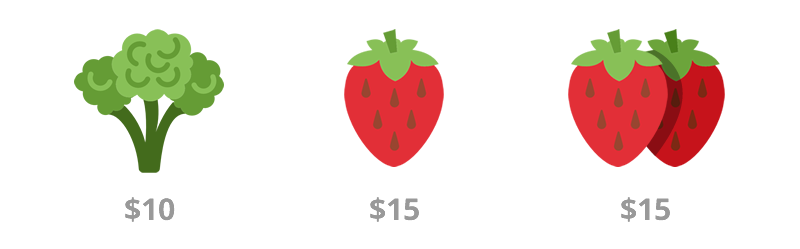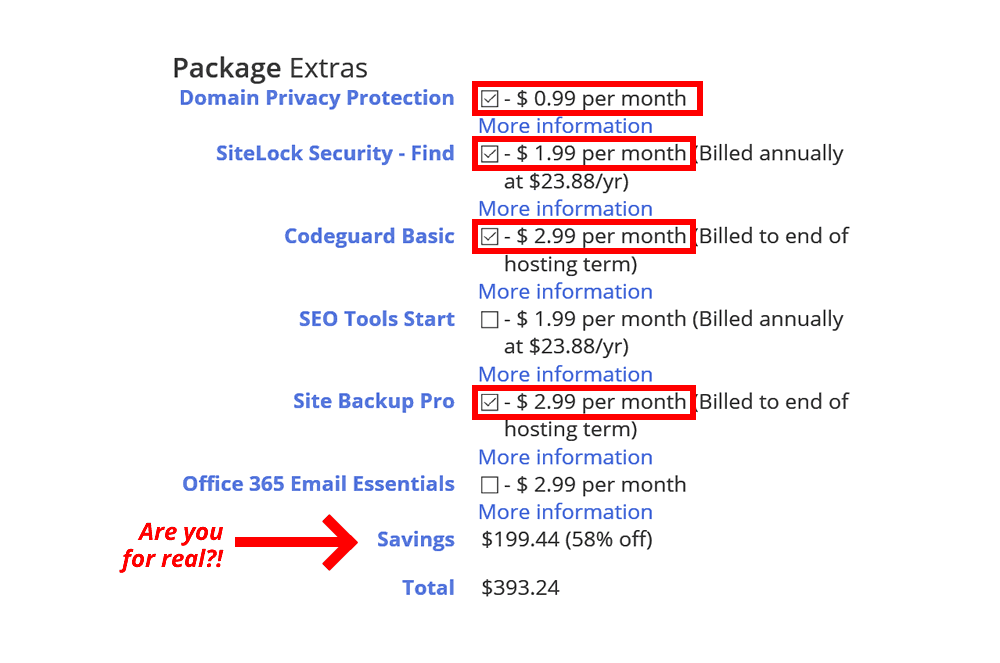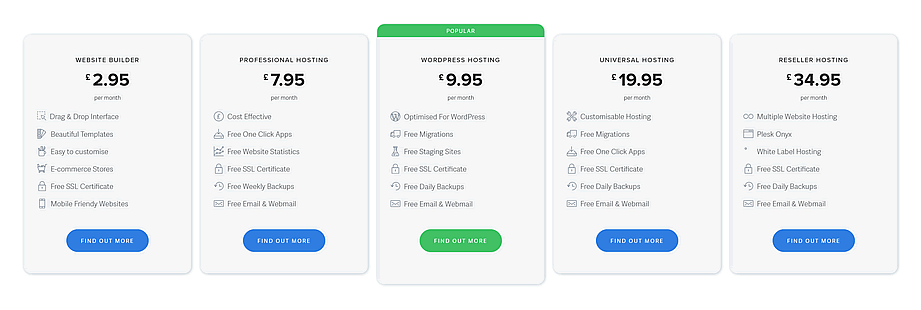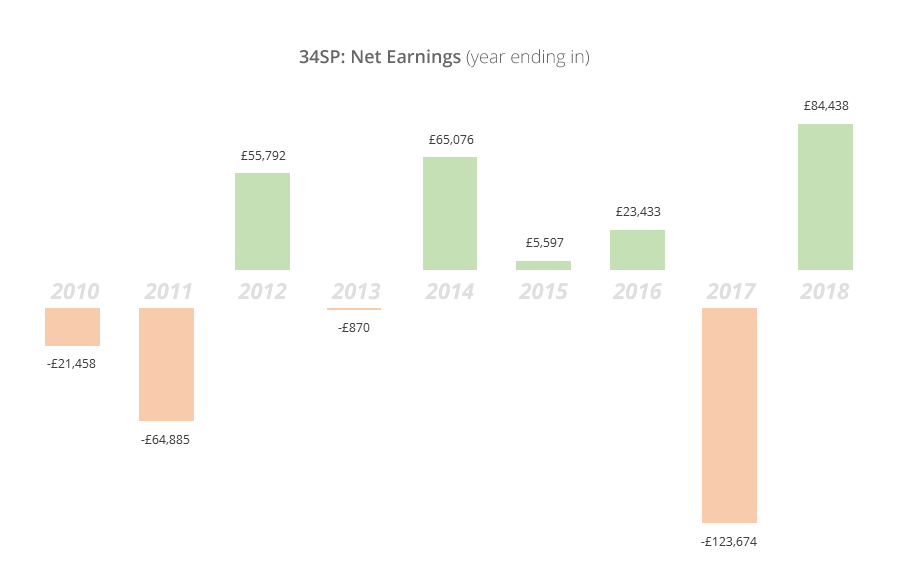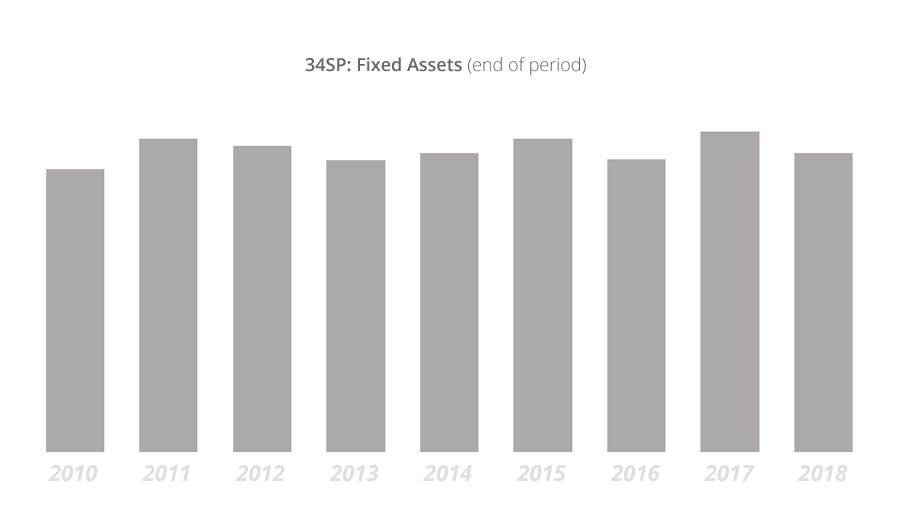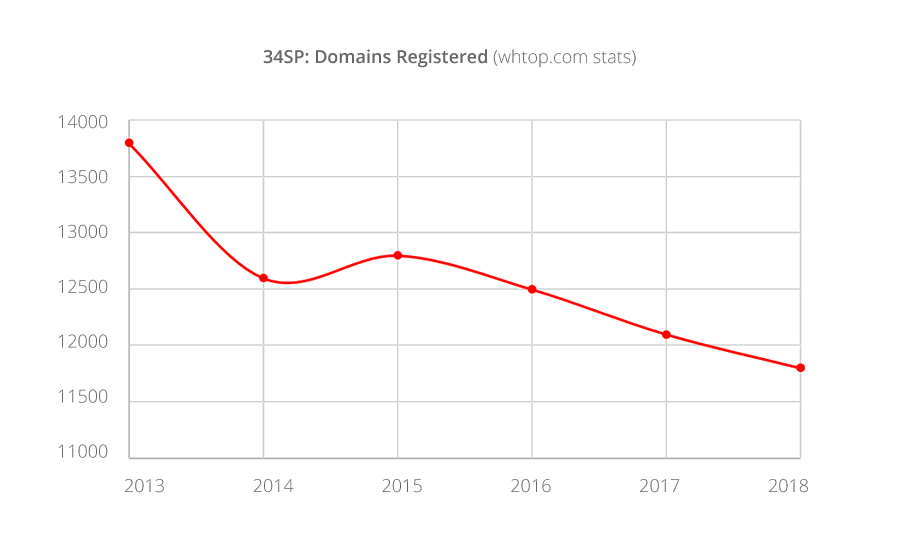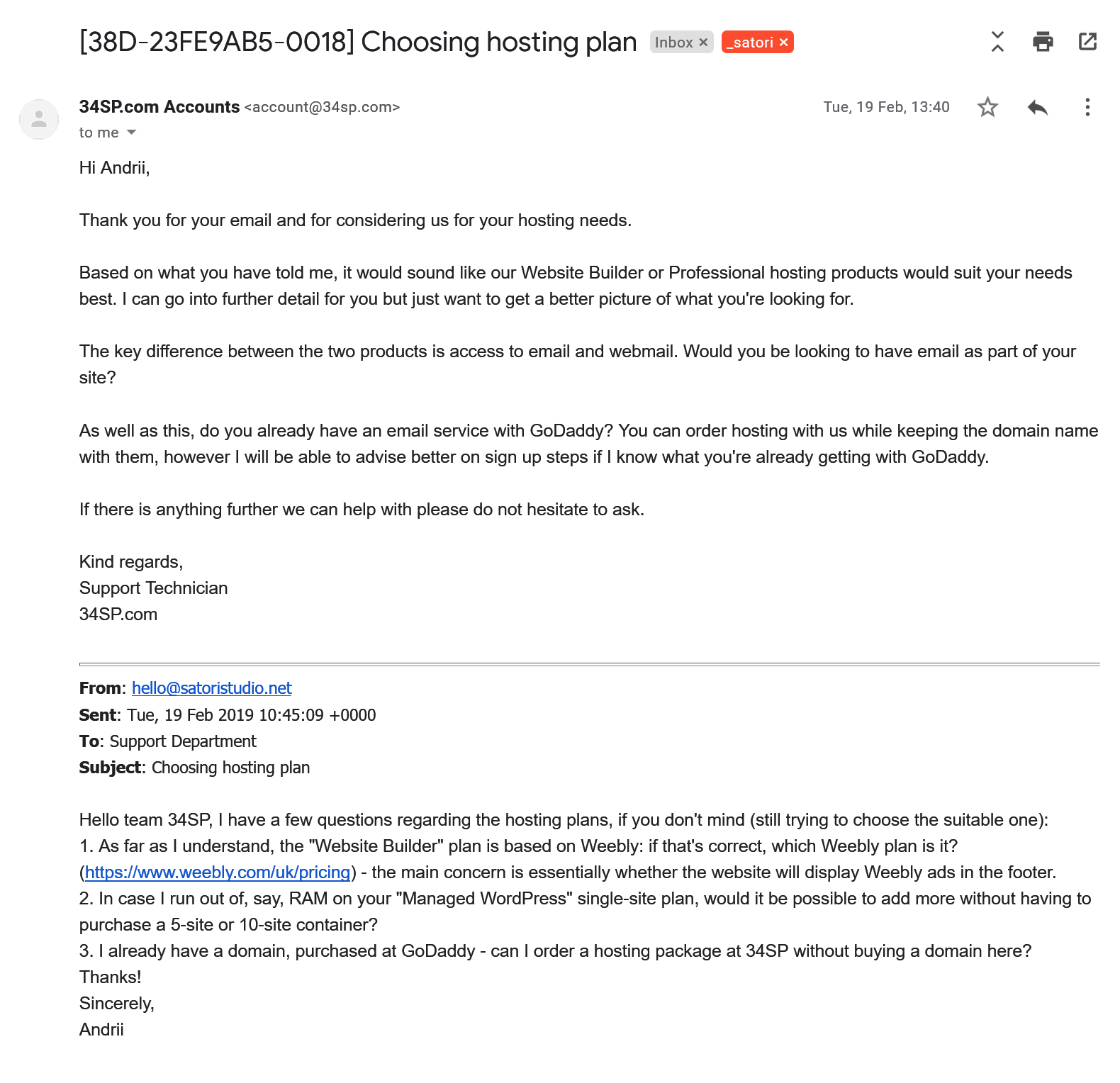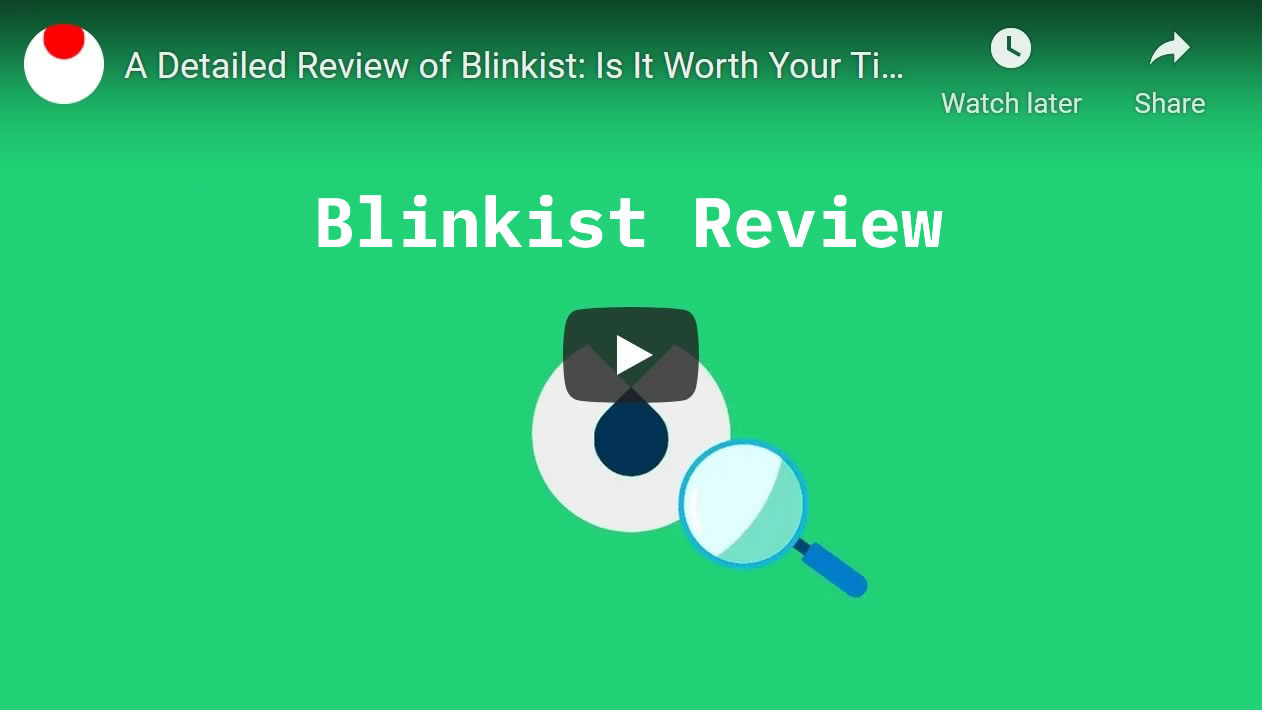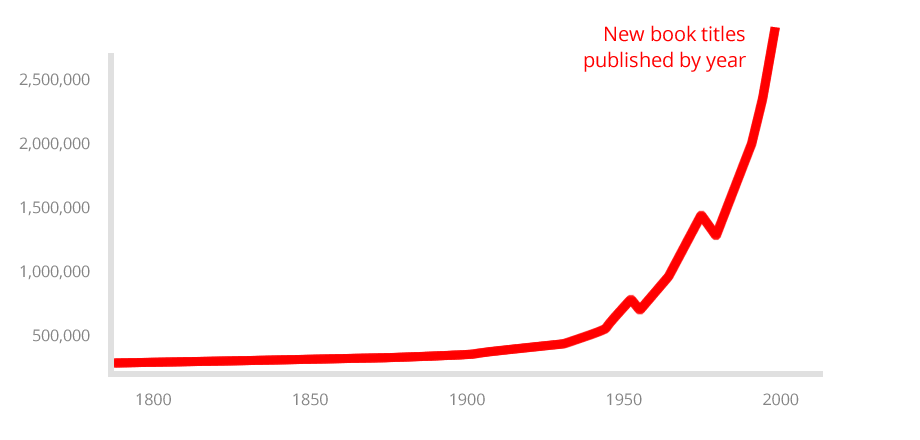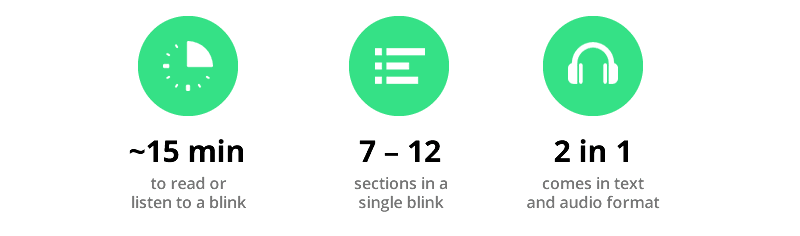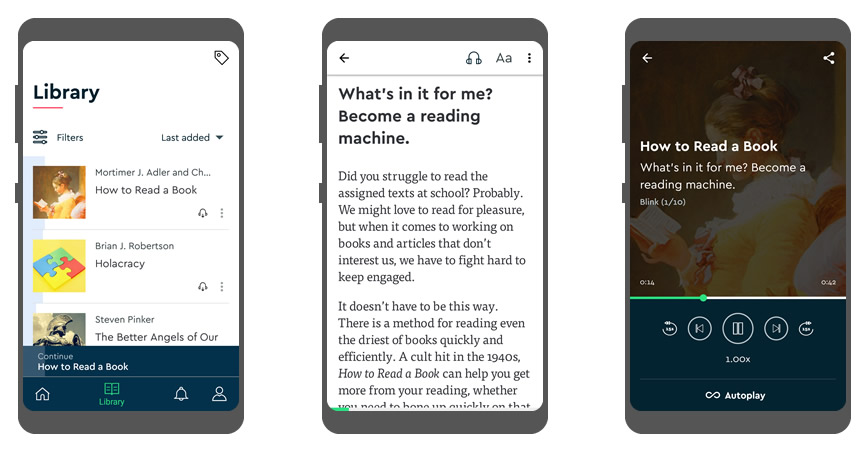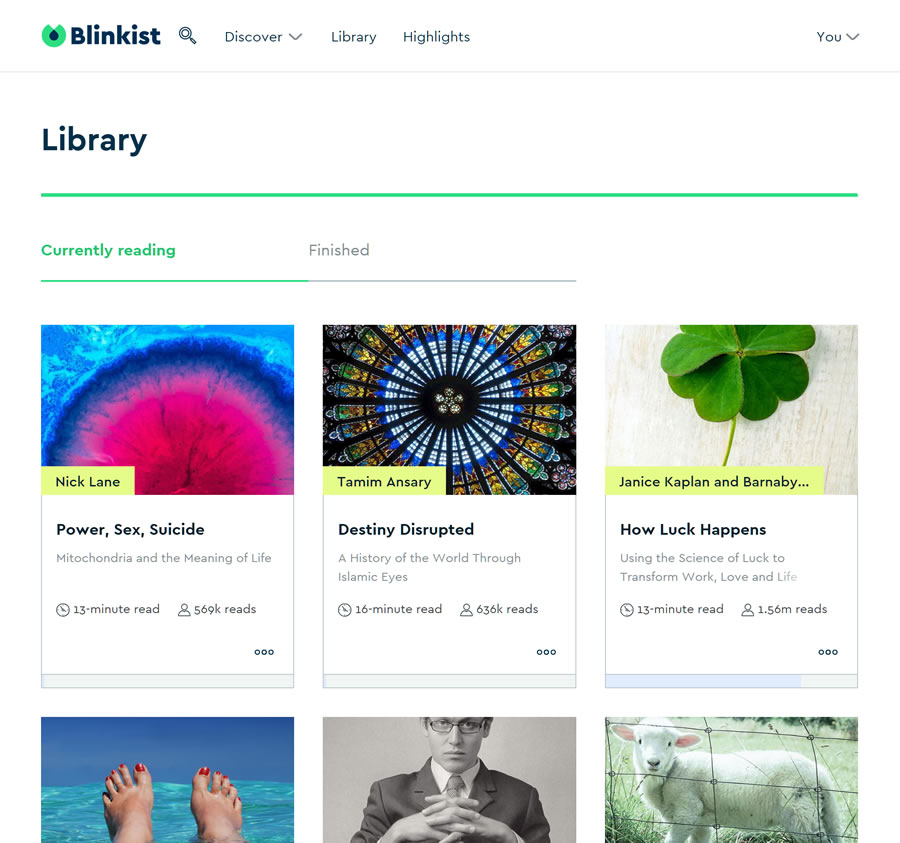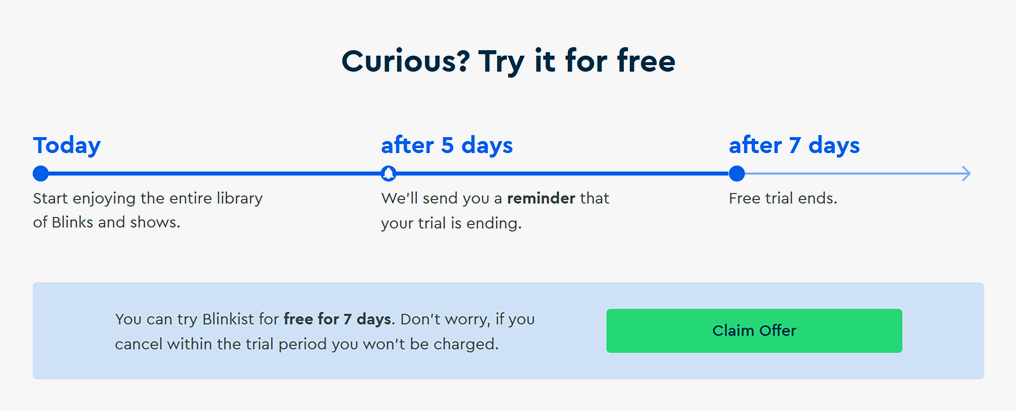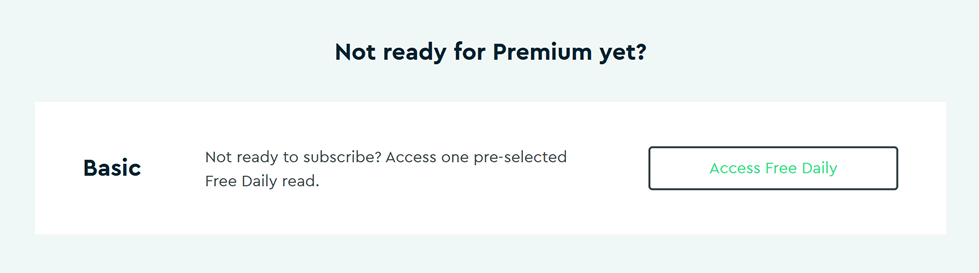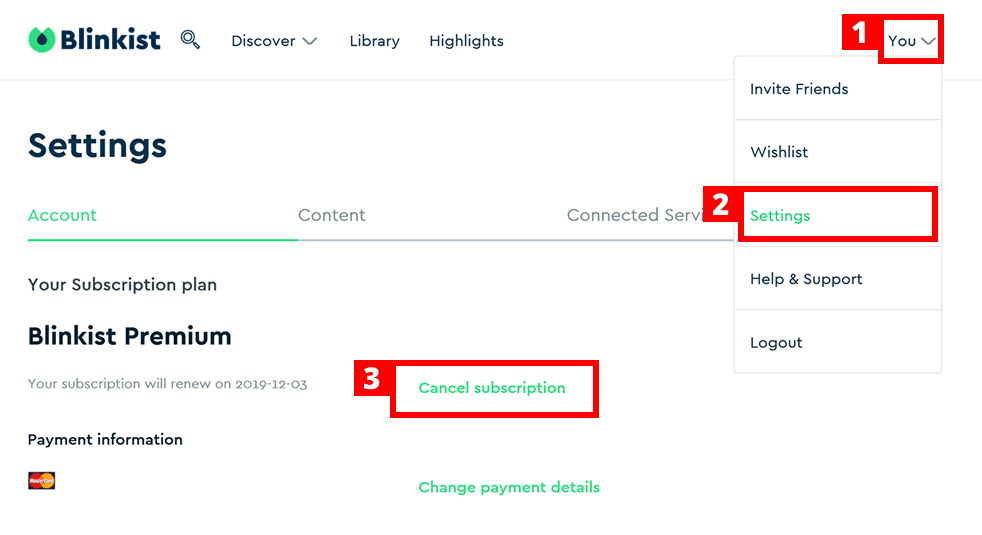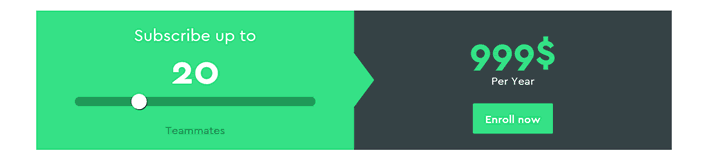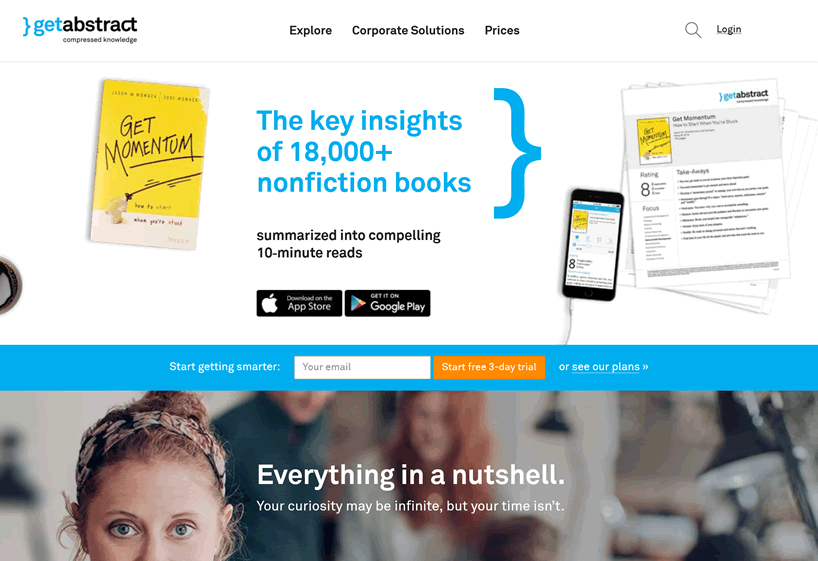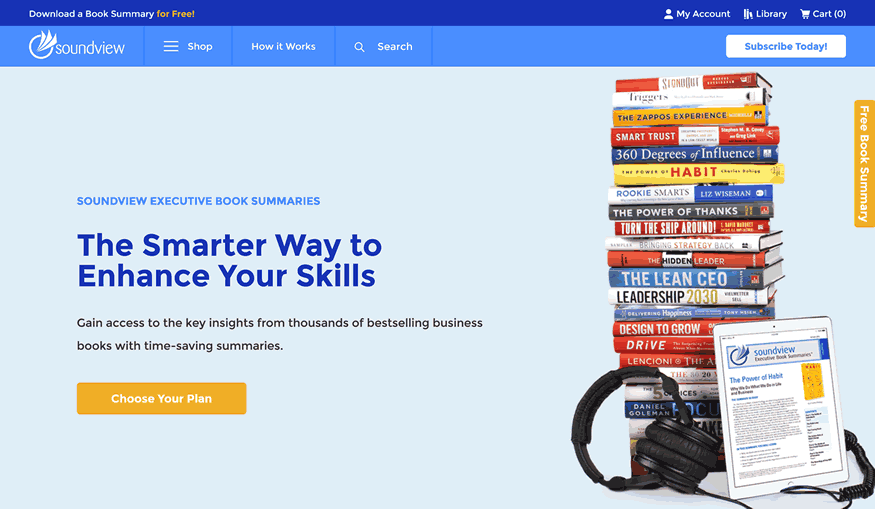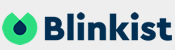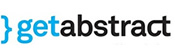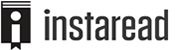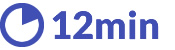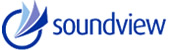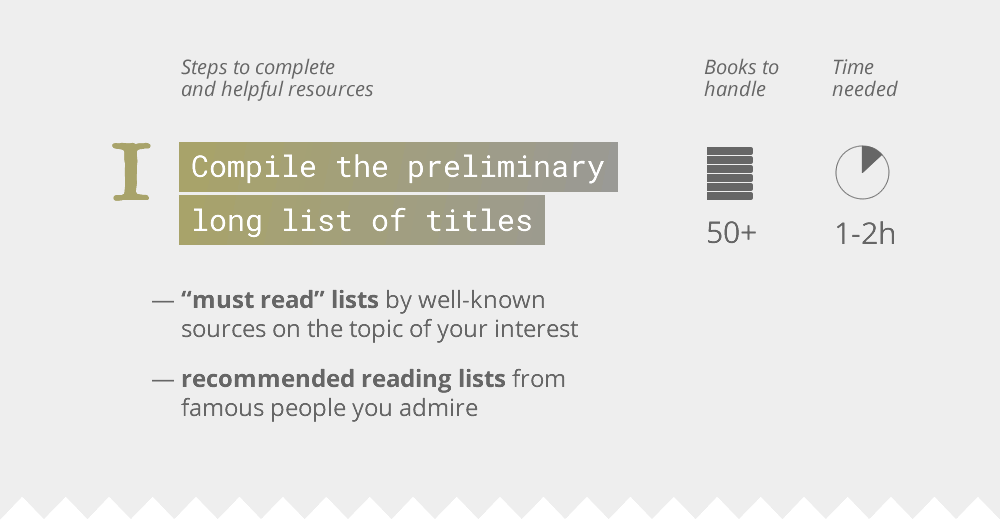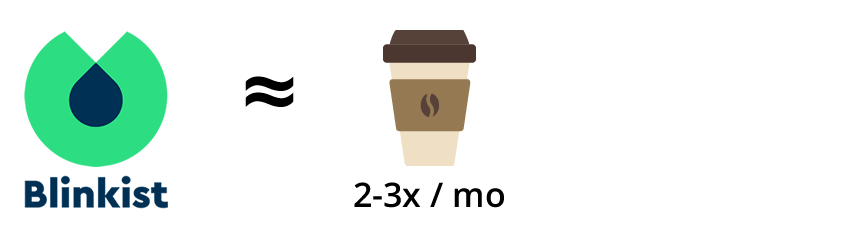Good news everyone! Our Blinkist review is now also available as a video – right here inside this article or on YouTube.
Note that the rest of the review contains much more information than the clip – including our exclusive 35% coupon
UPDATE: Blinkist now has a new feature called Connect – adding a friend to your Premium account for free! More details in this part of the review.
Alright, time to go into more detail! First of all, let’s answer the most crucial question about Blinkist:
Why Should I Even Consider It?
Simply speaking, there’s just too many books and too little time! Countless other things are competing for your attention every day, every hour and every minute.
As if that wasn’t enough, the number of newly published books has been growing so rapidly in the last decades that some have called it a “book explosion”:
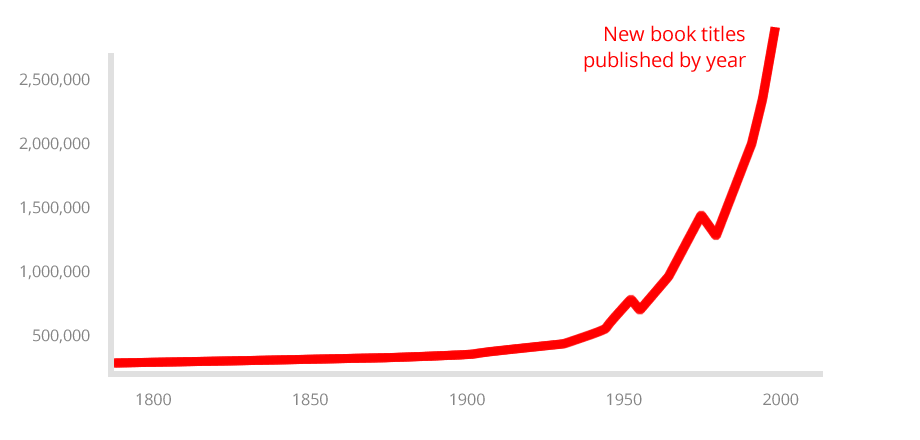
Source: ourworldindata.org/books
With thousands of fresh titles being written every year – and 24 hours in a day, how do you keep up with a constantly growing reading list?!
This is where Blinkist comes in – by offering easy-to-digest versions of popular books, it helps you to better navigate the ever-expanding ocean of human knowledge and wisdom.
In this in-depth analysis, we will look at Blinkist from all possible angles, based on our 36-month testing period – with the goal of answering the following questions:
- 💰Is It Worth Paying for a Blinkist subscription?
- 🏆Are there any alternatives that are better?
- 📚Is Blinkist a substitute for reading full books?
- ⚡How to use Blinkist in the most effective manner?
By the end of this Blinkist review, you will have everything you need to make a decision on whether it’s worth your time and money, and how to use it to efficiently to read dozens of books each month. Let’s get to it:
So What Is Blinkist, Exactly?
To put it simply, Blinkist is a non-fiction book summary service. There are thousands of book abstracts, or blinks, in the Blinkist library, and new titles are being added all the time.
How does Blinkist work?
Each blink is structured as a self-contained mini narrative that can be read (or listened to) in about 15 minutes.
There are 7-12 sections in every blink, including a résumé of the book’s key thoughts [yes, a summary of a summary 💎] and actionable advice.
Blinks come in text and audio format, which we’ll cover in more detail in the next section; to sum up, here are the 3 key things you should know:
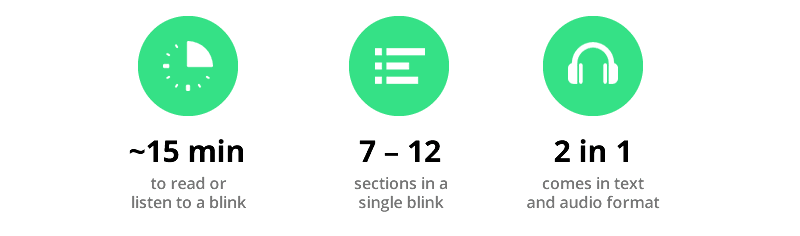
Blinkist really makes sure the summaries are available in just about any situation by providing several ways to access content: via a browser-based online service, a mobile app, and even a direct Kindle link.
We will review each of these below –
Blinkist App: The Mobile Experience
The interface you’ll probably be using the most is the Blinkist app, because it covers some of the most popular use cases.
These are, of course, reading or listening to blinks on the go – while commuting, walking, or just waiting for a friend to show up in a café ☕
The app is subdivided into four areas available from the bottom tabs: Discover, Library, Activity, and Profile.
Notice the nice little details, like filters to show/hide blinks according to their state (not started, in progress, finished), or subtly colored progress bars:
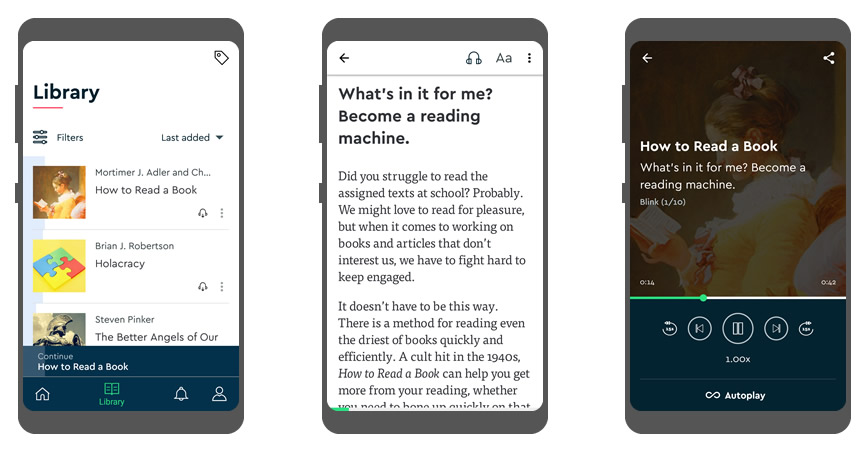
The reading interface is minimalist and distraction-free: the only buttons visible are back, audio, and text size, and even they can be hidden by simply tapping the main text.
Swiping right or left flips the page, and the progress bar at the bottom of the screen unobtrusively indicates your current position in the blink.
And now the killer feature:
Having used Blinkist for more than 3 years, we can definitely conclude that one of the most useful things in the Blinkist app is the audio versions of the blinks, which allow keeping your eyes and your hands free for other activities.
You can click on the earphones icon next to a blink to download the audio version to your device’s internal storage for offline listening – quite useful for flights or times off the grid.
After a thorough testing of the audio blinks feature, the following can be said about its implementation:
- there are both 💁♀️ female and male narrators, which implies varying but for the most part non-irritating voices,
- thanks to the above mentioned variation, you will 📣 not get bored of listening to the same person over and over again,
- and in terms of 🎧 sound quality, there are very few hiccups, and incidences of poor sound quality have been declining over time.
Speaking of the latter, the most common issue is the freezing of sound during a transition between blink sections – this can sometimes happen on a weak connection or after unexpectedly losing connectivity.
To solve this, simply closing and opening the Blinkist app works just fine.
Let’s indeed close the app for a minute and turn our attention to the browser version of the Blinkist service:
Blinkist Web Service
Once you create an account with Blinkist, you gain access to an online profile which also contains your personal library, allowing you to read or listen to blinks from your laptop or desktop computer. It has two separate tabs for ongoing and finished reading, where each item is simply a link to the blink with a handy progress indicator at the bottom:
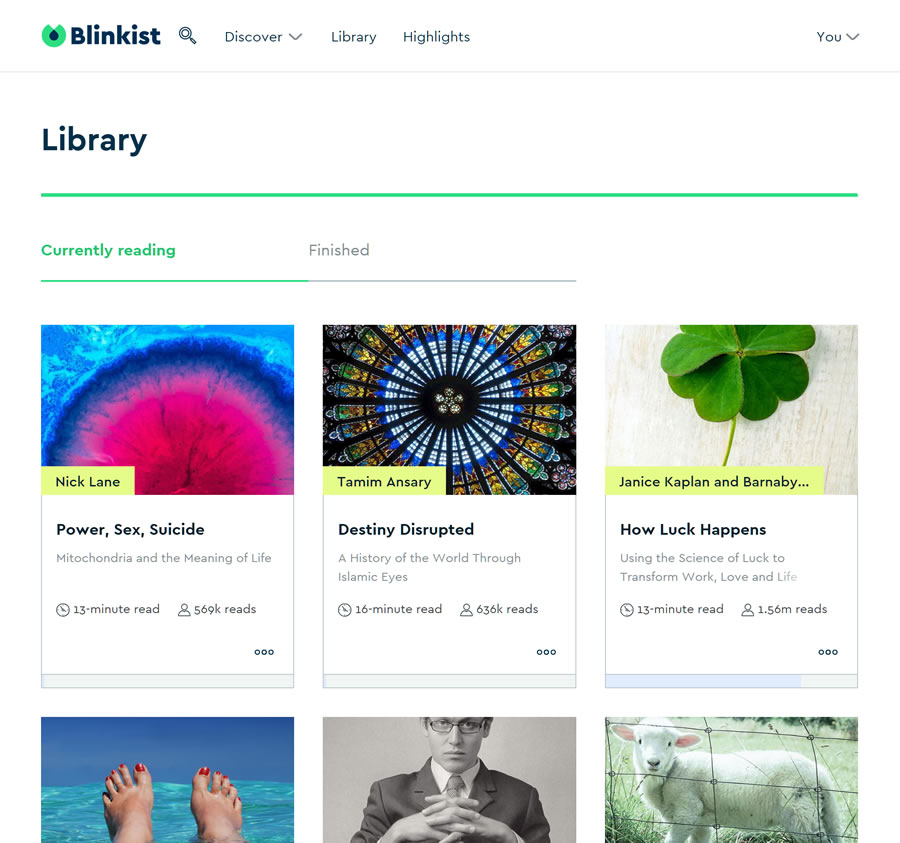
Just like the app, the in-browser reading interface has been designed in minimalist style, with every detail aimed at contributing to a distraction-free reading experience.
The entire menu has been removed in favour of three buttons: the home link (leads back to your library), the contents button which open a slide-in overlay with the structure of the current blink, as well as the font size control. Not much, but in reality, that’s all you need to focus entirely on the abstract at hand.
The web service is of course synchronized automatically with the Blinkist mobile app, which allows you to seamlessly continue reading across all your devices.
Overall, the browser version of Blinkist is as distraction-free and easy to use as the mobile app, yet based on over 24 months of testing it has been used much less often than the app. This is probably due to the fact that you can’t do much else on a hands-free smartphone (apart from listening to music), but there are many more things on the web that compete for your attention.
Now that we’ve looked at the Blinkist offering, let’s discuss the pricing and see if it’s worth moving to a paid subscription:
How Much Does Blinkist Cost?
A Blinkist subscription costs $79.99 per year (let’s call it $90 for easier comprehension, shall we?), which can be reduced to $62 per year for the first year using our exclusive 35% discount.
A new feature rolled out in late-2022 called Blinkist Connect now allows adding one friend to your Premium subscription for free – in other words, the cost is reduced by 50% per person. Ideal for sharing with friends, colleagues, or significant others!
We will discuss whether we think the service is worth the price a bit later, but now let’s look at two ways you can try it out for free:
-
The most straightforward way is to use the 7-day free trial, which is available for the annual billing cycle. Here’s how it works:
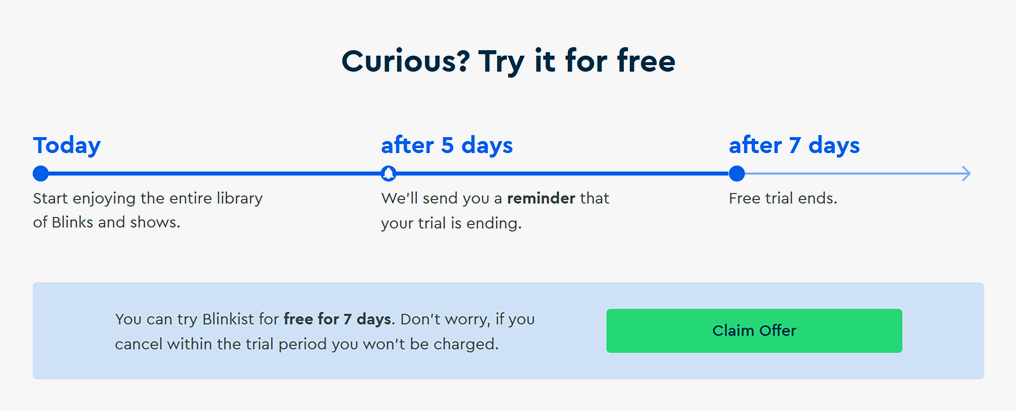
When you sign up, you get instant access to the entire Blinkist library of 3000+ non-fiction book summaries. After 5 days, you get a reminder to unsubscribe if you don’t want your card billed, and after 7 days your trial expires and your card gets charged for the subscription.
-
The second option is to sign up for the Free Daily account, which lets you read one random blink per day:
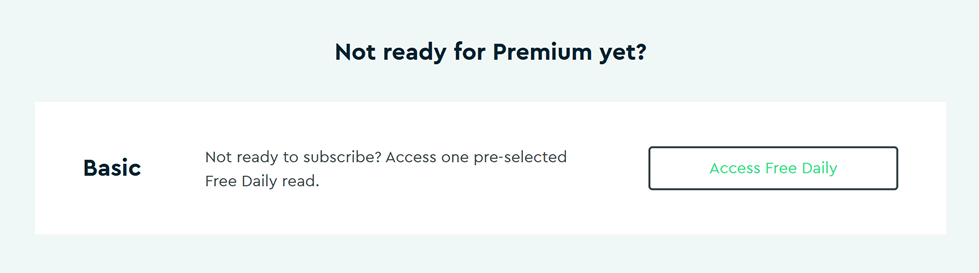
You don’t get to choose which book’s summary you’re reading, but there’s no time limit and you can switch to the paid version at any time.
If you do find Blinkist useful and decide to subscribe, here’s a detailed overview of the cancellation process:
Is It Easy to Cancel?
In order to be called truly user-friendly, a service also needs to offer an easy and clear procedure for cancelling an existing paid account. While preparing for this review, we’ve tried stopping a Blinkist Premium subscription in various ways, and the most important takeaway is that your cancellation options depend on the platform you’ve used to subscribe in the first place:
if you’ve purchased your Premium via their website, you can click on “You — Settings” in the top right corner of the Blinkist web interface, and then click on “Cancel subscription” in your “Account” tab. Quite straightforward!
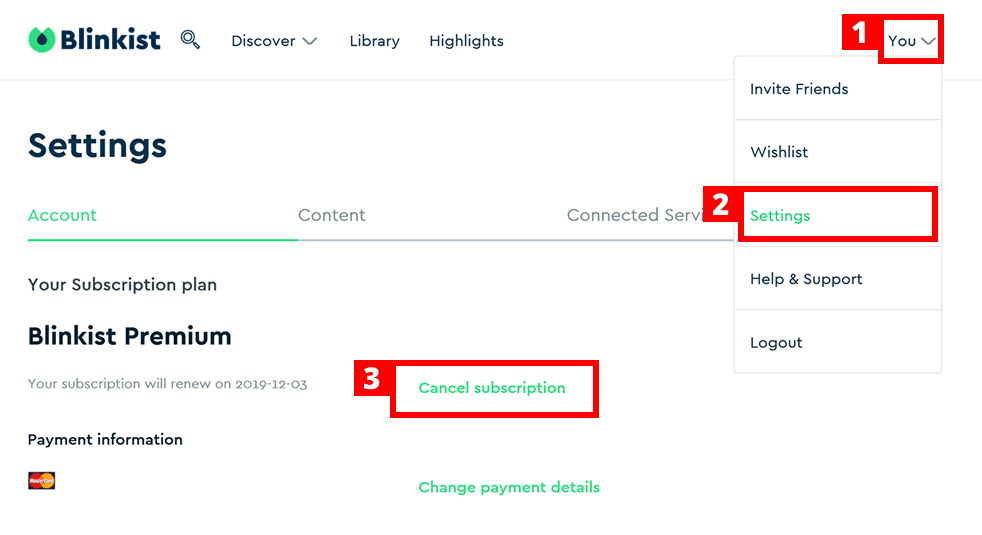
If you’ve subscribed via an Android smartphone, the Premium plan, just like pretty much any other thing you buy on an Android, will be stored in the Play app – so you’ll need to unsubscribe there: just click on the three-line menu button in the top left corner of your Play app, and then go to “Account – Subscriptions” in the drop-down menu.
If you’re using an iPhone instead, you’ll need to go to the “Settings” app, click on “iTunes and App Store”, select your Apple ID, and click on “View Apple ID”. In both cases, you will be presented with a list of your active subscriptions; just locate Blinkist Premium among them and click on “Cancel”.
In case of any difficulties with the paid plan it is highly recommended to approach Blinkist’s support team – they’re quick to reply and always friendly.
Now that that’s settled, let’s head over to the next stage of our review, where we bring together all the pros and cons of Blinkist in order to make a more informed final decision –
Pros and Cons
In this section we will summarize the advantages of using Blinkist as well as point out certain areas for improvement:
- Access to condensed summaries of the best non-fiction books gives the opportunity to absorb maximum knowledge and wisdom, flexibly and quickly.
- Blinks are subdivided into logical sections and feature short summaries (“a blink of a blink”) for maximum comprehension.
- Web interface as well as mobile apps for both Android and iOS devices. Possibility to sync the personal blink library into a Kindle.
- Less expensive than any existing competing service of book abstracts, given the library size and available features.
- Useful for pre-selecting the books for reading in full as well as acquainting yourself with new ideas, concepts, and facts. Can be synced with an Evernote account.
- Possibility to send feedback on existing blinks regarding both style/grammar as well as content.
- The audio version of the content allows for distraction-free absorption of the abstracts while reducing eye strain.
- The highlighting feature enables storing specific snippets and retrieving the most important parts of the blinks later on.
- Possibility to store text and audio versions of blinks in local memory and reading/listening to them later on, regardless of Internet availability.
- Clean and modern design of both the web and mobile versions of the app; the interface is easy to learn and intuitive to use.
- While using the mobile app, the library might sometimes need to be refreshed manually (by holding and pulling down on the screen) to stay current with the blinks added from the web interface.
- Audio can freeze on rare occasions when transitioning from one part of a blink to the next, observed during poor connectivity of the host device.
- It is not yet possible to recommend the blinks you read to other people who use Blinkist directly from within the app (need to share a link instead).
Blinkist for Teams
The company has recently unveiled a new offering, which is in practice an additional pricing plan: Blinkist for Teams. It works exactly as you’d expect – a bulk subscription option for 10+ people, each getting all the features of Blinkist Premium at a discount.
The latter depends on the number of user accounts you purchase and ranges from 32% ($549 for 10 people, or $54.9 per person per year) to 50% ($1999 for 50 people, or $39.99 per person per year). In order to obtain custom pricing for larger teams you will need to contact Blinkist directly.
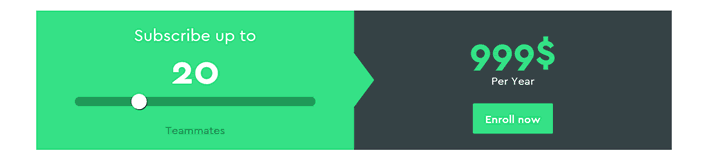
A slider like this lets you choose the pricing for the team version of Blinkist.
Apart from the hefty discount, the main benefits of giving your entire team access to a library of condensed non-fiction bestsellers are better mutual understanding due to multi-disciplinary new knowledge and insights, as well as tighter bonding because of all the additional shared subjects to discuss and books to experience.
Notable Competitors: Better Than Blinkist?
As with any other web service, it would be odd if Blinkist was alone in its niche – indeed, you can read book summaries in other places as well, including specialized apps. Among the closest competitors, it is worth mentioning getAbstract and Instaread, with the former being the most comprehensive alternative as far as the feature set goes.
While Blinkist is not the only non-fiction book abstract service in existence, there are certain important features that help it differentiate from competing offers. Let’s dive into more detail and see how each of them stacks up against Blinkist:
Blinkist vs getAbstract
As Blinkist focuses primarily on personal and small-medium company use, getAbstract is geared towards corporate clients, offering a library of condensed non-fiction books (some of them highly technical), articles, video talks and economic reports.
The collection is much wider than that of Blinkist, offering 22,000+ titles for the Pro plan – which comes at a cost: with the yearly subscription your wallet will become $299 thinner per year.
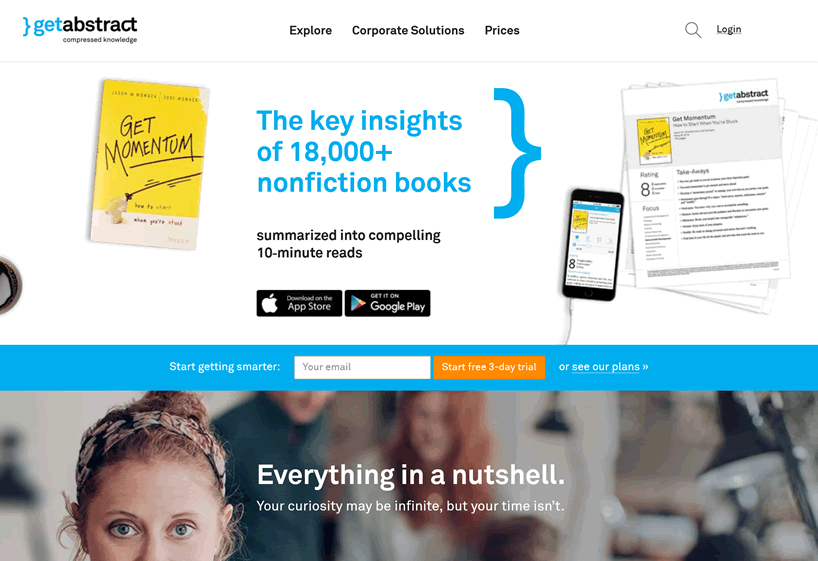
There are also two separate offers for students, though, one of them offering 5,000 titles for free if you verify your identity; the Student Pro plan gives access to all 22,000+ summaries for a discounted $99 per year.
getAbstract boasts additional features such as multi-dimensional summary ratings and the possibility to structure your personal library with the help of tags, which will be quite relevant for power users.
The pricing speaks clearly in favour of Blinkist, yet those with the craving for the widest possible choice of titles and media channels will definitely find the getAbstract Pro plan an interesting investment into personal and professional growth.
Blinkist vs Instaread
As is frequently the case in a specific online services niche, there’s that one competitor with a mobile-first, Apple-centric offer. For book abstracts, it’s Instaread – an iPhone and iPad app with a 700-strong library of the most popular non-fiction book abstracts. Each is available in text and as an audio file, with the possibility to buy the full audiobook right within the app if you liked the shortened version.
One of the key distinctions with Blinkist is that Instaread also offers fiction book summaries, such as Orwell’s “1984” and Fitzgerald’s “Great Gatsby” – which makes it a interesting alternative to consider for those who are looking to supplement their non-fiction cram-reading with some well-known works of literature.
The app offers a 7-day trial, after which you will need to choose one of the paid options – either a monthly billing plan for $8.99 per month, or the plan with a yearly billing cycle for $79.99 per year.
This is just 10% more expensive than the comparable Blinkist Premium plan, yet one should bear in mind that Blinkist is available on more platforms, including an Android app; moreover, Instaread’s library is considerably smaller, which means that it’s actually really possible to run out of titles in the entire category(ies) of your interest.
Blinkist vs Joosr
UPDATE Apr 2020: Joosr has recently declared that they will be closing down their business, so this section is for informational purposes only 🤷
Another notable competitor is UKs Joosr, a mobile-first microlearning service similarly offering summaries of non-fiction books. The library contains 250+ titles, which is about an order of magnitude less than Blinkist, available for reading from an Android/iOS app or browser account.
Joosr offers a free 15-day trial which allows reading 5 book abstracts of your choice. After the expiration of the demo period you will need to purchase one of the paid plans to continue using the service. Joosr Premium ($71.88 per year) allows full access to the library yet does not have audio abstracts.
The Prime subscription ($83.88 per year) adds the possibility to listen to audio versions of the summaries (5% more expensive than Blinkist Premium), while the Select plan, while more expensive on a per-year basis, allows monthly billing cycles ($7.99 per month).
Taking into account the smaller choice of books, the higher pricing, and the fact that Joosr’s reader as well as user interface overall feel significantly more dated, there seems to be little sense in choosing this particular service over Blinkist.
Blinkist vs 12min
One of the more recent competitors is 12min. This abstract service so closely resembles Blinkist that some would superficially call it an imitation, but on closer inspection it does have some important distinctions which make it a worthwhile alternative to consider.
Hailing from Brazil, 12min has been focusing on multilingual audience right from the start – despite being a relatively young service, they already offer summaries in English, Portuguese, and Spanish, with plans for many more languages in the near future. The library includes about 200 titles right now, which is not something to boast just jet (compare this with Blinkist’s 3000+ library), but the company is adding new summaries at a fast enough pace to call it a promising one.
There is a free 3-day trial period, after which you have two options: either to stay on the free plan indefinitely, which entitles you for one summary per week – or upgrade to the Premium plan for $69.30 per year. Considering the library size, this is quite a lot at this stage, but with a 30-day money-back guarantee you don’t risk much if you try out Premium.
Overall, 12min currently feels like a rather raw attempt at producing a book summary service, but it’s an interesting competitor to watch for the foreseeable future, especially for those of us who know or are learning other languages.
Blinkist vs Accel5
Accel5 is the new brand identity of Bizsum, a summary service focused specifically on business books, as its former name suggests. Apart from text and audio versions of popular book abstracts, Accel5 also provides access to a library of educational videos by prominent figures in the fields of management, finance, marketing, etc. – which is an interesting addition for those who are looking for a 360 degree learning experience.
There are both enterprise and personal plans, the latter costing $14.95 per month or $149 ($12.41/mo) with annual billing. While this is considerably higher than the price of Blinkist Premium, the additional video materials mentioned above, as well as a wider selection of languages (including Spanish, French, and even Chinese) might be appealing to business-focused readers, especially those who can obtain funding for their Accel5 subscription from their employer.
Blinkist vs SumizeIt
Speaking of more recent competition, here’s SumizeIt – a fresh book summary market entrant with a strategy that seems to focus on aggressive pricing: their Premium plan with unlimited access to the library costs just $4.99/month or $39.99/year, which is almost 2x cheaper than Blinkist.
The catch? SumizeIt has a much smaller library than Blinkist, just 150+ books in total (that’s smaller than a single category at Blinkist).
Those who just want to read a couple of specific summaries might find their monthly plan worth considering; a yearly subscription doesn’t really make much sense though, unless you’re willing to read every single item from their collection.
SumizeIt is available as an mobile app or a web interface; there’s also a free version which lets you access 3 book summaries at no cost. Each summary comes with a voice version, but the audo files are not subdivided into sections like on Blinkist, which makes it considerably less usable.
Blinkist vs Soundview
Soundview is another noteworthy competitor of Blinkist, having been offering executive education since 1978 and recently revamping their online presence with a newly designed website (Summary.com).
The service is available as a website, and a mobile app, allowing you to take Soundview with you anywhere you go.
The key difference compared to Blinkist is that the basic offer of Soundview consists of a monthly batch instead of full library access: the Standard plan subscribers ($99 per year) receive summaries of 3 most notable new books published during the month, in both textual and audio form.
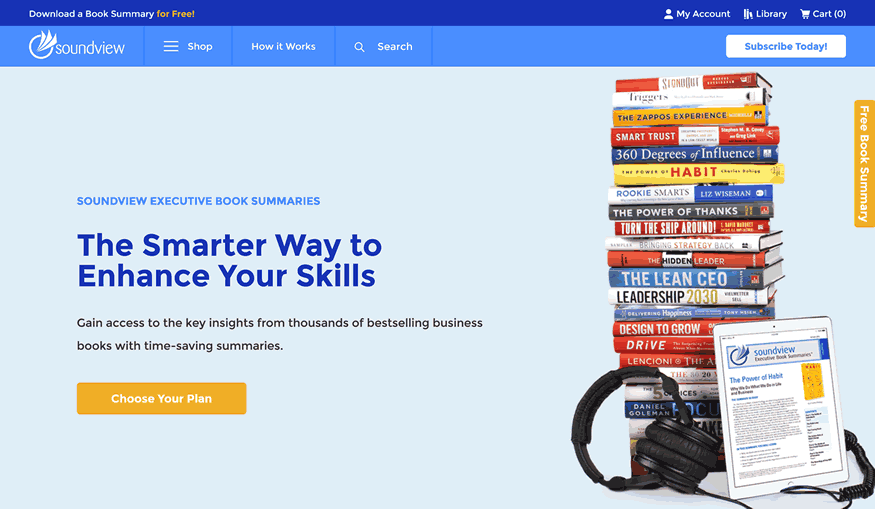
Unlimited access to the full archive of summaries will set you back $199 (Professional plan), and the Premier plan ($299 per year) will also grant access to the video library, containing business tips and book summaries.
Another interesting addition to the list of Soundview features are live webinars with book authors and business influencers, conducted on a regular basis for all paying subscribers.
Overall, this is a more pricey alternative to Blinkist that is worth considering for those who are interested mainly in business literature and are focused on staying current on the fresh publications – unlimited library access at Soundview is just too expensive compared even with Blinkist’s $79.99 per year Premium offer.
In order to visualize the differences in the key parameters of Blinkist and its competitors, such as price points and the size of the library of summaries, we’ve compiled this table:
|
Cheapest plan |
Collection size |
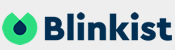 |
$79.99 |
5000+ |
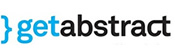 |
$299.00 |
22000+ |
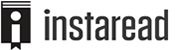 |
$89.99 |
700+ |
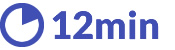 |
$69.30 |
200+ |
 |
$39.99 |
150+ |
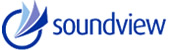 |
$99.99 |
2000+ |
The above data suggests that Blinkist not only offers more attractive pricing compared to its major competitors, but also looks good when we take into account the library size: its value for money becomes even higher when we include the interface and features into the picture.
Common Misconceptions About Blinkist
Now that we’ve examined the competitive landscape, it’s time to bust some myths! Below we’ve collected the most common misconceptions about Blinkist:
- Myth #1: It’s hard to cancel a Blinkist subscription. We’ve seen some complaints from users about Blinkist automatically billing their cards at the start of new billing cycles (you can check out the comments section below for examples). While this is a completely logical behavior from a subscription service (by definition, in fact), we did investigate the cancellation process after that, and added a separate section to this guide. Check it out for more details!
- Myth #2: Blinkist is spelled with a second “L”. This one is quite understandable, because the word “BlinkList” does arguably make more sense. It gets even more confusing after you find out that there in fact was a completely unrelated website with that exact name. That website hasn’t been updated since 2017 and so can now be considered defunct; this means neither “BlinkList” nor “BlinkEst” nor “Blikist” are the correct way to spell the name of the book summary service we are discussing in this review :)
- Myth #3: Blinkist is a substitute to reading full books. A lot of criticism about Blinkist revolves around directly comparing blinks to books. It might be argued though that substituting normal reading was never the goal of Blinkist; in fact, it works even better when you combine it with full book reading. By the way, this is exactly what we’re going to discuss in the next section:
Using Blinkist Effectively
The most important thing to understand with respect to Blinkist is that it is by no means incompatible with reading full books: while it does help eliminate some reading of that type, as we’ll see below, the real power of Blinkist can be unlocked when actually combining it with reading full titles. Let’s look at some ways it can be done:
📚 Pre-selecting books: there are countless books out there, and only so much time in each day; this means you will have to be rather picky with what you read if you want to maximize your reading value.
Here’s where Blinkist comes in handy – by going through the blinks you can filter out some of the books that aren’t going to be worth your while for various reasons (e.g. too few new ideas, weak arguments, irrelevant or simply uninteresting to you).
This can help save massive amounts of money (and time) by helping you pay only for those books which are truly worth it. See the next section of this review for some figures to support this idea.
🔍 Pre-scanning books: before immersing yourself into a new book, it may often be worth scanning its content to have an overall idea of what the author is trying to say.
This strategy has been described in great detail in the 1940 classic by Mortimer J. Adler called “How to Read a Book”. The author argues that is makes sense to approach a new book in steps, going deeper with each iteration; the “pre-reading” phase, or inspectional reading, as Adler calls it, helps absorbing the basics of the book in the most time-efficient manner and deciding whether or not the book is worth a closer inspection.
By the way, this book is also available on Blinkist :)
💡 Recapping books: another situation where Blinkist can be helpful is reminding yourself the essence of a book you’ve already read a while ago. There are some titles which are so good it’s worth going back to them from time to time and re-incorporating their ideas into your worldview.
Otherwise, a certain book can prove more valuable to you as time goes by and outside conditions change – and re-reading a blink of it can help you quickly refresh your memory.
Let’s look at one particular example of how the Blinkist app can be combined with reading full books:
- First, compile a long list of title that might be interesting for you to read – for example from one of those “what famous people read” articles and/or from personal recommendations you’ve received lately (it helps to have a dedicated note for that in your favourite note-taking app like Evernote, Google Keep or Dropbox Paper).
- When your list becomes at least several dozen items long, add the respective blinks to your personal library on Blinkist and go through them in a methodical manner (e.g. 2-3 per week). In case a particular book is not available on Blinkist (this happens about even 10th book for me), you can search for a summary in one of the competing services we’ve listed above.
- Make notes in your list after reading each blink, detailing whether it got you interested in the book. When this is done, you’ll have a filterable list of “worth reading” titles which you can now go through in full, by e.g. buying them on Amazon or at your local physical bookstore.
- It is also worthwhile going through the book’s summary right before starting the full version as well as some time after finishing the book – this will help improve assimilation by reminding you of the author’s overarching ideas, free of minor details and side-stories.
For those of you who enjoy infographics, here’s a visual representation of the summary-aided reading process we discussed above.
Click on the image to view the full version in an overlay:
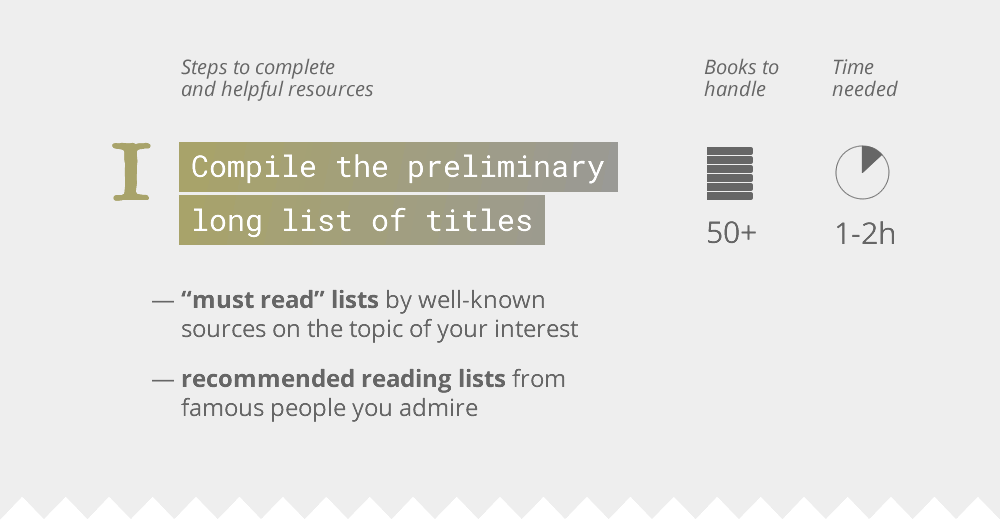
The above routine can be repeated regularly as you go through your existing short-list and as new titles come out. The best part about it is that it strikes a balance between getting as much as possible from worthy books while still acquainting yourself reasonably well with all other titles – all while optimizing your time use and cash expenditures.
Is It Worth Paying for Blinkist?
This is one of the most frequent questions faced by the new users of the service; each has to answer it for themselves according to own preferences, yet here’s a way to put the cost of the Blinkist Premium subscription into perspective.
At $79.99 per year, the annual payment translates into $6.67 per month – which is roughly equivalent to 2-3 cups (depending on where you live) of takeaway coffee from your favourite coffeeshop chain; not a high price to pay for access to the repository of condensed knowledge of the human race.
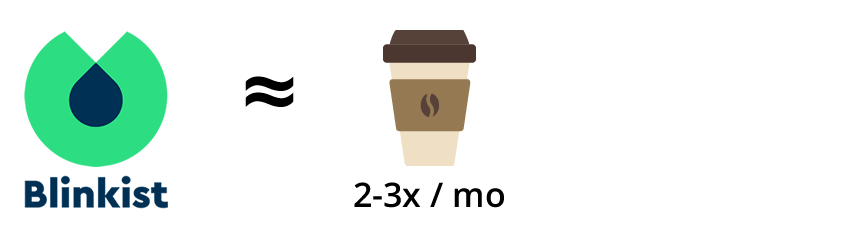
Another way to consider Blinkist pricing is by looking from the perspective of its function of pre-selecting full books. The average price for the most popular Blinkist titles is approximately $11 on Amazon (Kindle e-book versions).
If we take into account the fact that book quality varies and not every single one feels like it was worth your time afterwards, you can expect to spend $20-$30 per worthy book on average. Blinkist can help reduce this cost several times over, at a fixed price of less than $8 per month, by helping pre-select which books to read in full.
To sum up, the annual billing cycle of the service masks the fact that Blinkist costs no more than three takeaway coffees per month, all the while also saving money by helping to pick full-size books more effectively.
Bonus: Exclusive Blinkist Discount, 35% Off Premium
We are proud to offer an awesome deal in cooperation with Blinkist: an exclusive link that allows saving $18 on the first year of a Blinkist Premium plan. It’s much easier to use than a coupon code and works regardless of whether you already have a free account or still need to create one.
In order to use the promo price, please take the following steps –
-
Click the button below to visit the official Satori + Blinkist offer page (it will open in a new window automatically):
Get 35% off first year at Blinkist ›
-
The discount will automatically be subtracted from your purchase price. Enjoy the best repository of condensed human knowledge!
P.S. in case the link above does not work (although it should), there’s another way: you can try visiting this link – the Blinkist website will say that “the promo has expired” yet will give you a nice discount nevertheless :)
Our Verdict – and Over to You!
Overall, Blinkist is a well-thought-through service that inspires to read more and makes it easy to do so as well. Apart from value for money, its most prominent features include a large library, a clutter-free reading interface on multiple devices, and audio abstracts that help absorb new knowledge on the go.
Still having questions about Blinkist or not sure whether it’s worth it? Already using the service and want to share your experiences? Be sure to visit the comments section below, let’s discuss!
Affiliate Disclosure: we believe it is worth letting you know that some of the links in this article are affiliate links, which means we get a small from purchases made via those links. The good news is that it does not affect the amount you pay – so if you found our content helpful (or just used our promo code at the end of this post), we encourage to use our links for ordering the Blinkist Premium plan if you decide to do so :) Cheers!