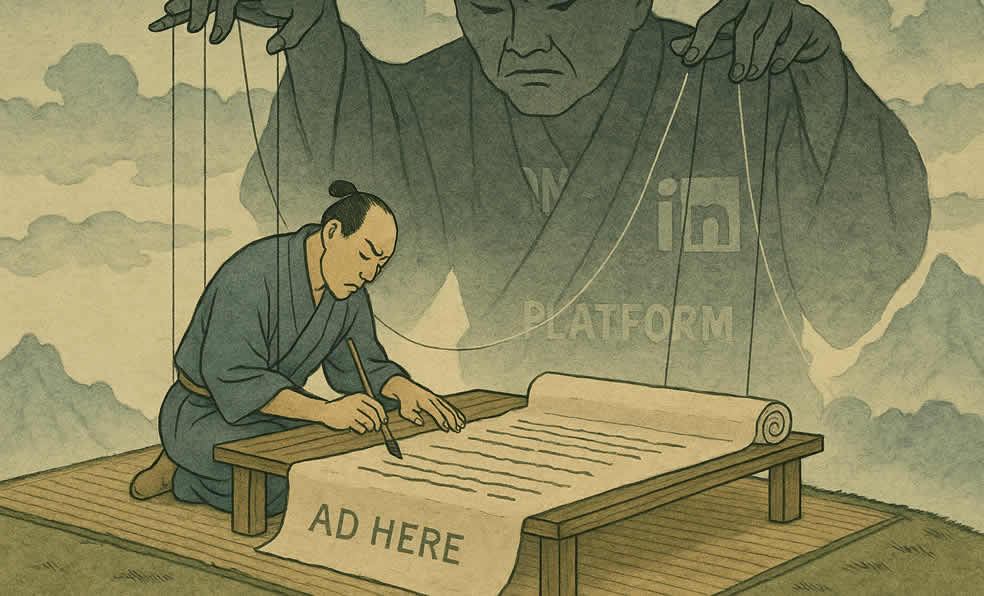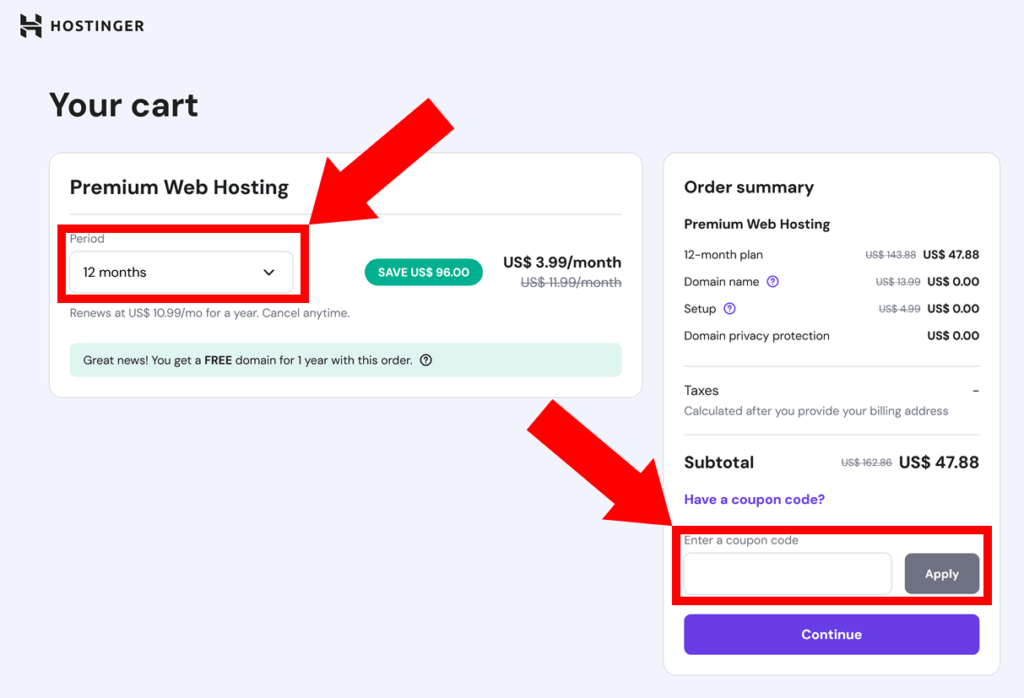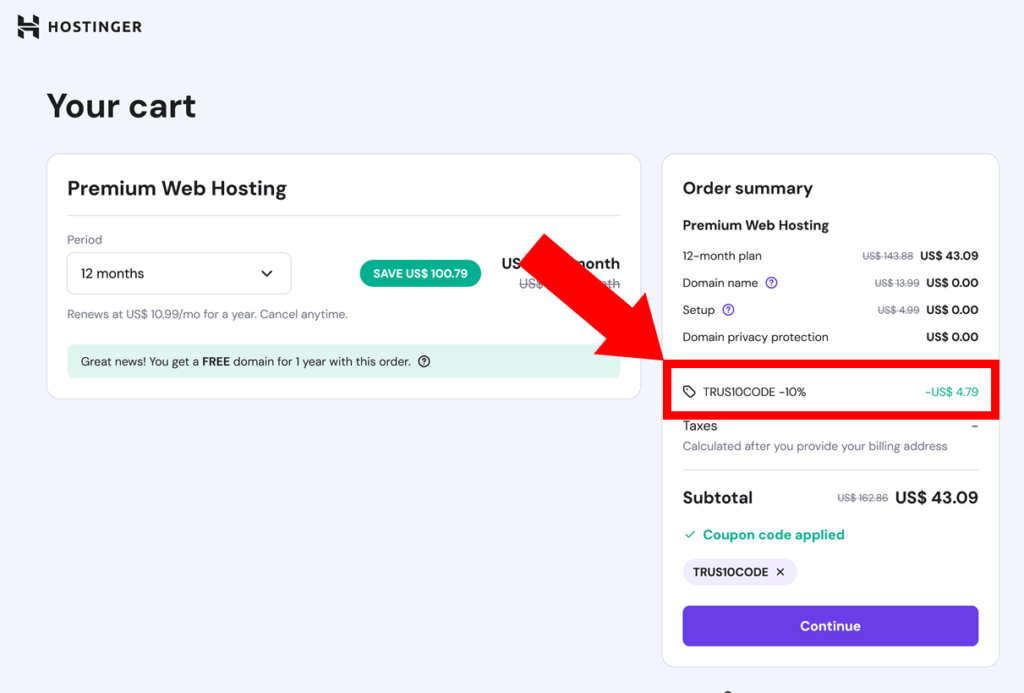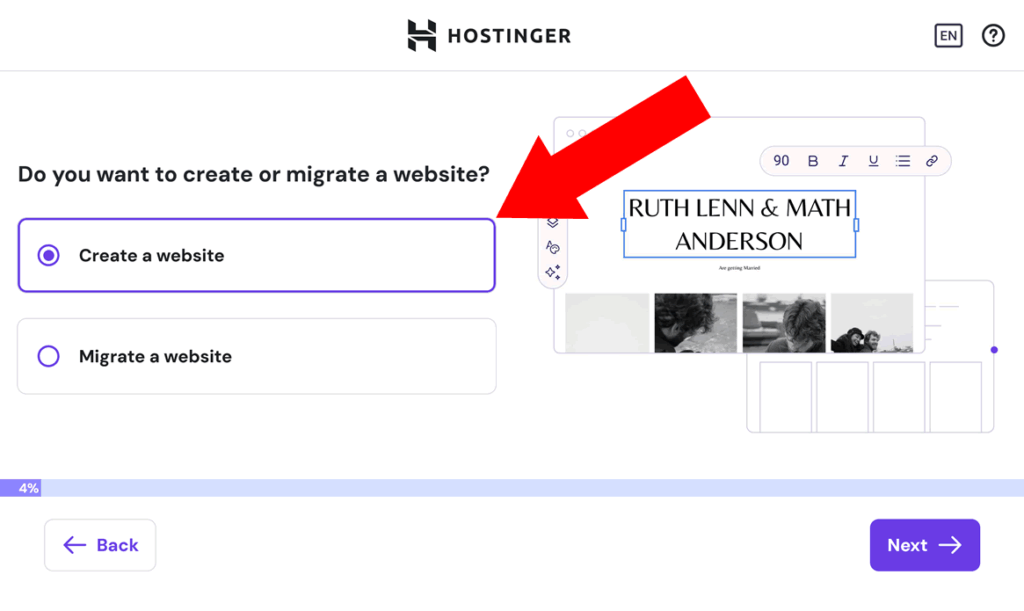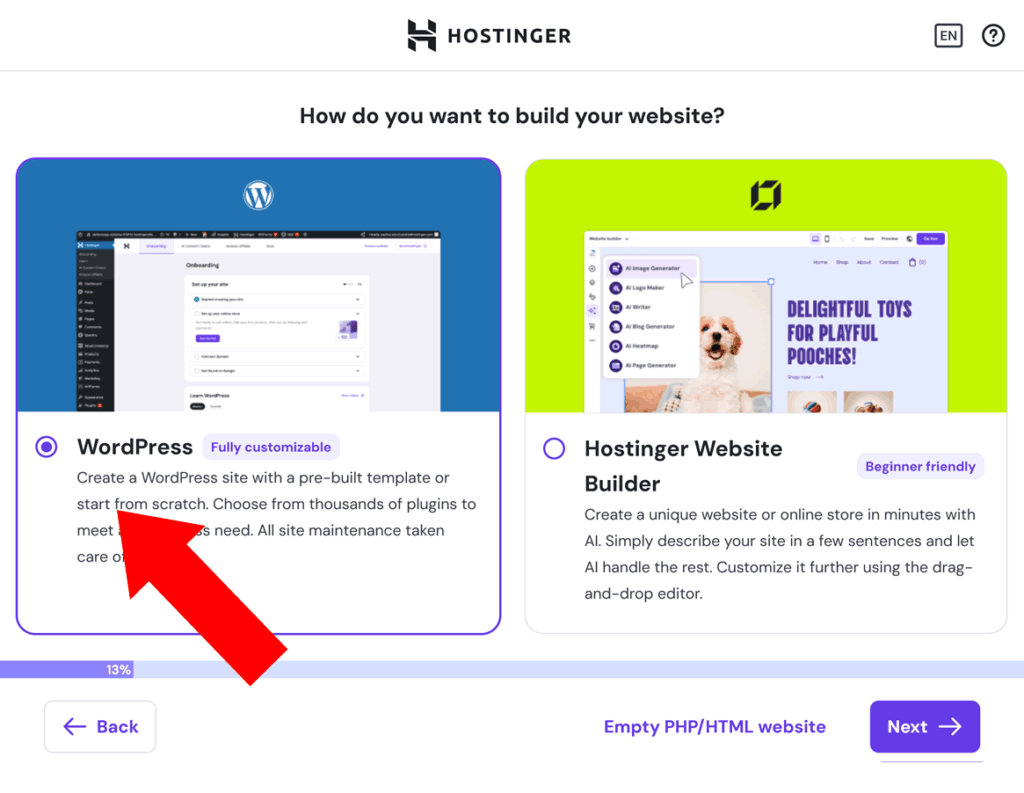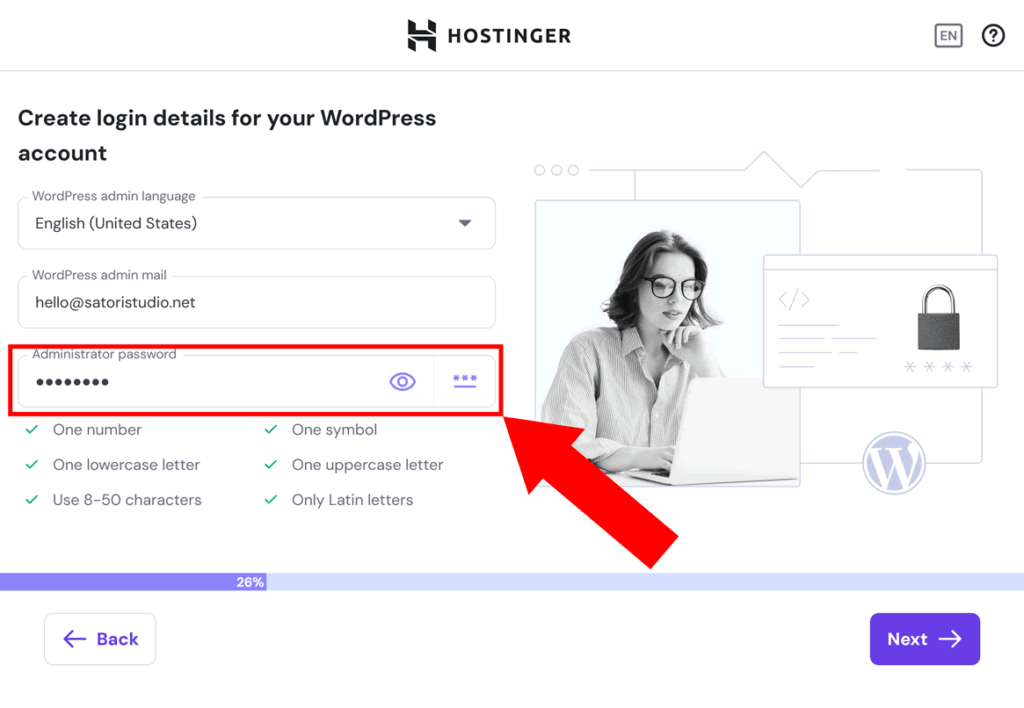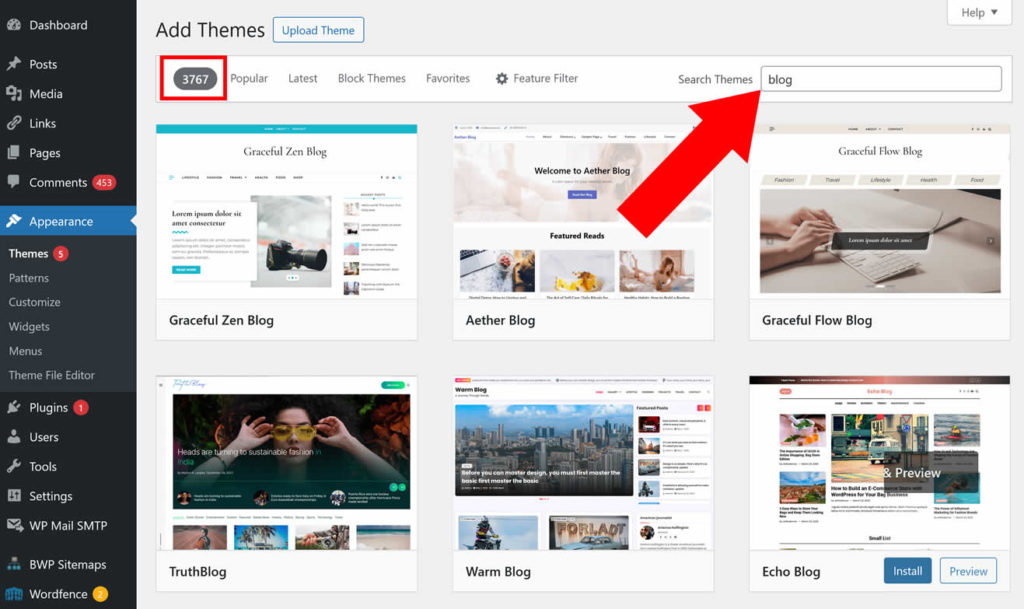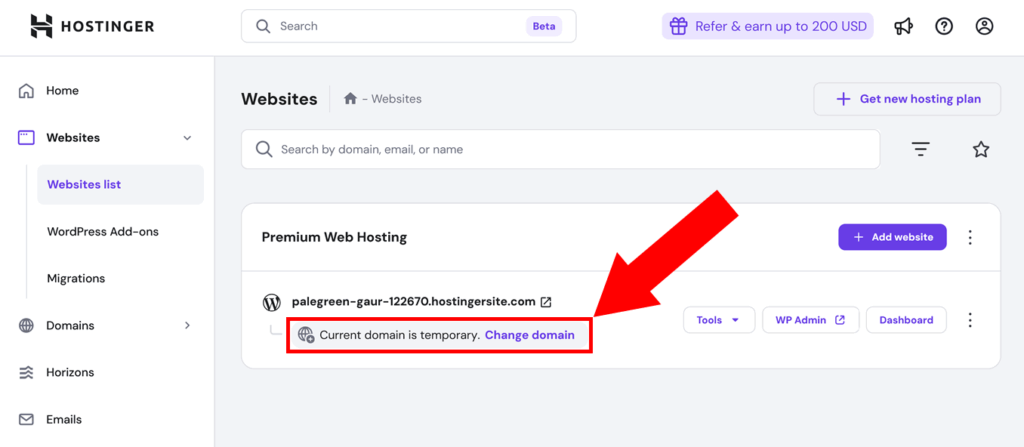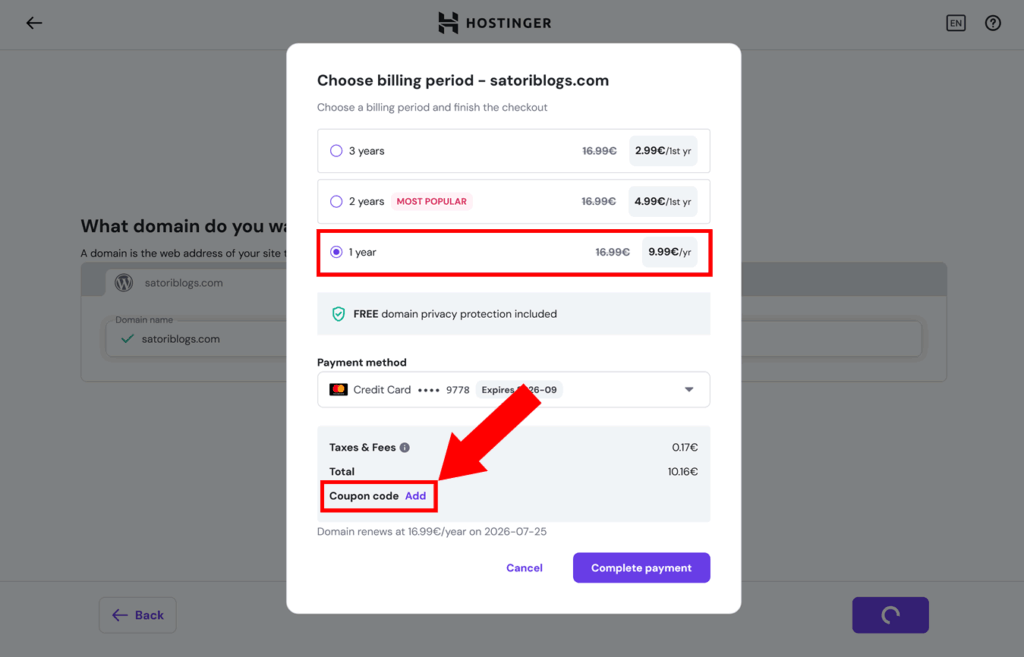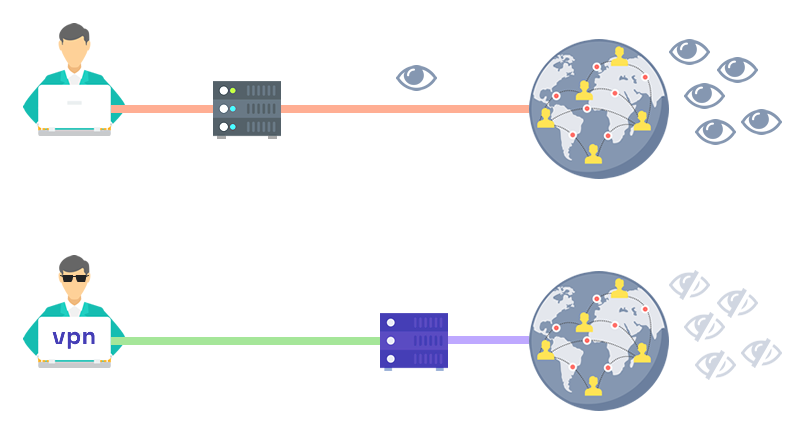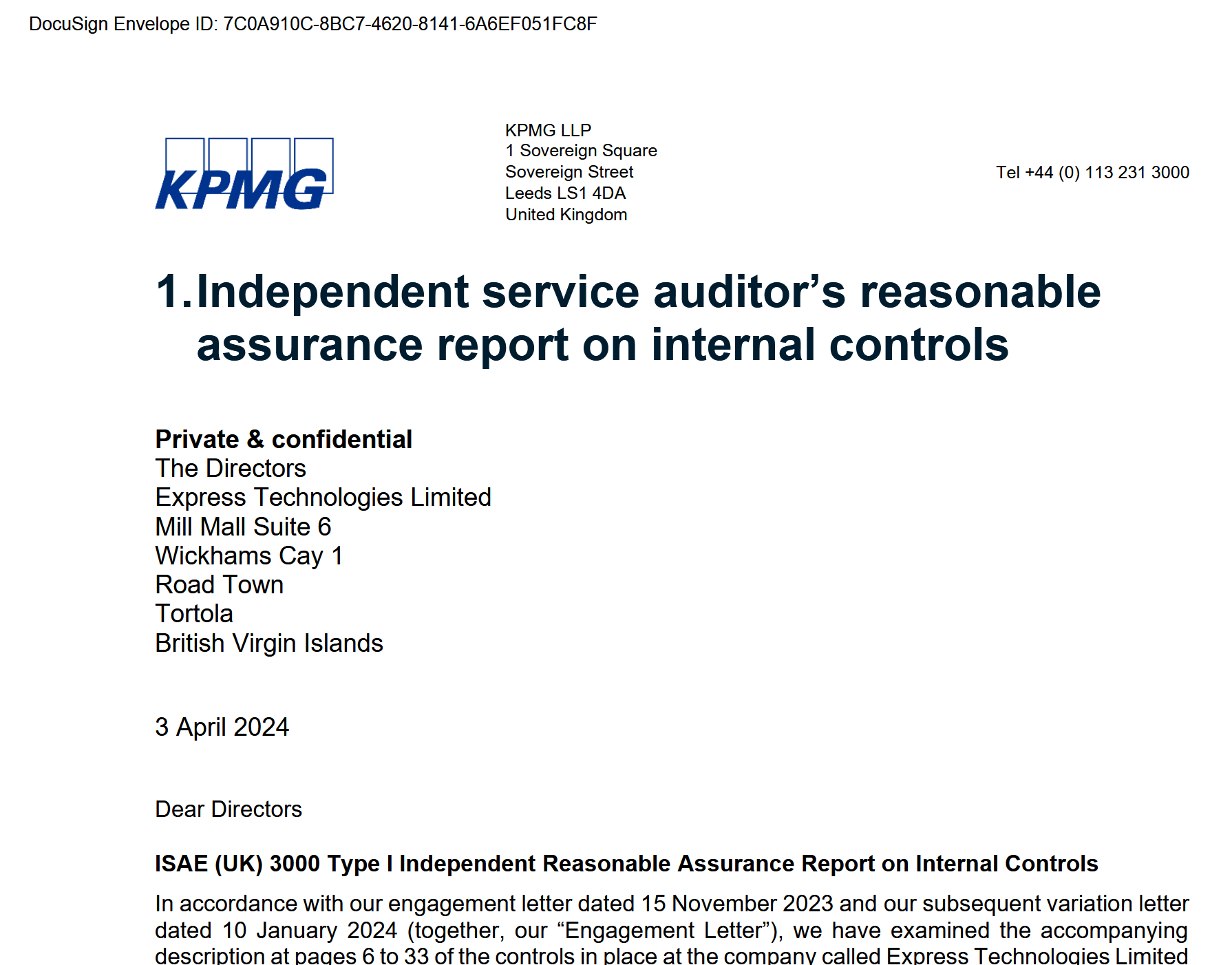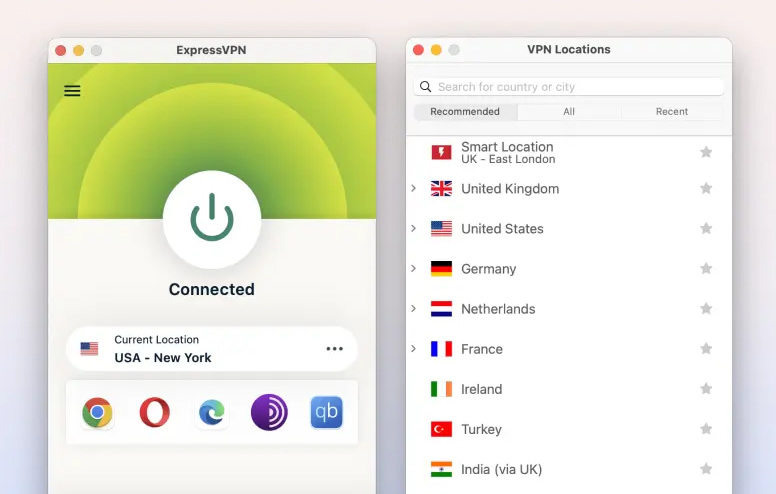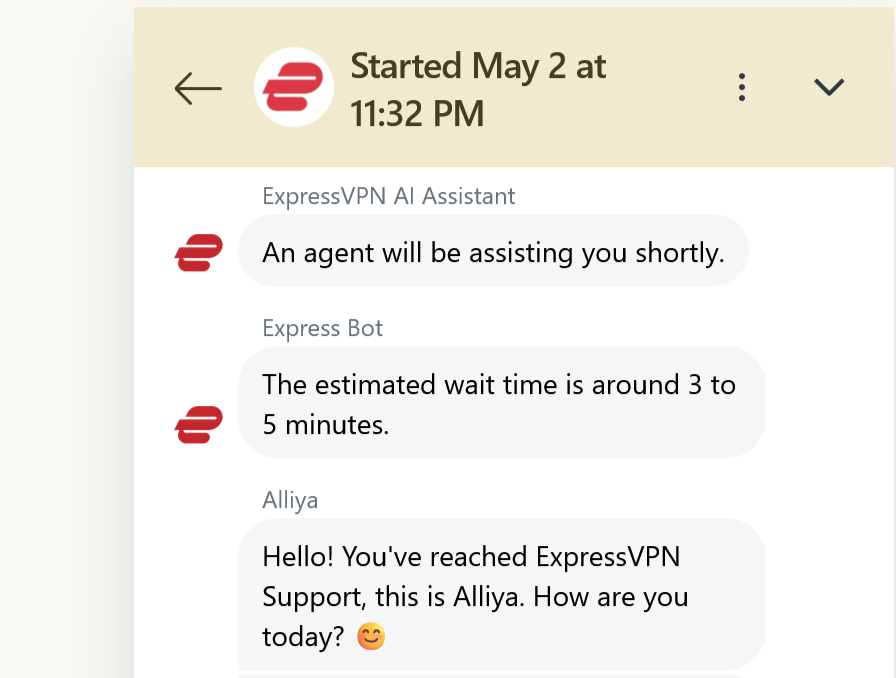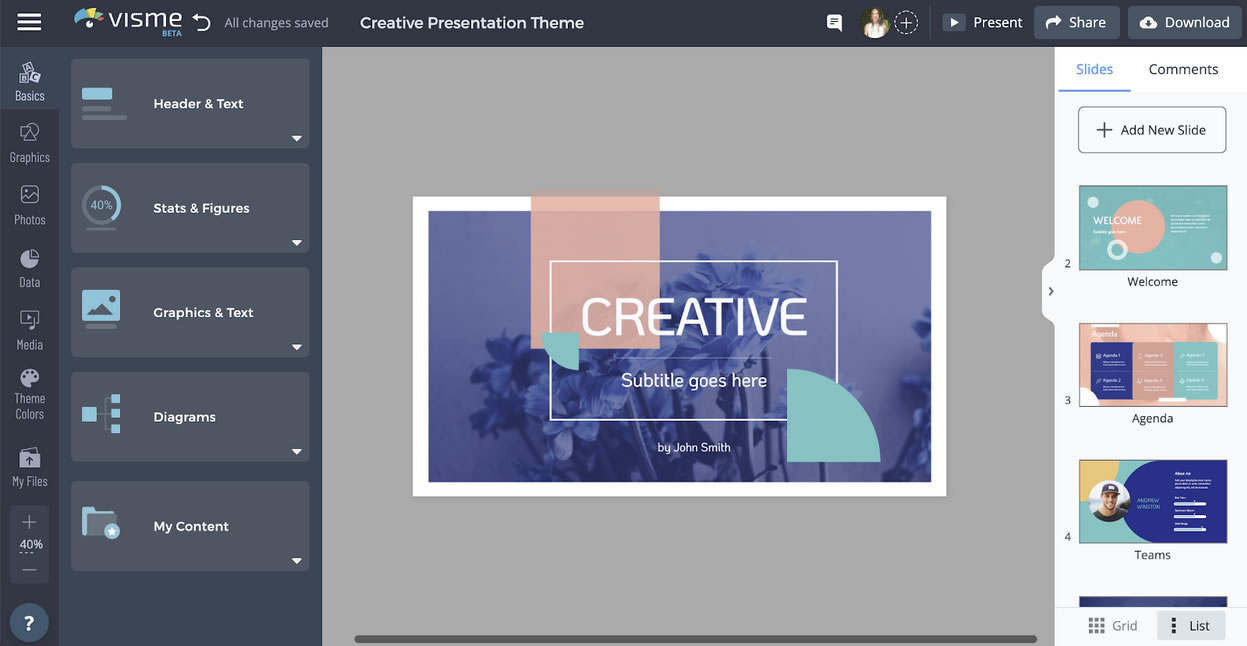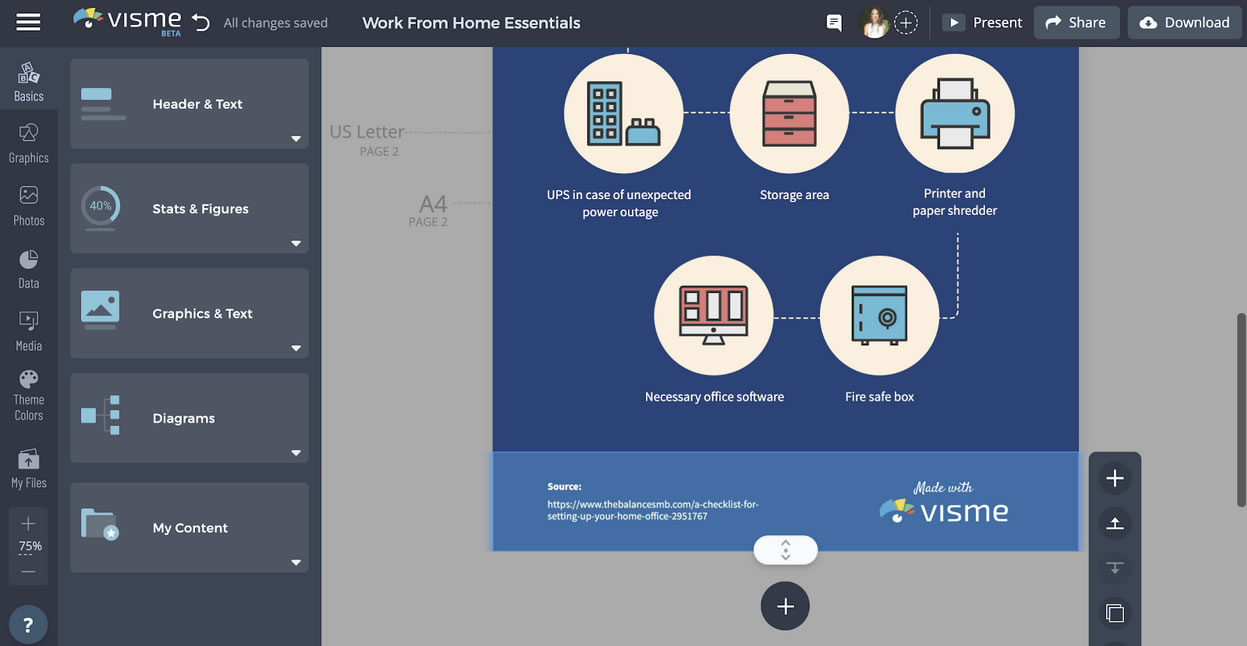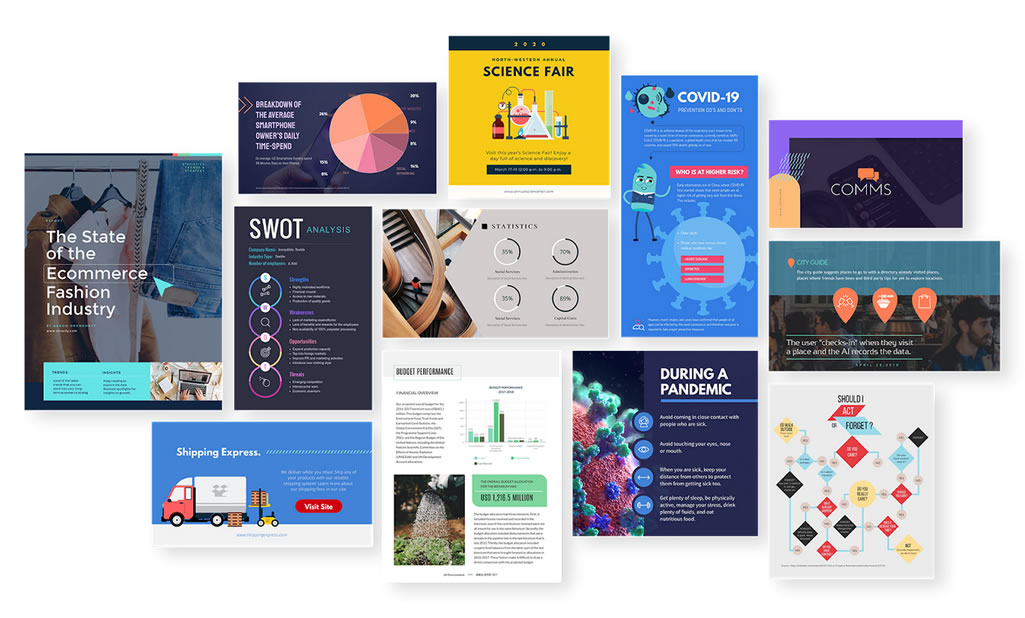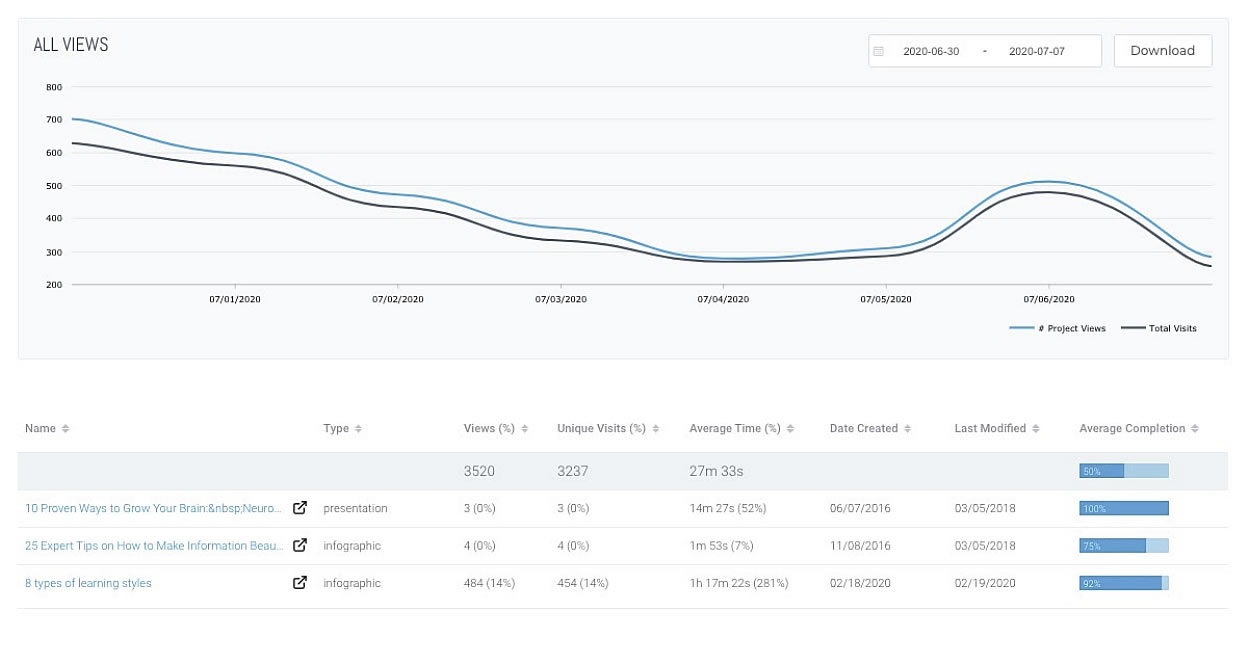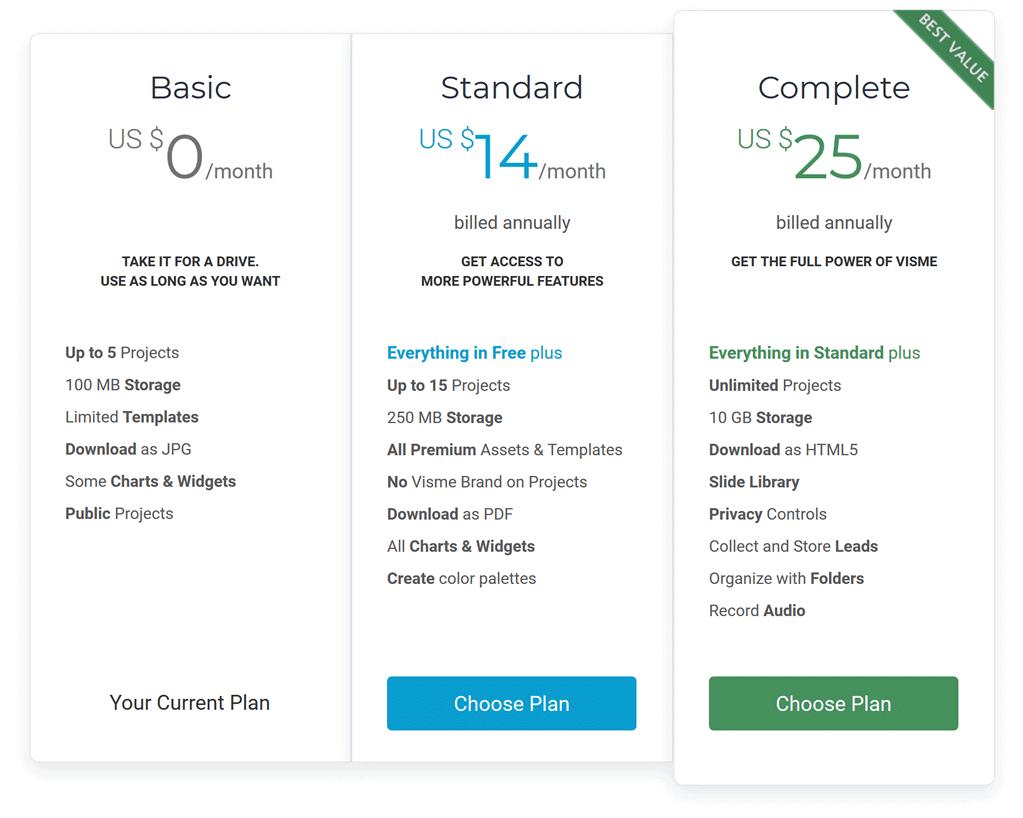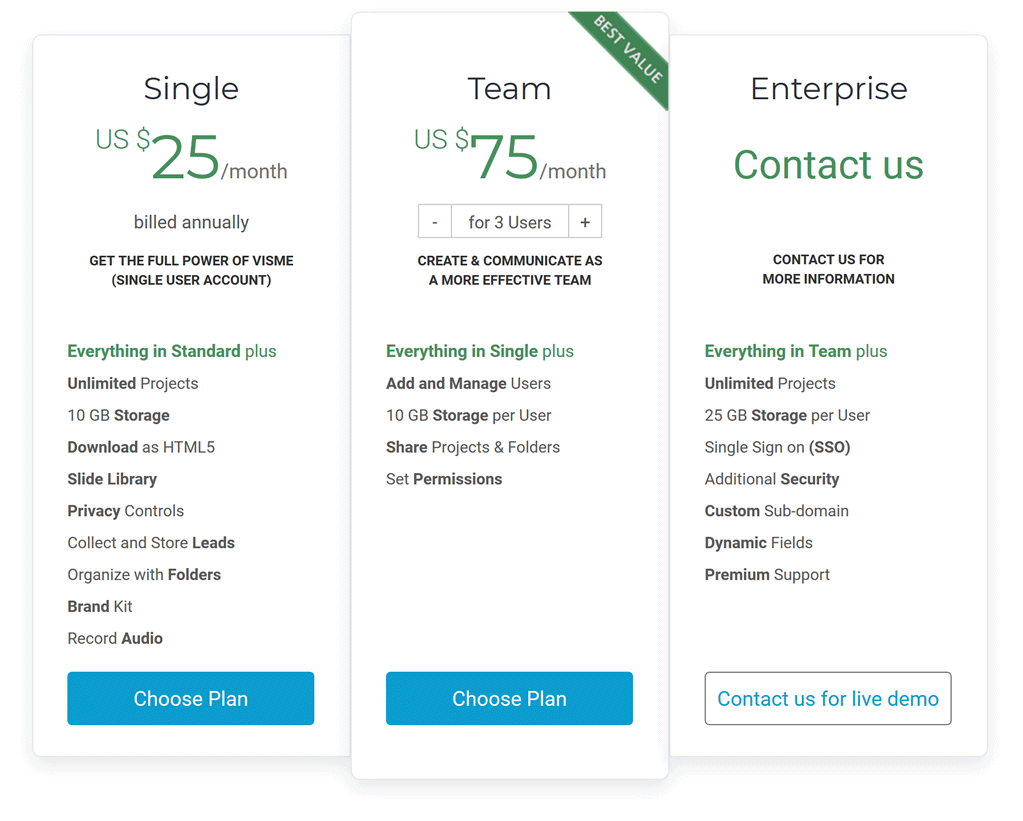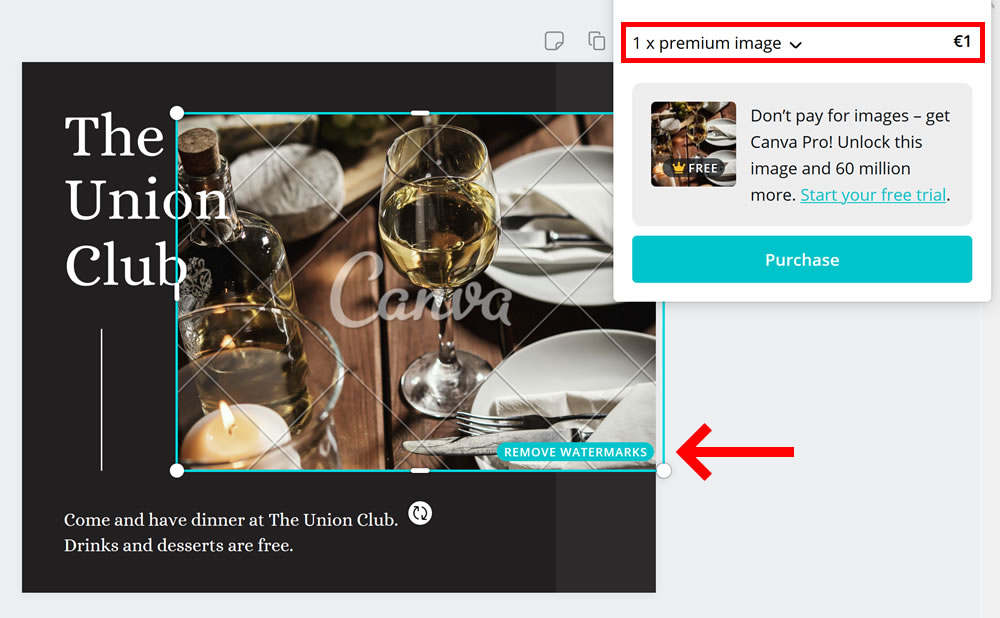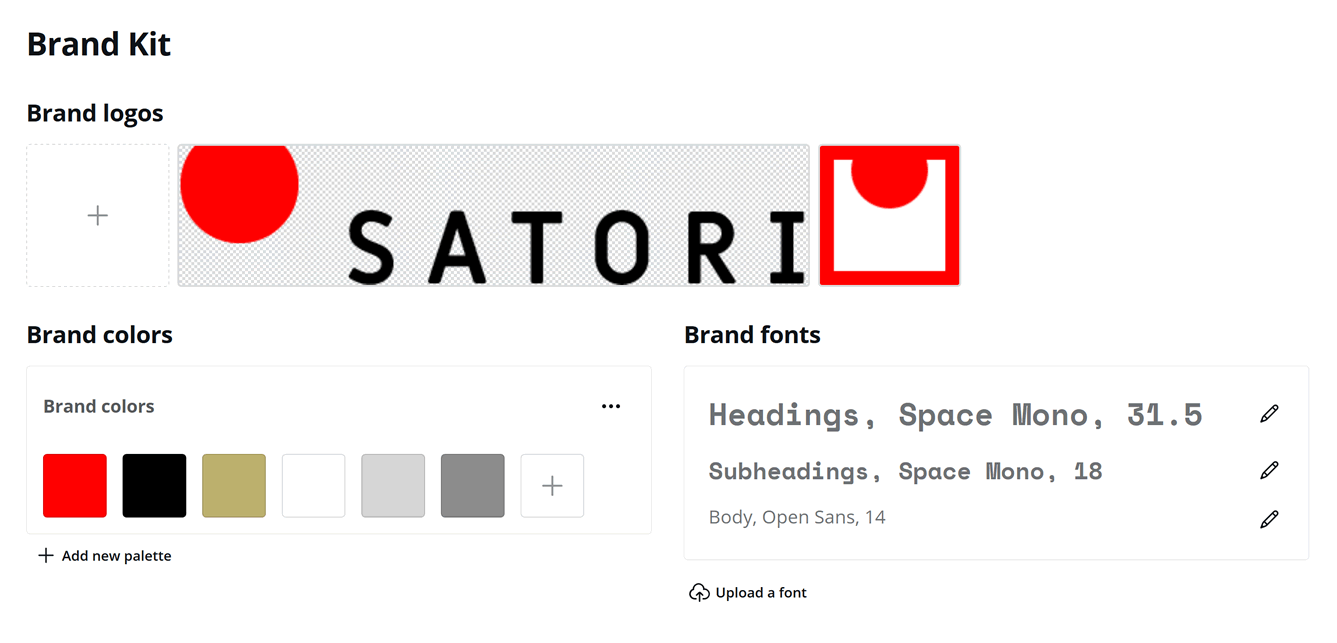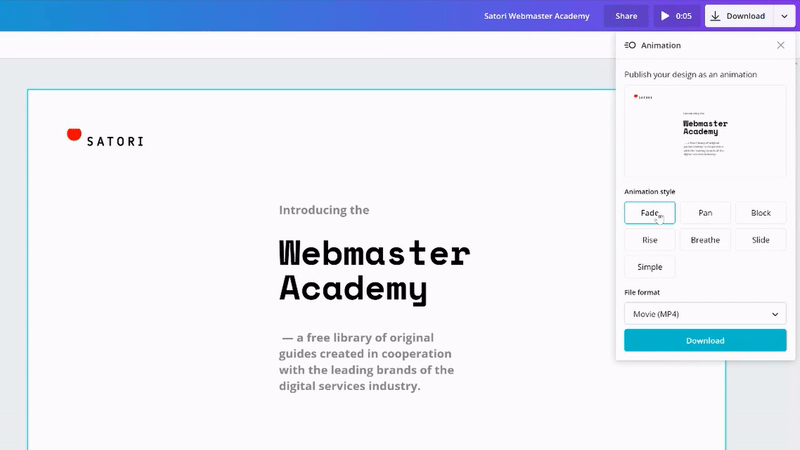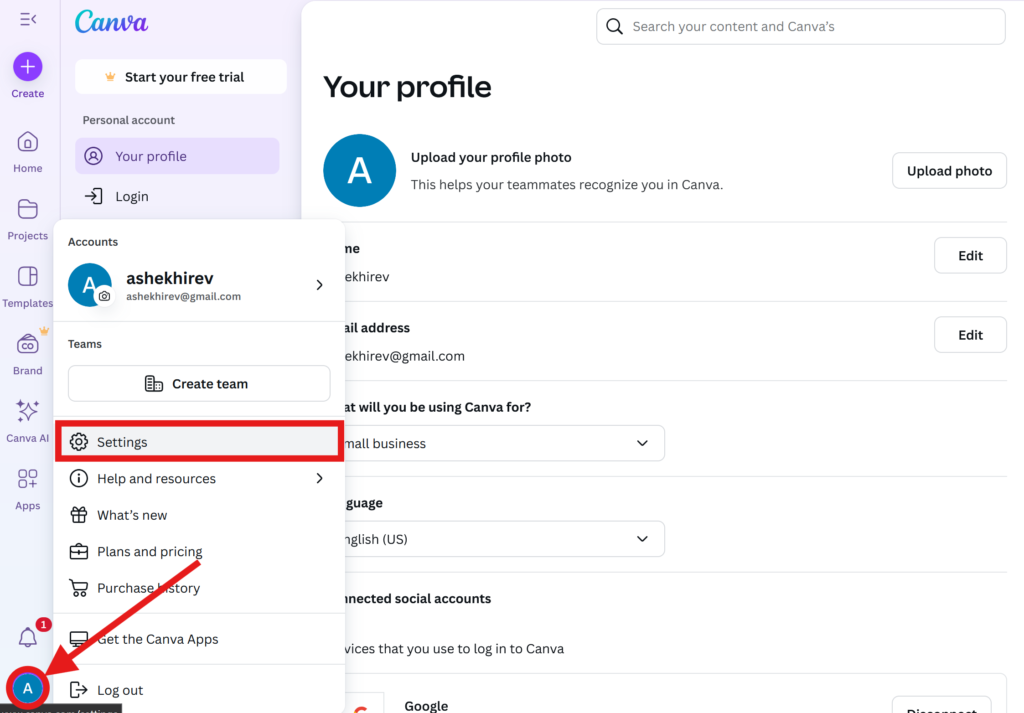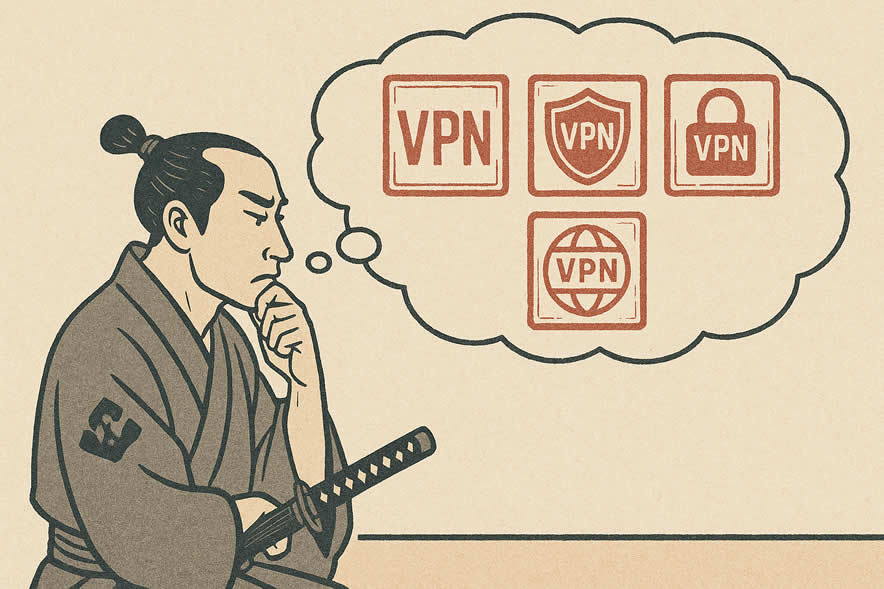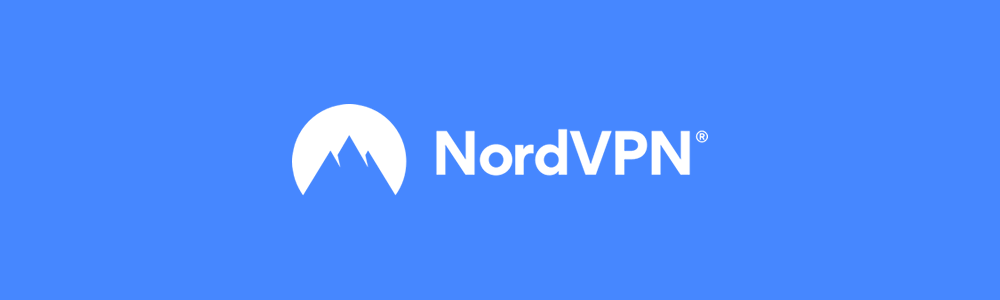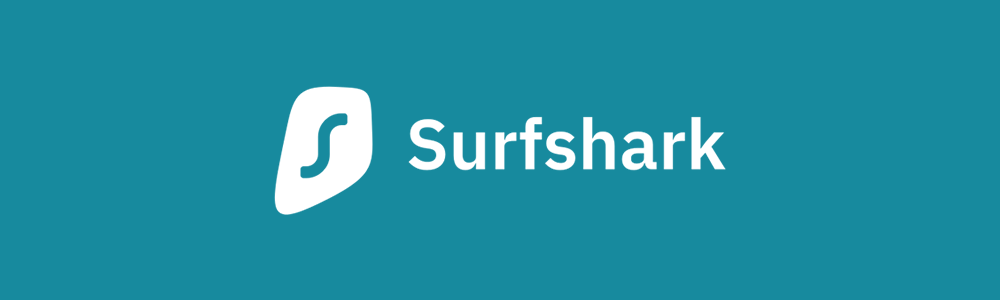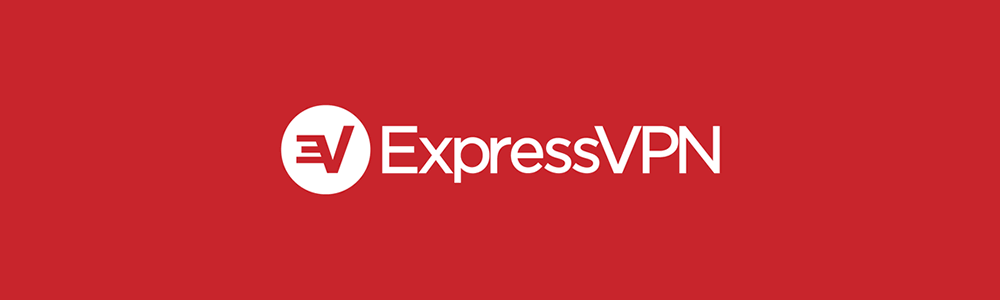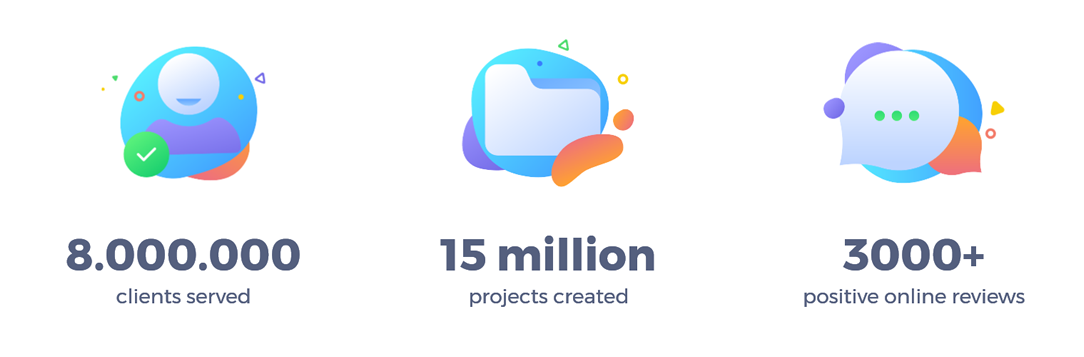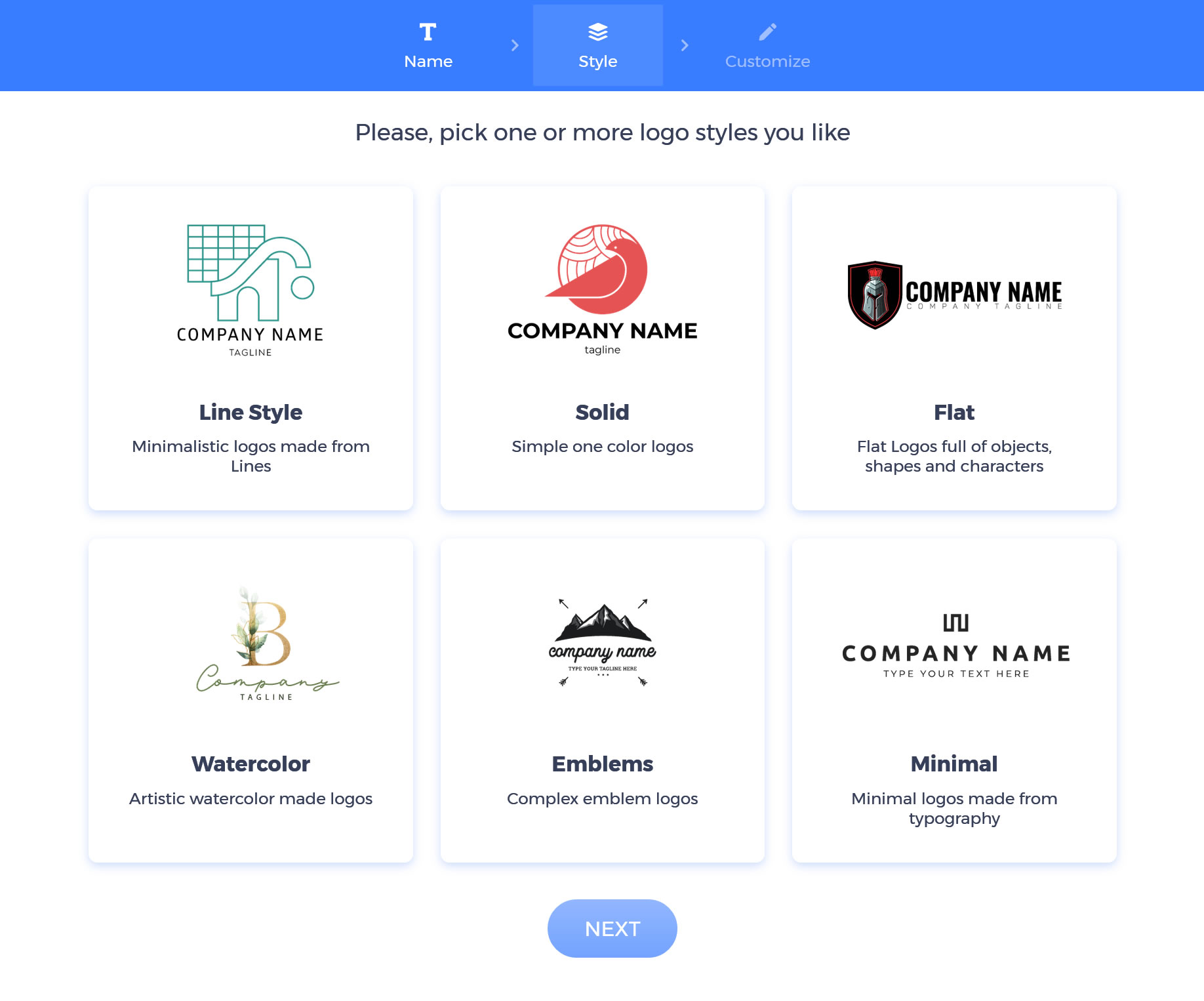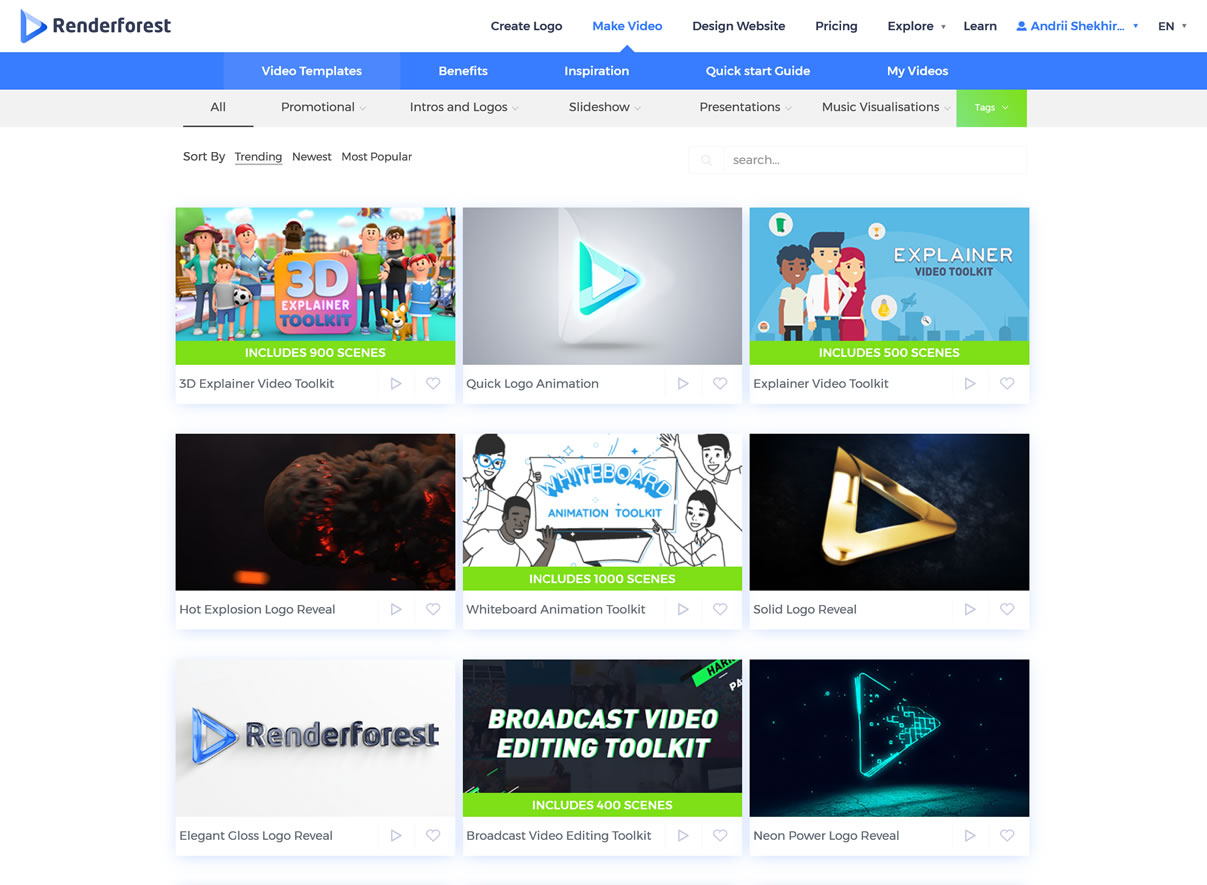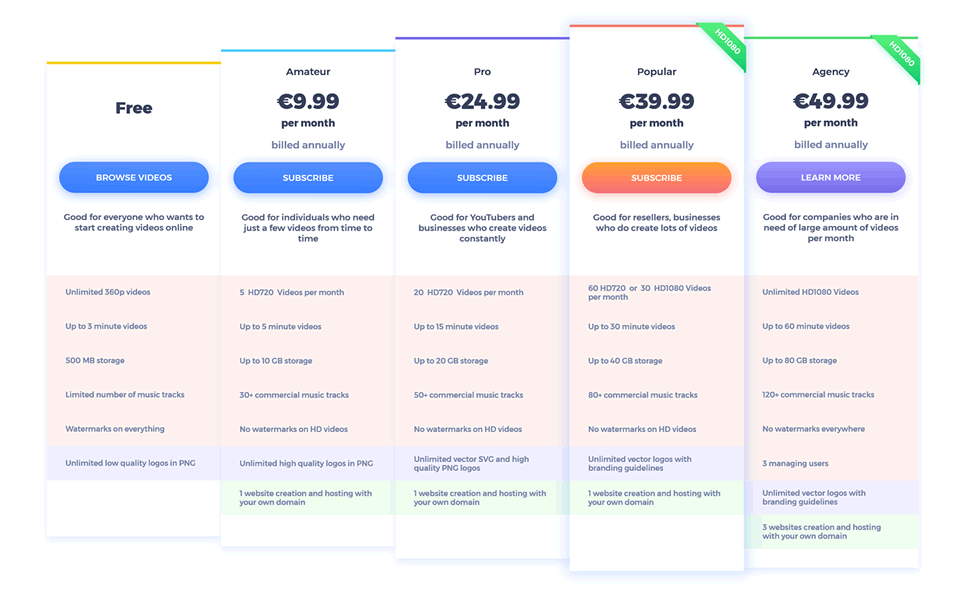You’re running a multilingual website, and your content has been localized into, say, three different languages. Given all the effort and time that went into the translations, you pat yourself on the back, awaiting an influx of customers happy to engage with a website that speaks their tongue.
Might it be that you’re celebrating a bit too early?
How Does Translation Influence SEO?
Newsflash: having your website translated into several languages doesn’t guarantee that its will appear on the first page of Google for the people who speak these languages. So, the impact translation on search engine optimization (SEO) is something that your business will have to consider at some point.
Indeed, having a multilingual website means dealing with different search engines in different countries, therefore, some additional website optimization is not only recommended – it’s a must if you want to rank.
Studies on the influence of different languages on eCommerce businesses have long established that translations play a critical role in business success. Here are some interesting outtakes from a study published by CSA Research several years ago, which polled over 3,000 people from 10 countries:
- 30% of respondents never buy from English-only websites, and 29% rarely do
- 56% of respondents spend more time on the websites in their native language or boycott English-only websites altogether
- automotive and financial products are among those that consumers are the least likely to buy if the website isn’t in their native language
- among the biggest concerns is the lack of payment information in the native language
- 50% of the respondents also say they prefer at least the navigation elements of the website to be localized
However, a translation itself isn’t enough for a high ranking in Google and the local search engines. Optimizing the translated content is also critical to getting your SEO right – i.e. avoiding pitfalls such as lack of clear localized content structure, which leads to weak search positions, which in turn has an immediate negative impact on customer engagement rates and therefore sales.
What About Auto-Translation?
Some companies avoid investing in professional translation, resorting to auto-translation with tools such as Google Translate.
Google Webmaster Central advises against this practice, saying that ‘…using automated translation tools to directly create content for your site would be seen as creating auto-generated content, which is against Google Webmaster Guidelines’.
And that’s G-speak for ‘you will be punished hard, SEO-wise ‘.
Thus, using auto-translation tools, the abundance of which is offered not just by Google, but by different WordPress plugins as well, negatively impacts SEO results. On the contrary, getting your website professionally translated improves SEO ranking and user experience in general.
Getting Serious About Localization
To translate your website with search engine optimization in mind, we need go beyond word-switching and look at localization as a coherent discipline.
Localization is more extensive than simple translation since it involves adapting the many aspects of your content and products to the target market:
- converting currencies into local equivalents if applicable – this includes both the sums, the symbols, and the word order
- localizing units of measurement in case the target country uses a different unit system (e.g. metric vs imperial)
- changing date formats to those commonly in use by the native speakers of the language
- using proper formats for geographical and other data such as addresses and phone numbers
- adjusting images and graphs according to local cultural norms and expectations – including, but not limited to, colors, forms, symbols, etc
If these elements are localized improperly, the search engine algorithm may not recognize them, consequently bringing a negative impact on your SEO results.
So, since localization has a profound impact on SEO, let’s take a look at the most popular languages with SEO in mind. Those were picked according to the ranking by Statista of the most common languages used on the Internet.
How to Localize Content for Chinese Speakers
According to Forbes, over 800 million Internet users are from China. So even despite the fact that most of them are located in a single country, the Chinese language is the second most used language on the Internet.
But the sheer number of users is not the sole reason, why you need to start localizing your website in Chinese and worry about search engine optimization.
China is one of the world’s largest markets for… well, almost anything, not to mention the biggest production and manufacturing area in the world.
If you decide to target the Chinese market, full localization of your website is a must, as only 10 million out of 1.3 billion people in China speak any English.
Localizing a website into Chinese has certain peculiarities you should keep in mind:
- Word order is essential – as you’re well aware, Mandarin as well as Cantonese use symbolic writing (logograms, to be precise), where almost every symbol carries it own, separate meaning, and a word can be represented by one, two, three, or sometimes four symbols. This also means that rearranging symbols can have a dramatic impact on the message, up to the point where a single shift in position can completely change the meaning of an entire sentence.
- Date and time order – in Chinese, the year is followed by the month and then the day (which is handy, by the way, when you want to order something by dates on a computer)
- Name format – unlike in English and most other languages, the last name comes first in Chinese, followed by the first name.
Since Google isn’t popular in China (because it doesn’t work there without a VPN), the majority of Chinese people use Baidu to search the internet. International brands that operate in China therefore rely on the algorithms of this search engine to optimize their websites. Haier, a brand that produces home appliances, is one of the examples of full website localization for the Chinese market:
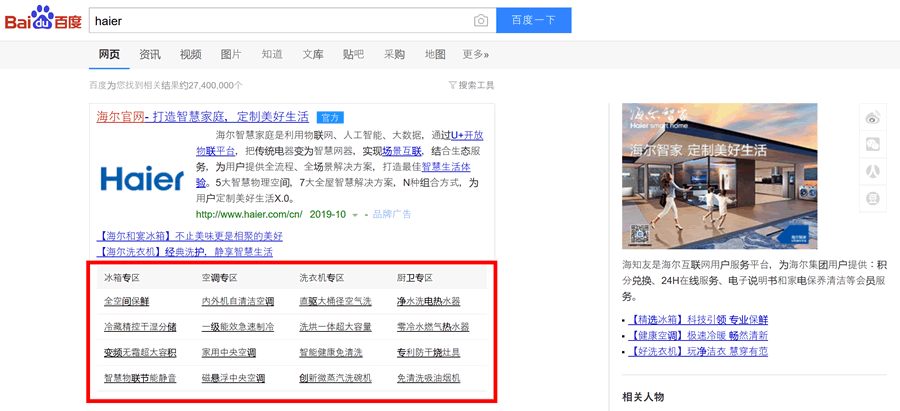
Keywords on the picture above are not auto-translated but localized. You can quickly check it by going to Google Translate and type in the first keyword. The translation into English doesn’t make sense:

When introducing a website to Mandarin, Japanese or any other language of the Sino-Tibetan group, keep in mind that, for SEO, keywords shouldn’t be auto-translated directly but rather researched, since the meaning of the words depends so much on the particular combination of symbols.
Implications for Localizing your Website into German
Although “only” around 80 million Internet users speak German as their mothertongue (which is peanuts compared to Mandarin), it is still among the top 3 most popular languages on the Internet.
Quite conveniently, English and German share the same language group (so also the character set, mostly) and around 70% of the German-speaking population also speaks pretty good English. So, for SEO purposes, it is usually not necessary to carefully translate your brand name like you’d be doing in Mandarin.
However, it doesn’t mean that you won’t have to face the peculiarities of the German language when doing localization:
- Capitalization is the name of the game – all nouns, both proper and common, are always capitalized in German. Keep that in mind to avoid silly mistakes that look pretty serious to the native speakers.
- Nouns have genders, which is identified by the article and the ending of the noun. To spice things up a bit more, there are also noun declensions, which means that “this is a Toyota” and “I saw a Toyota” would use different articles.
- The German alphabet itself – informally, the extra letters ö,ä,ü,ß are often spelled oe, ae, ue, and ss by Germans themselves to simplify the typing, but for SEO purposes and keyword research, be mindful of the native letters when doing localization.
- Words are typically longer in German than in English, which you should keep in mind if you have any elements on your website that do not automatically adjust to their content length; also, the SEO meta such as titles and descriptions may overflow the allotted 65/160 symbols if translated literally into German.
On the latter point, while the standardized replacement letter combinations are quite useful for creating URLs, simply replacing umlauts with their dot-less equivalents doesn’t necessarily keep the word looking the same for a German-speaker (and the German Google – note the clarifying question and how some of the instances aren’t even highlighted in the results):
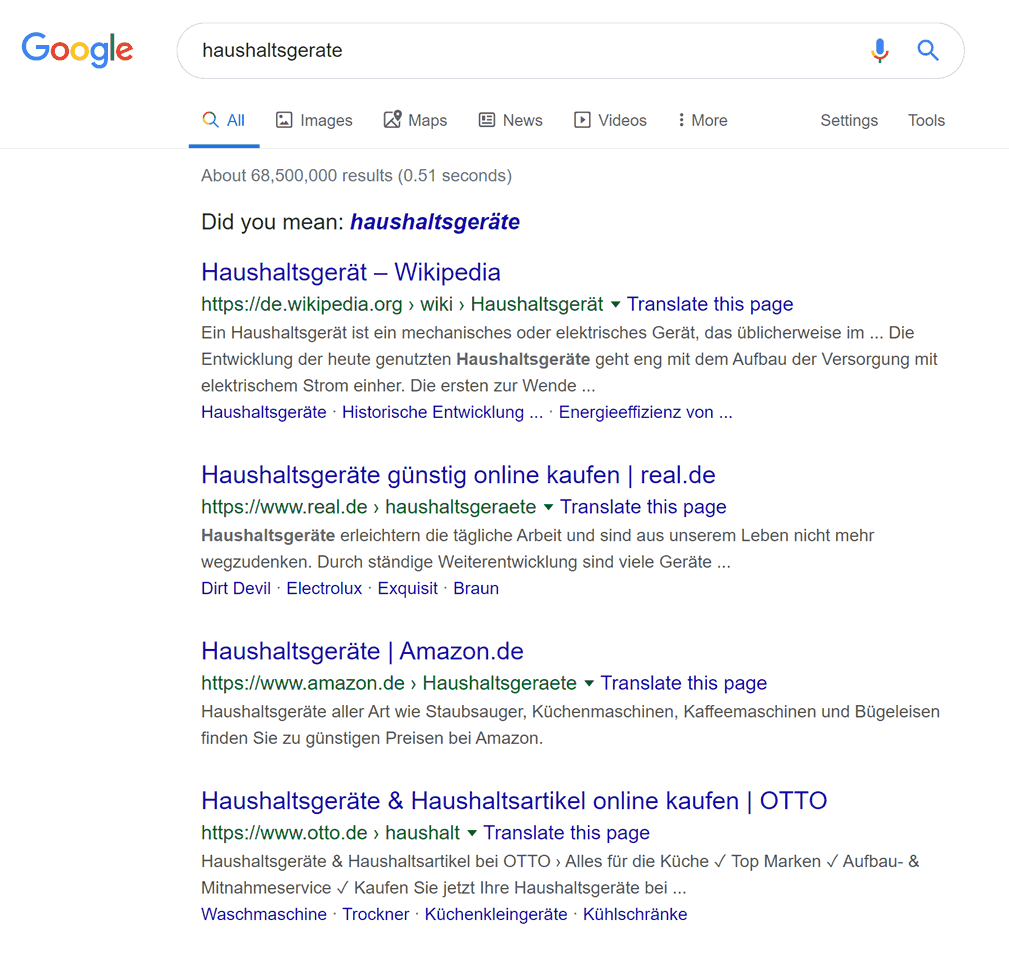
Although German is more forgiving than Chinese in terms of localization, it is still better to do your homework before expanding into the German-speaking segment of the Web.
Website Localization and SEO for Arabic Speakers
According to the above-mentioned Statista ranking, Arabic is in the top 5 languages used on the Internet, with ca 168 million Arabic-speaking Internet users worldwide.
Nevertheless, there’s still a rather large gap between how many Arabic-speaking people use the Internet, and how much web content is available in Arabic (e.g. compare the above 5% with the 0.9% of Arabic content on Wikipedia). In addition to this, Arabic has many dialects and variations, which may impact localization in surprising ways:
- Numbers and dates – ironically, while people in Europe and the Americas use the numeric symbols referred to as the Arabic numerals, a large part of the Arab world uses a different notation which is formally called the Eastern Arabic numerals.
- Phonetic peculiarities – vowels, for instance, can have signs above or below characters in Arabic. Although there’s a simplified spelling, like in Chinese, the correct use of the Arabic alphabet has a significant impact on SEO results.
- Right-to-left writing – Arabic uses the right-to-left writing system, which will impact the infrastructure of your website during localization
Due to the peculiarities of the phonetic system, many international businesses do partial localization into Arabic. Zara, for instance, has the website navigation, payment information, and notifications localized while keeping product names and the names of their collections in English:

You can also see how all their content uses the RTL writing system both for localization and SEO purposes.
Optimizing Content for Portuguese Speakers (and SEO)
There are over 170 million Internet users who speak Portuguese, making it one of the most commonly used online languages. Out of the 9 countries that speak Portuguese and its dialects, Brazil is of course by far the largest (and the fastest-growing) market.
Apart from Brazil and Portugal, though, it’s worth keeping in mind that this language is either the primary one or is extensively used by significant minorities in large parts of Africa (such as Angola and Mozambique) as well as Latin America (such as Uruguay, Argentina, and Venezuela).
While being a European (Romance) language by origin, Portuguese has some peculiarities that will impact localization, and, consequently, search engine optimization:
- Forms of addressing people – keep in mind that in Portuguese there are the formal and informal ways of saying “you”, which use different pronouns – and using the right form of address a much bigger thing than in, say, English.
- Native words – while Portuguese has a lot of loanwords, it has been a recent trend in the Lusophone countries to prefer using local equivalents instead, which should be considered during localization.
- Double space – when translating a text into Portuguese, keep in mind that the final version will most probably be longer than the source because of this little quirk of the syntax. It’s also worth keeping in mind which trying to make your website look and feel authentic to the native speakers.
More to the last point, you need to keep in mind that meta titles and meta descriptions for Google search results in Portuguese will have to be adjusted to make them fit into the limited number of characters.
Languages Are Fun, but Require Attention to Details
Trying to reach an international audience in their native tongue is a great strategy that has propelled more than one business to new heights. However, any such undertaking will be less effective if the finer details of the language are not taken into account.
And it’s not just about looking trustworthy and authentic to the native speakers –
Your growth in the new segment of the web will be much more sustainable (and cost-efficient!) if you always keep in mind the implications on search engine optimization – from keyword research to on-page SEO such as meta-data.
***
Planning (or already executing) a localization of your website? Hit us up in the comments below, we’ll be glad to answer any questions you might have about optimizing your efforts for sustainable SEO growth!