Wondering whether Canva Pro is really worth your money — or perhaps the free version already has everything you need?
You’re not alone.
With over 100 million users worldwide, Canva has become the go-to design tool for non-designers and professionals alike.
But here’s the kicker:
The free version is already pretty great.
So why do millions of people still upgrade to the Pro plan every year — and should you be one of them?
This guide will help you figure that out, fast. We’ll answer the most common questions about Canva Pro, including:
- What is the biggest benefit of Pro?
- How much does Canva Pro cost?
- How does it compare to alternatives?
- Should you upgrade to Canva Pro?
Before we dig into the differences between the free and the pro versions, it makes sense to take a bird’s eye view of the entire product:
Canva Pro vs Canva Free
How Much Is Canva Pro?
Managing Your Subscription
Licensing and Copyright in Canva
Should You Use Pro?
Canva Reviews by Users
What Is Canva? A Brief Overview
At its core, Canva is a web-based graphic design platform that lets you create everything from Instagram posts to business proposals — with zero design experience required.
The magic? Templates.
Lots of them.
Canva gives you professionally designed templates in almost every imaginable category:
- Social media: Create stunning posts, banners, stories, and thumbnails for Facebook, Instagram, YouTube, Pinterest, and more. You can even animate them.
- Branding & identity: Need a logo or a set of cohesive brand assets? Canva makes it surprisingly easy to whip up a decent-looking visual identity using its huge pre-made icon and font library.
- Business materials: Presentations, invoices, proposals, certificates, resumes – all ready-to-edit in drag-and-drop templates that won’t make you look like a beginner.
- Infographics & posters: Whether it’s for a pitch deck, classroom, or Pinterest board, Canva simplifies the process of turning data or ideas into good-looking visuals.
- Printables: Need flyers, menus, brochures, or event invitations? Canva lets you design them and even order the printed versions right from the dashboard — delivered to your door in under a week.
- Personal & everyday use: From custom calendars to postcards and photo collages, Canva can be your go-to tool for gifting or organizing your personal life in style.
The best part?
You can do all of this – yes, all of it – using Canva’s free version.
Why would anyone pay for Canva Pro then? That’s exactly what we’re about to explore next:
Canva Pro vs Canva Free
So, if Canva’s free version already lets you create beautiful designs… why do so many people still pay for Pro?
Let’s break it down.
When you’re browsing templates or building your design, you’ll quickly run into assets with diagonal lines — those are watermarked elements, and unlocking them either costs a few dollars per item… or you go Pro.
Here’s what that looks like:
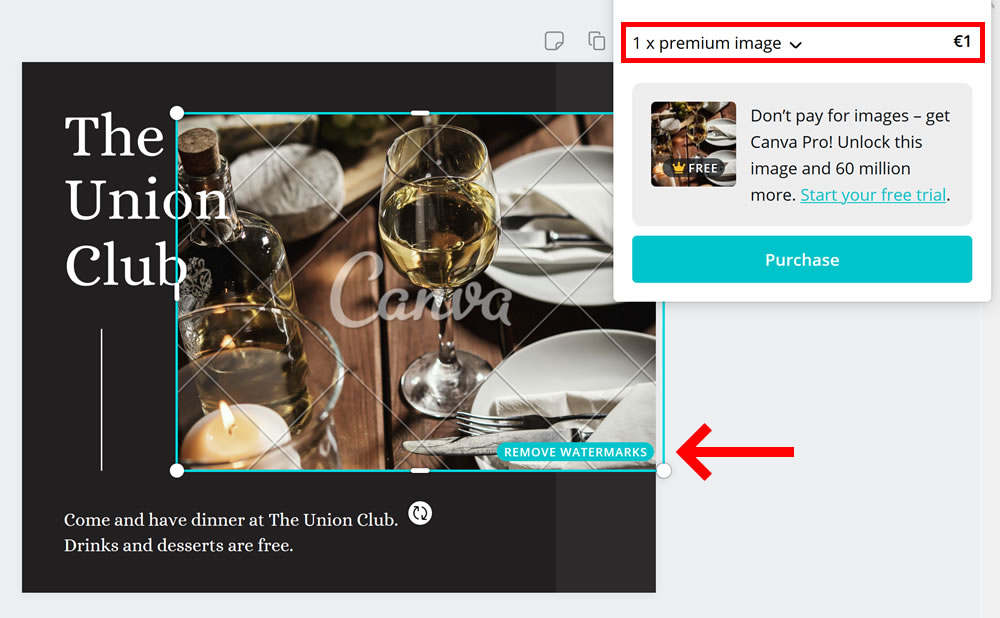
If you’re using Canva frequently, paying per image gets old (and expensive) fast. That’s where the subscription starts to make sense.
- Pro unlocks 140+ million premium assets — including high-quality photos, videos, graphics, icons, and audio files. Use them freely in your designs, no extra charges or surprises.
But that’s just one part of the story.
Let’s walk through what else you get — in three big buckets:
1. Premium Content & Templates
- Unlimited access to Canva’s full collection of premium templates (2M+ and growing)
- 1,000 Brand Kits to organize logos, fonts, and colors for your projects
- Exclusive fonts and advanced text effects to level up your visuals
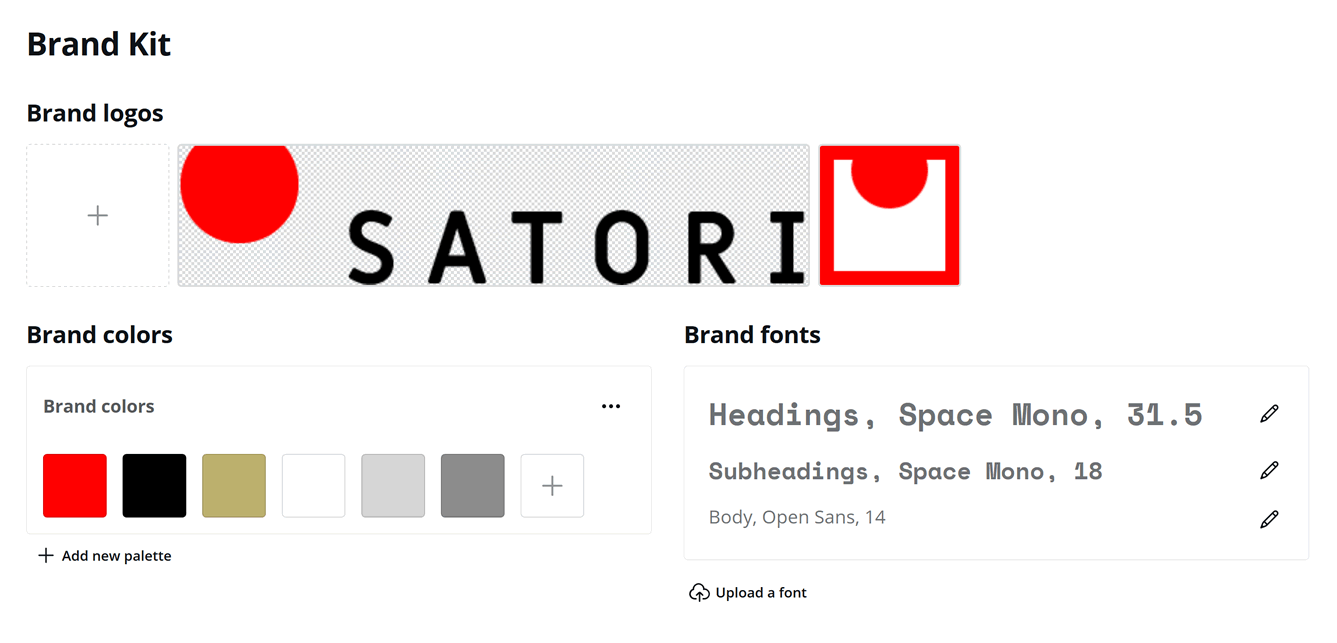
Whether you’re designing for yourself or managing a brand, this gives you way more flexibility and polish.
2. Design Tools That Save Hours
- Magic Resize: instantly reformat any design for different platforms (e.g. Facebook → Instagram → YouTube)
- 1TB cloud storage (Free plan has 5GB — that’s 200x less)
- Background remover: click once, background gone. No fiddling with layers or clunky cutouts.
- Transparent PNG export for logos, overlays, and clean web assets
- Animation & video export: turn any design into a slick MP4 or GIF
- One-click translation: resize and translate designs at scale, super useful for international teams or campaigns
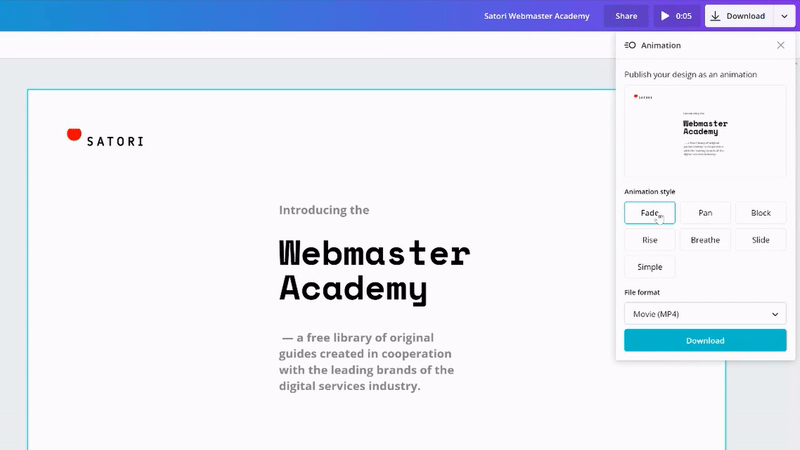
3. Workflow Boosters & Smart Features
- Content Planner: schedule social posts right from Canva
- Version history: go back in time and restore older versions of your design
- Priority support: Pro users get faster responses and access to customer service
- 25+ AI-powered tools to help generate, edit, and adapt content more efficiently (like Magic Write for text and design suggestions)
Canva Pro brings premium assets, time-saving tools, and automation features together into one very tidy (and surprisingly affordable) package.
Coming up next: what does it cost, and is it cheaper than buying stock assets and design tools separately?
Let’s run the numbers →
How Much Does Canva Pro Cost?
Canva Pro is currently priced at $10 per month (when billed annually), or you can pay monthly if you prefer a bit more flexibility.
And yes — there’s a 30-day free trial, no strings attached. You’ll need to enter a payment method, but you won’t be charged unless you decide to keep it after the trial ends:
Try Canva Pro – 30 days free ›
Compared to other design platforms in the same price range, Canva Pro offers an unusually generous toolkit.
Over the last years the prices have converged, but Canva still offers the most serious combination of features, flexibility, and polish.
Here’s how it stacks up:
| Tool | Pricing | Templates | Photos | Brand kit | Free trial |
|---|---|---|---|---|---|
| Canva | $10 | 14000+ | 60M | yes | 30 days |
| Alternatives | |||||
| PicMonkey | $10 | 2400+ | 1M | yes | 7 days |
| Stencil | $9 | 1300+ | 5M | no | – |
| Snappa | $10.00 | 6000+ | 5M | no | – |
| Canva clones | |||||
| VistaCreate | $10 | 200K+ | 170M+ | yes | 14 days |
| FotoJet | $12 | 800+ | 1M | no | 7 days |
You might notice several brands at the bottom of the table priced well below Canva Pro – those are what we call “Canva clones” –
– an entire group of more recent tools that noticeably imitate Canva’s features, and even its interface 🐒
While added to the comparison table for the sake of a fuller picture, they can hardly be considered true substitutes to Canva Pro.
To be fair though, the first three competitors aren’t looking too awesome compared to Canva either, for a couple of reasons:
- much smaller libraries, i.e. more limited choice of templates, images, videos, and other design components,
- fewer features, most notably the absence of a well-defined brand kit and lack of productivity enhancing tools such as auto-animator,
- narrower focus, typically on photo editing or social media posting rather than full-scale, multichannel, brand-centric design and collaboration.
In other words,
if you’re working on brand content, juggling multiple platforms, or just want an all-in-one design solution with no pay-per-download surprises, Canva Pro delivers excellent value for the price.
What about the practical things – is it easy to manage your Canva Pro account? Let’s have a closer look:
Managing Your Canva Pro Subscription
Starting a Canva Pro trial takes no more than a minute – all you need to do is visit the official page and add your payment method (card or PayPal). It will not be charged until the 30-day trial expires.
You can change your subscription settings and manage your team in the Billing part of the Settings area, which you can visit by clicking the circle in the bottom left corner of the Canva dashboard:
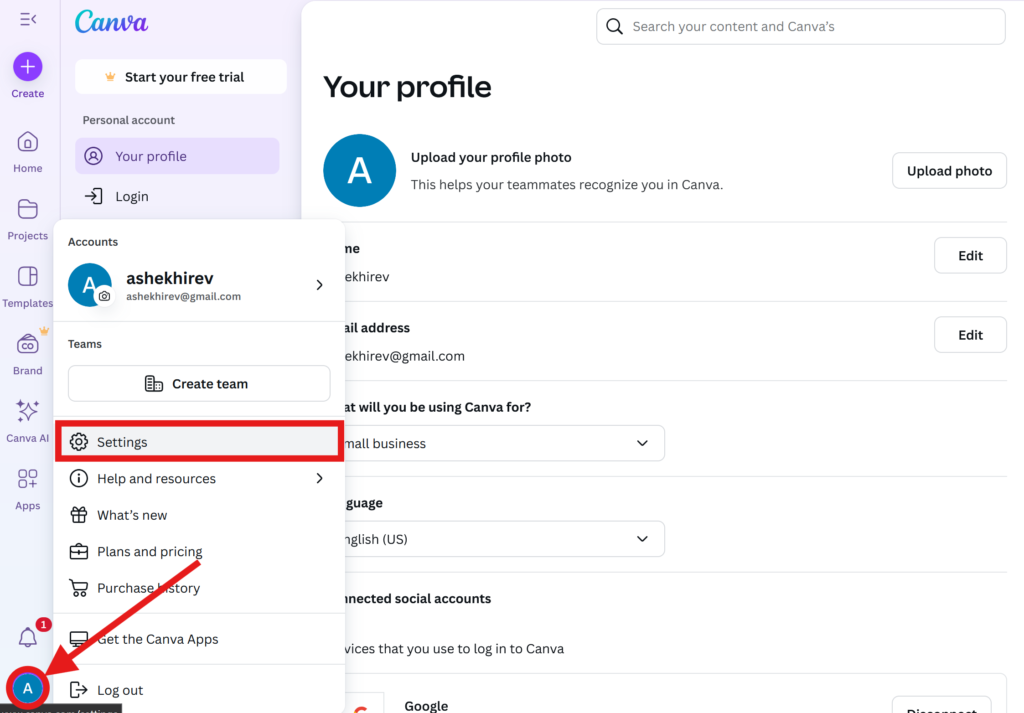
This is also where you’ll find your invoices if you have an active Canva Pro or Enterprise subscription.
If you’re part of a team, you’ll also see a People tab where you can invite, remove, or manage team members. Just keep in mind:
- Canva charges per user on the
Teamsplan (currently $100/year per person, billed annually, with a 3-user minimum) - Team members only see what you explicitly share with them — it’s easy to keep personal designs private
But what if you don’t need the paid version anymore? Here’s how to do it in under a minute:
- In the
Settings→Billingsection click “Cancel subscription” at the bottom of your current plan - Confirm cancellation (you won’t be charged again, but you’ll still have Pro access until the current billing period ends)
Note: Canva does not offer refunds for unused time, so if you’re thinking about cancelling — it’s best to do it near the end of your billing cycle.
Will your designs disappear after you cancel?
Nope! You’ll still have access to all your projects after downgrading — but any Pro-only elements (like premium images or fonts) will get watermarked again until you re-subscribe.
If you plan to cancel, it’s a good idea to download your key designs in high resolution beforehand — especially if they include premium content or transparent backgrounds.
Next up: can you use Canva designs commercially, and what happens with licensing if you cancel Pro?
Licensing and Copyright in Canva
Canva is incredibly user-friendly — but licensing can still trip people up.
So let’s make it simple:
You can use your Canva designs for both personal and commercial purposes, as long as you follow a few key rules.
We’ve combed through the fine print in Canva’s Content License Agreements and Terms of Use to break it down for you.
- Yes, you can sell products (like T-shirts, eBooks, posters, presentations) that include designs made with Canva — as long as the design isn’t just a raw Canva element copied and resold as-is.
- Premium content (Pro-only assets) is licensed on a “one design = one use” basis. If you reuse a Pro image across multiple projects, each variation technically needs its own license. But if you have an active Pro subscription, this is handled automatically — no extra charges.
- Free content is covered by a more flexible license. You can use it across as many projects and platforms as you like, provided you’re not reselling the original asset (e.g. uploading a Canva image to a stock photo site = not okay).
- Logo use: You can absolutely design a logo in Canva — just be aware that it may include non-exclusive elements (icons, fonts, etc). For legally protected logos or trademarks, it’s best to use fully original components or consult a designer.
If you cancel Canva Pro, you can still use your downloaded designs — even commercially — as long as the usage complies with the original license at the time of download.
In short: Canva’s licensing is generous, but not “do anything, anywhere, forever” — especially when it comes to Pro assets. If in doubt, check their official license guide or contact support directly.
Hopefully this clears things up! If you have more questions, don’t hesitate to share them in the discussion section below!
Now that we’ve covered the legal stuff, let’s sum everything up in one final verdict:
Should You Use Canva Pro?
After all the features, pricing, and legal fine print — here’s the bottom line:
Canva Pro is a serious upgrade over the free plan — not just in assets, but in workflow, polish, and time saved. If you design anything more than occasionally, it’s probably worth it.
That said, here’s how to decide based on how you actually use Canva:
- If you need a quick one-off design (like a resume, flyer, or invitation), the free version is more than enough. Just watch out for watermarked elements — or activate the free trial to unlock everything temporarily.
- If you design social posts regularly (especially for multiple platforms), Canva Pro will save you hours. Magic Resize alone justifies the price if you value your time.
- If you’re building a brand — whether it’s your business, podcast, nonprofit, or YouTube channel — the Brand Kit, premium fonts, and design consistency tools make Pro a no-brainer.
- If you work on a team (e.g. agency, startup, marketing department), you might want to consider Canva for Teams instead. It’s built for collaboration and comes with shared folders, permissions, and team billing.
- If you’re on the fence, the 30-day free trial is your best friend. No rush, no risk — and you’ll know pretty quickly if the upgrade is worth it.
Design better, faster, and with fewer roadblocks. Canva Pro doesn’t just unlock assets — it unlocks momentum.
Try Canva Pro – first 30 days free ›
Still have questions? Already using Pro and want to share your experience? Drop into the comment section below — let’s help each other make smarter choices.

Could you give me simulation for billing, I want to buy canva pro for team (for 4 members)
How much do we need to pay for 1 year?
Is the bill for each person in the team? Or only for 1 team?
Thank you
I want to use for creating product labels for Avery labels. Do you have a seamless way to integrate a template for printing?
Hi,
Can I sell jewelry or t-shirts with designs that I create with Canva?
Thank you
Hey Maho! Yes, absolutely – the only thing to avoid is directly re-selling any assets you find on Canva, e.g. taking an image and putting it up on a stock site :) for more details, check out our new dedicated section on this topic!
it wants to be everything at once but what it’s really worth using for is the social stuff; as a generic design/publishing tool it’s quite limited if you’re serious about your trade
Can you use Canva for design product pages in WordPress or can you use it in a WordPress website to design a blog.
I’d say it’s mostly for graphics rather than web design, but hey, it’s surely not forbidden :)
I’m looking to create interactive blogs/ebooks for marketing. These would have photos, my own videos embeded, quizzes, call to action buttons in a 4-5 page flipbook. Is CanvaPro the right software for my needs?
Hello Terri! Although this is theoretically possible with Canva, a much more suitable toolkit would be a content management system like WordPress or even something interactive like Jotform.
tried Crello and Visme and then tried Canva and not coming back to those two :)
Picmonkey is still my go-to app though it offers limited features in the free version.
However, after Picmonkey I love “How Much Is Canva Pro?” for its mult-editing features. Besides, its interface is simple and intuitive.
Thanks for adding this app on this list.
CAN I USE CANVA PHOTOS FOR THE INSIDE OF A PRINT BOOK TO PUBLISH ON AMAZON OR INGRAM?
Hello Davids! It is fine to use Canva stock images in an e-book or a print book, as long as you purchase a license; the main things to avoid with Canva assets it re-sale of the assets themselves and any sort of generally prohibited topic. You can find out more about licenses on this page.
this makes sense