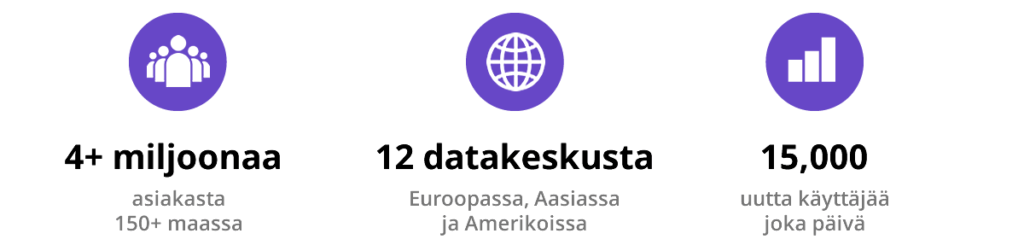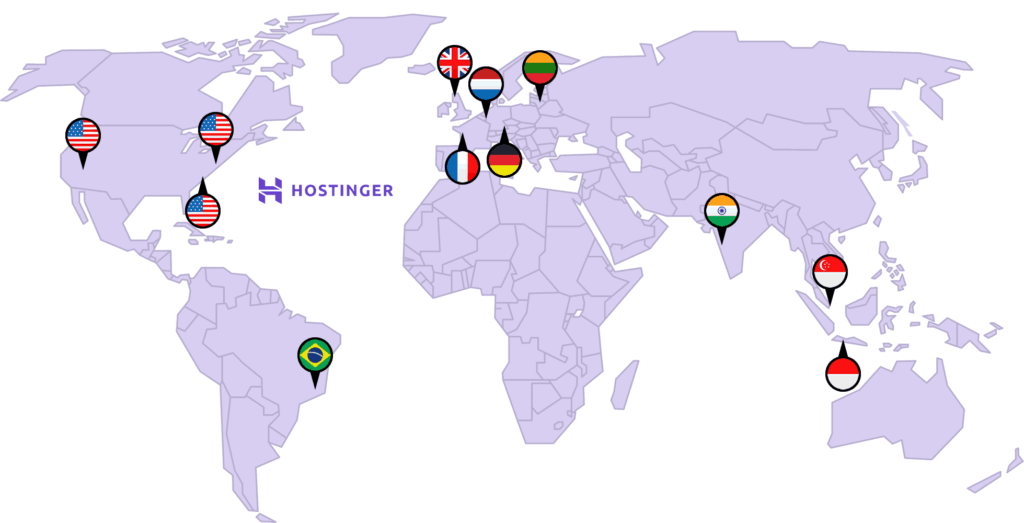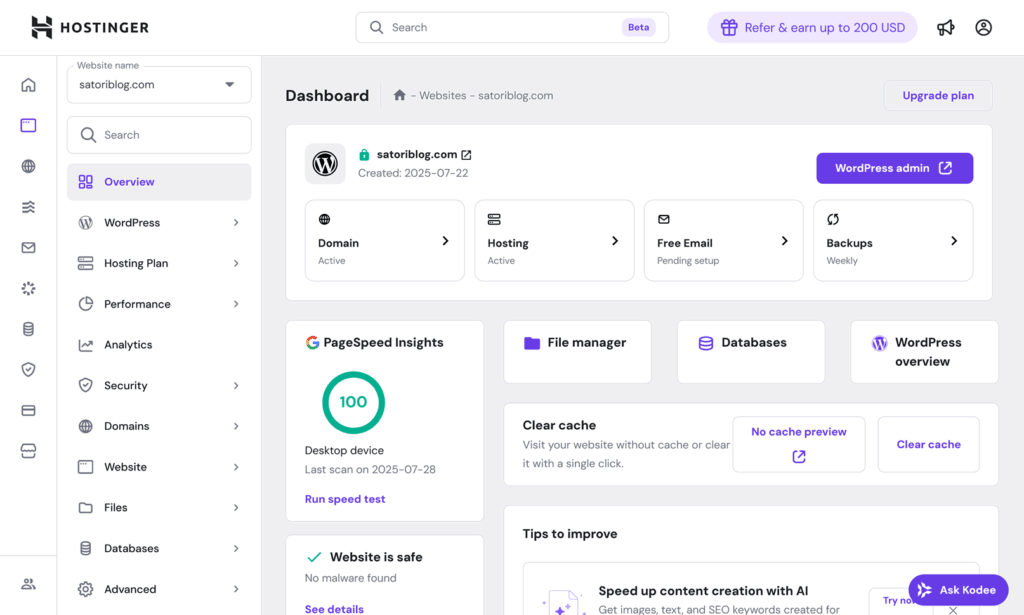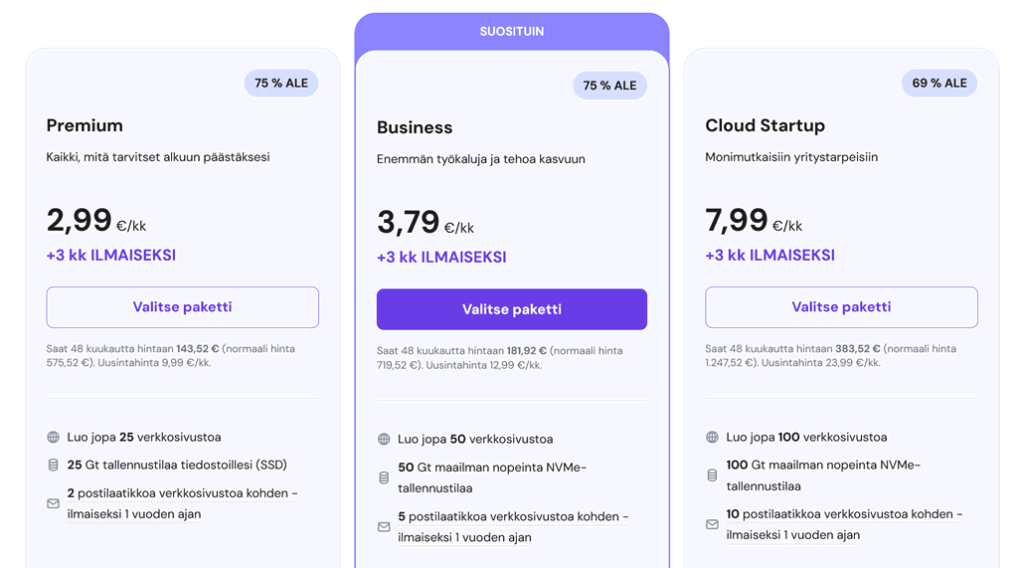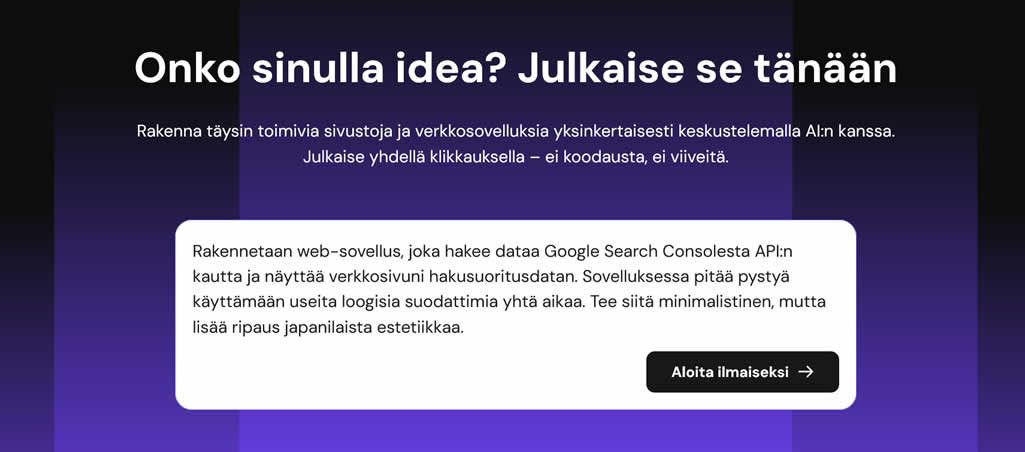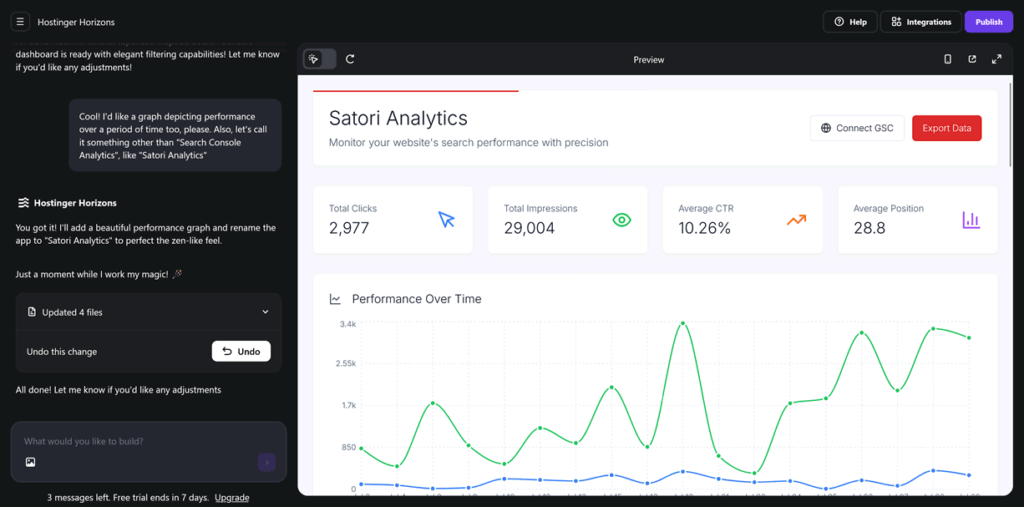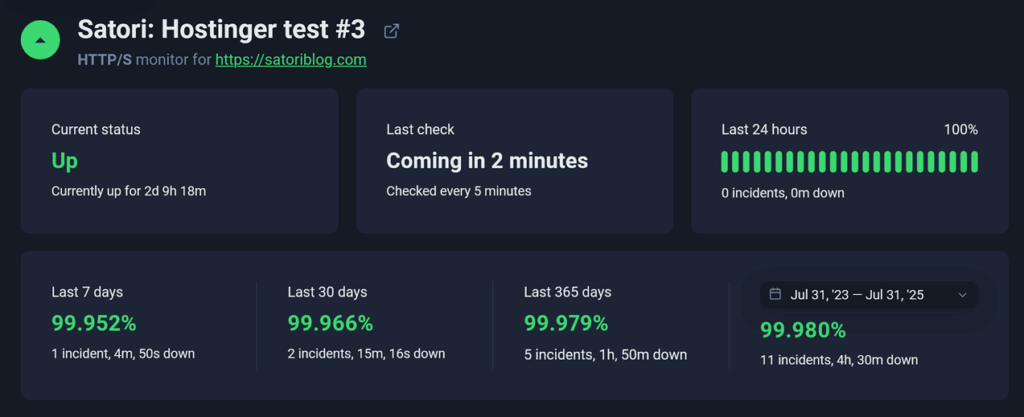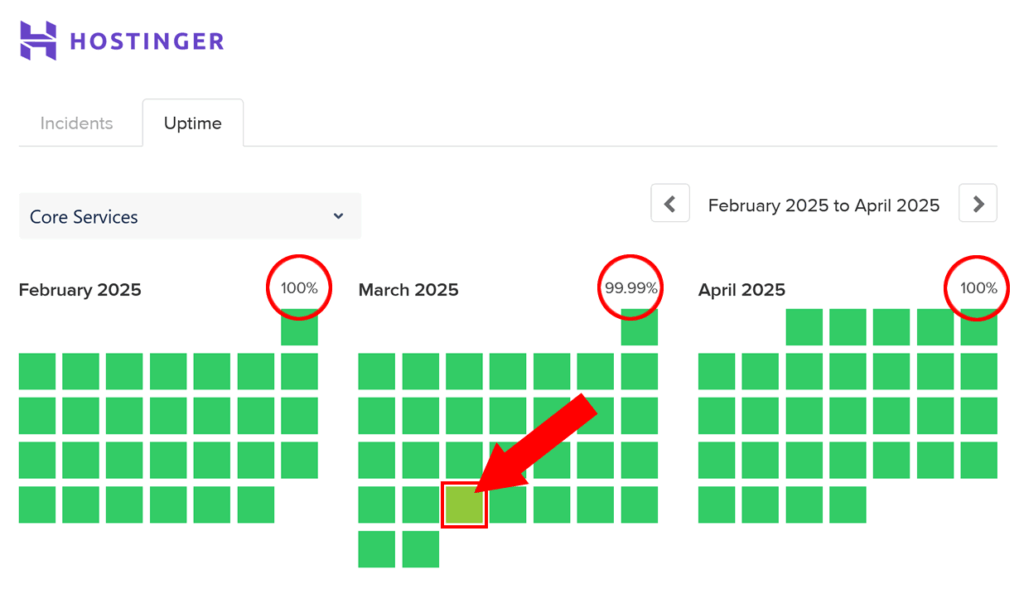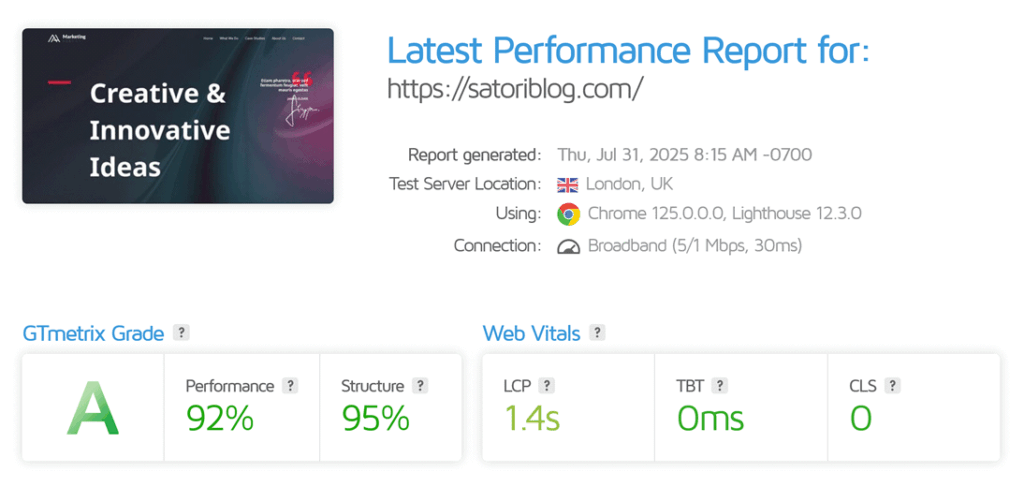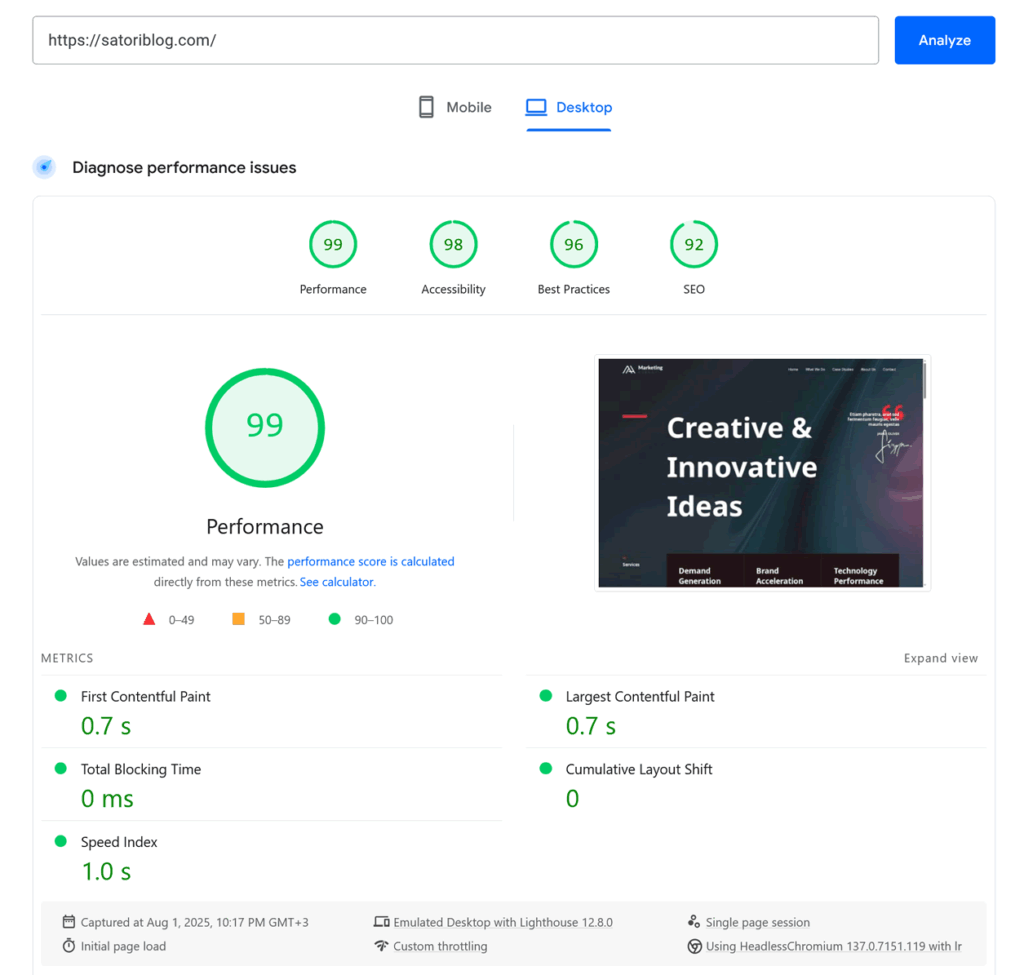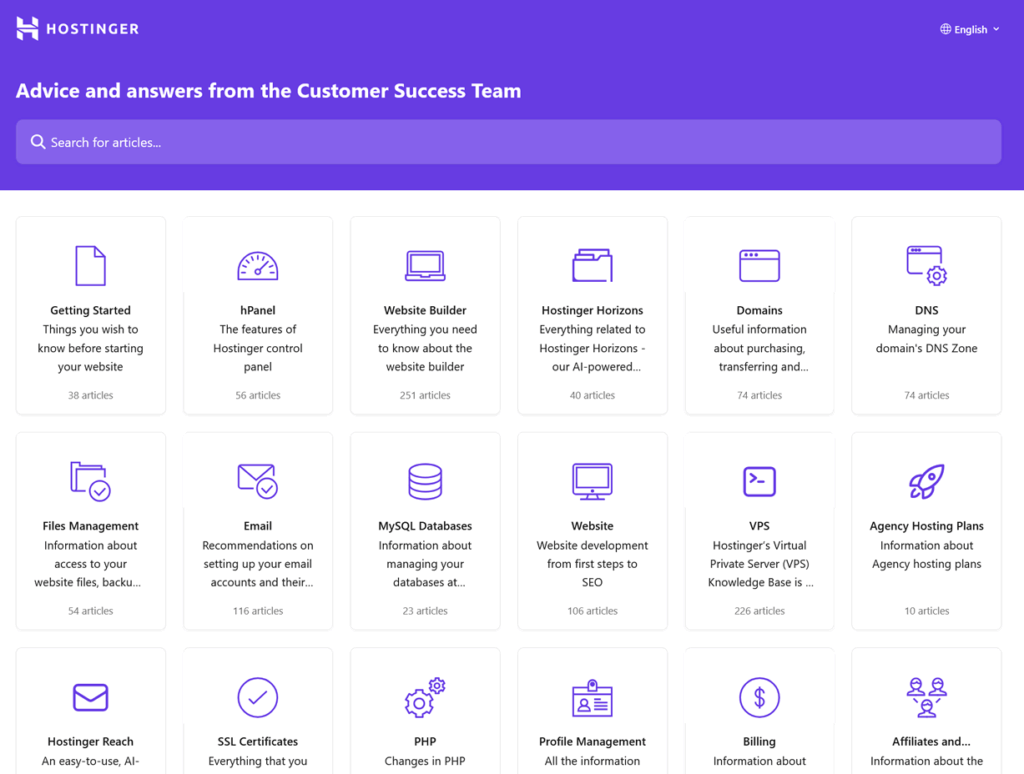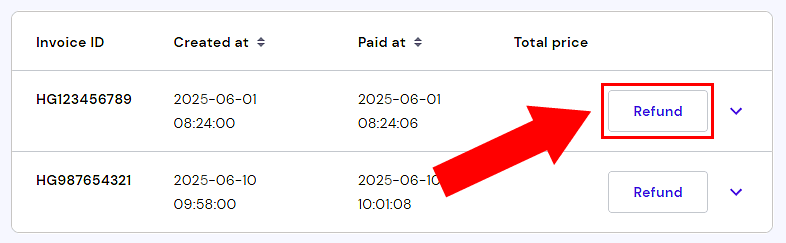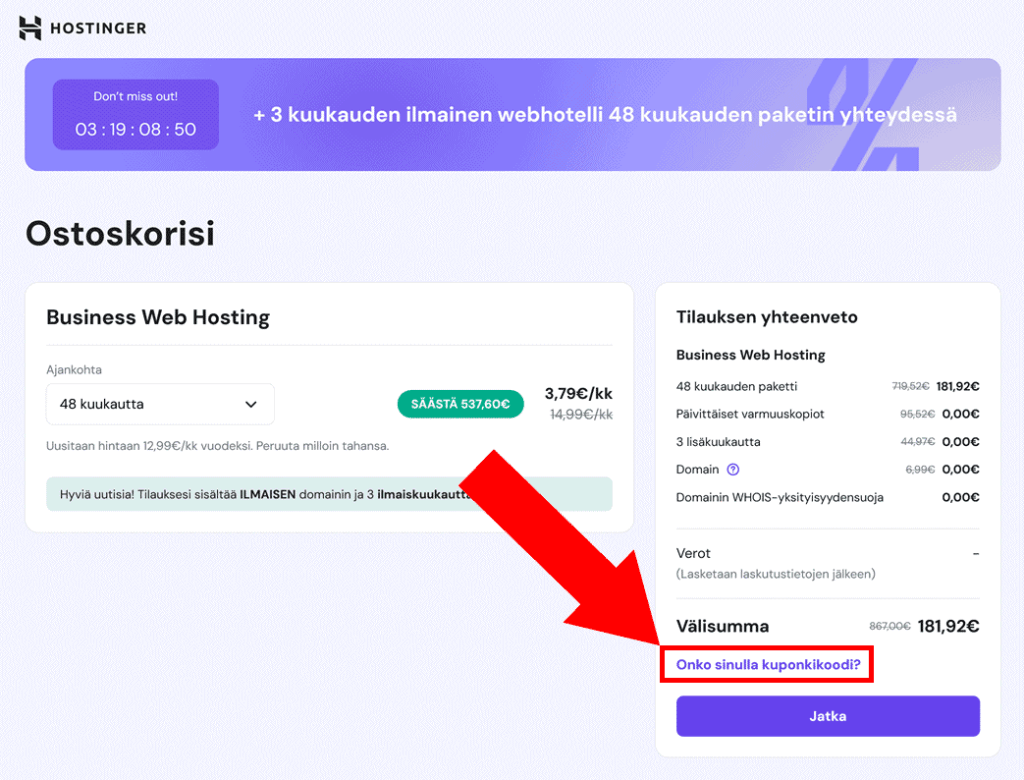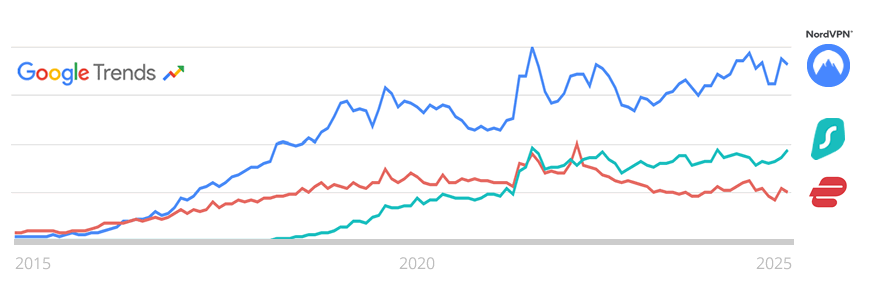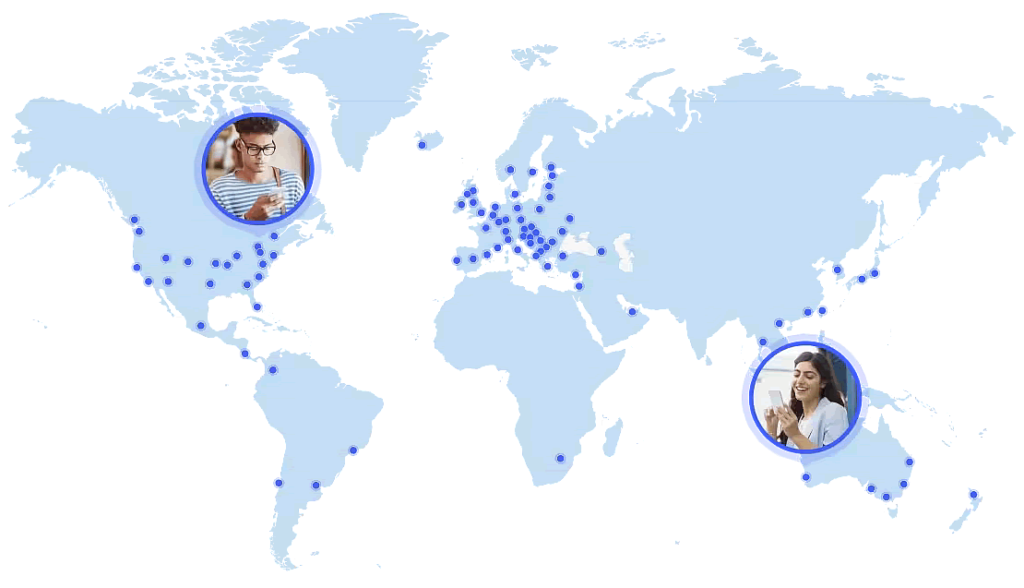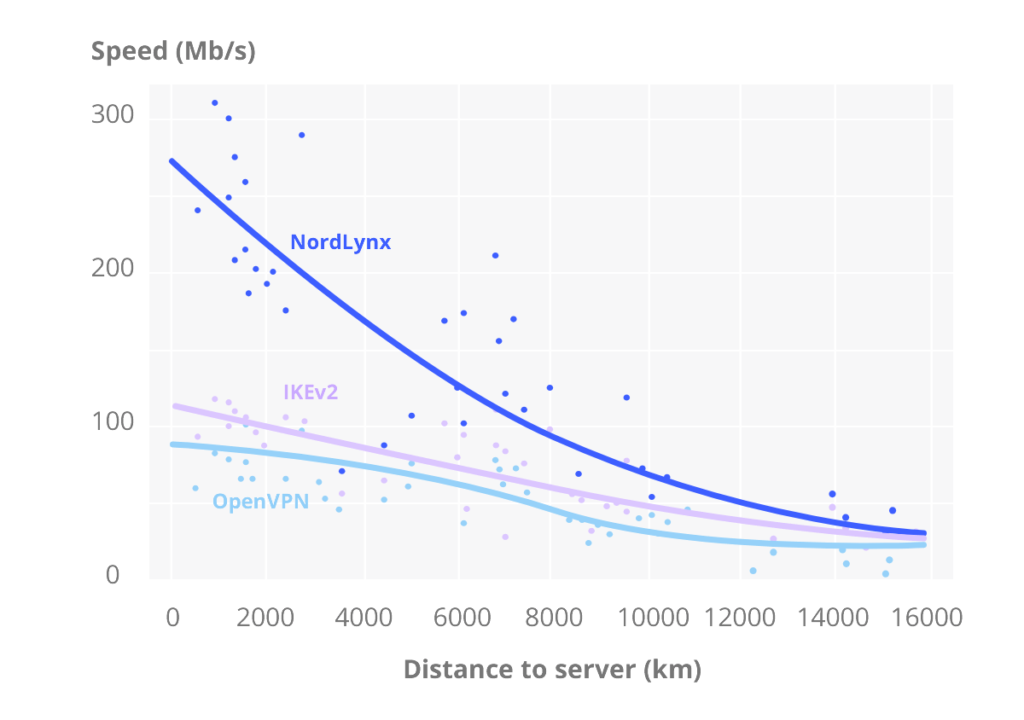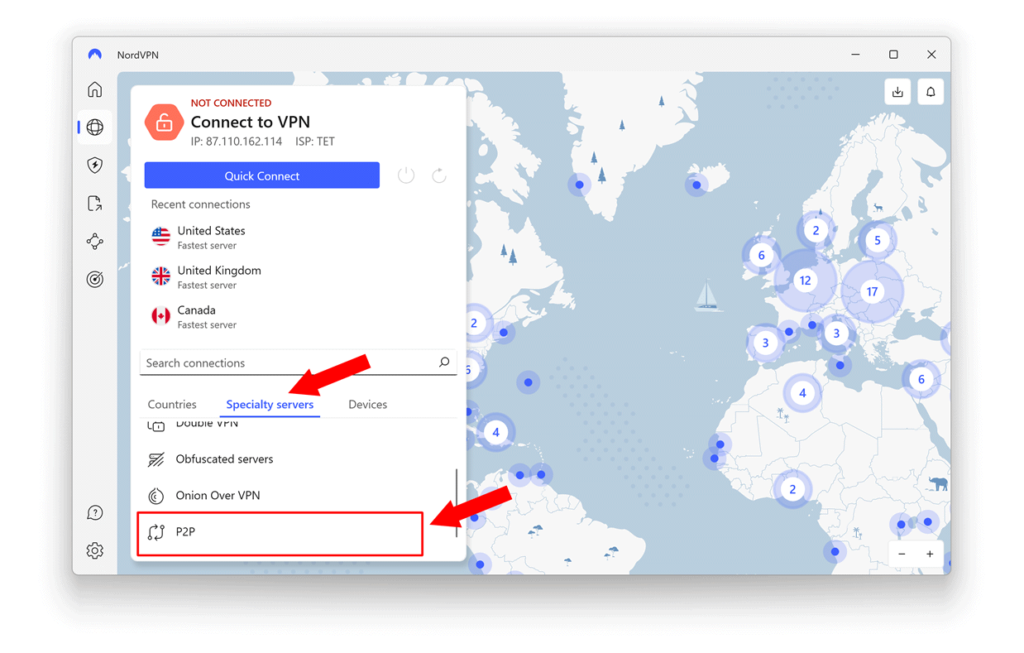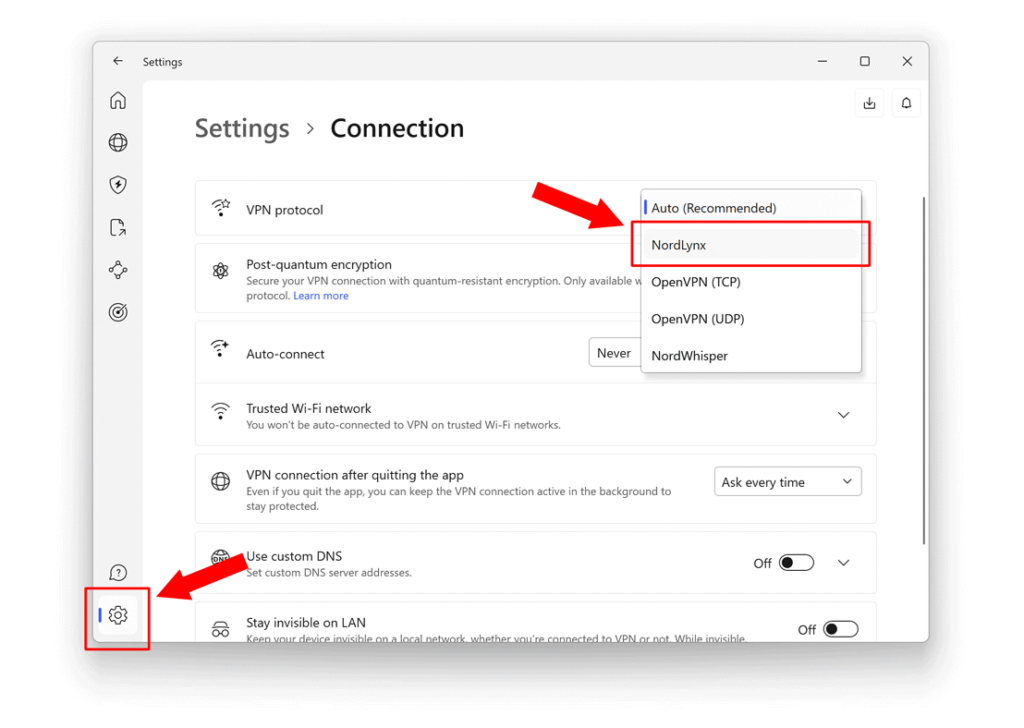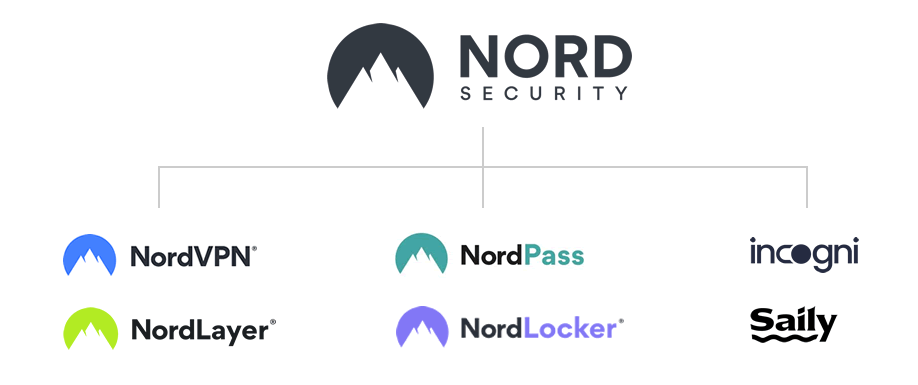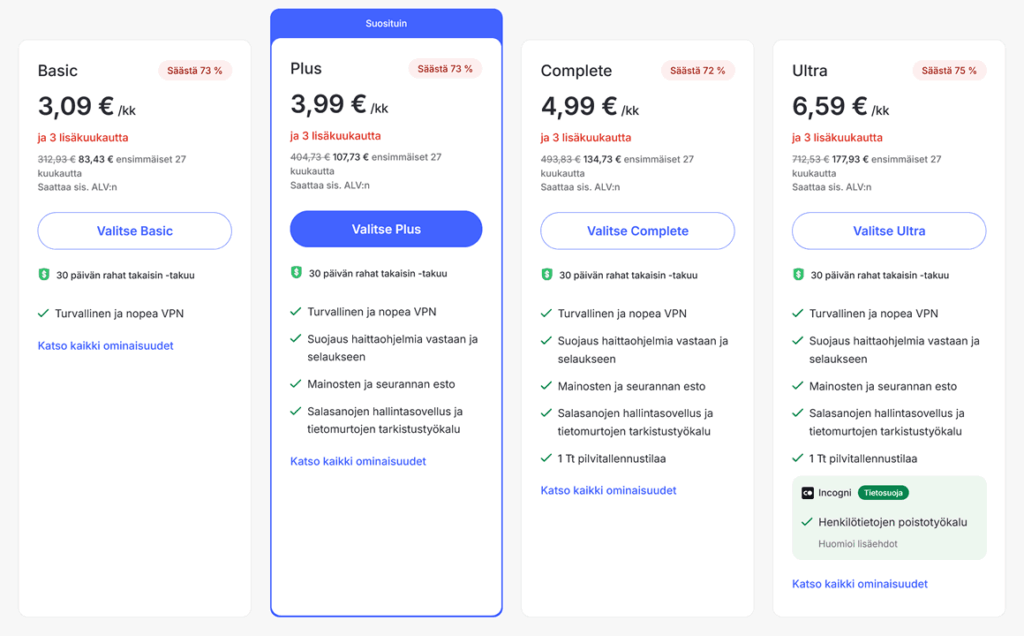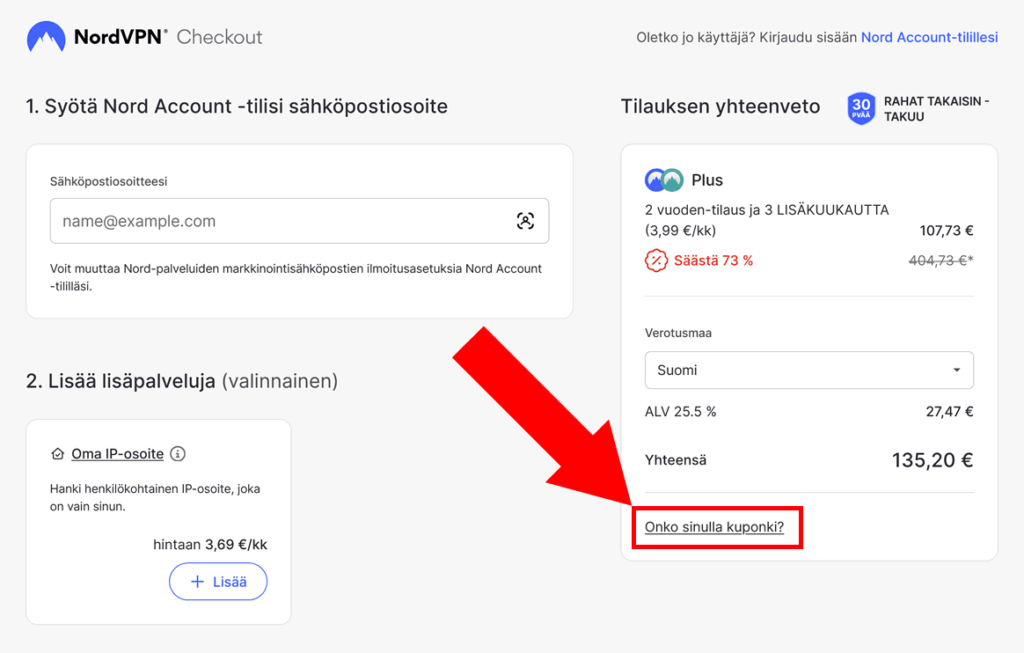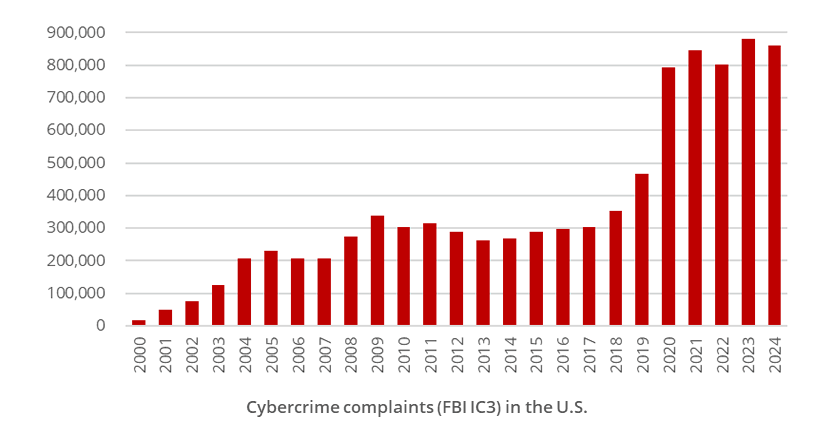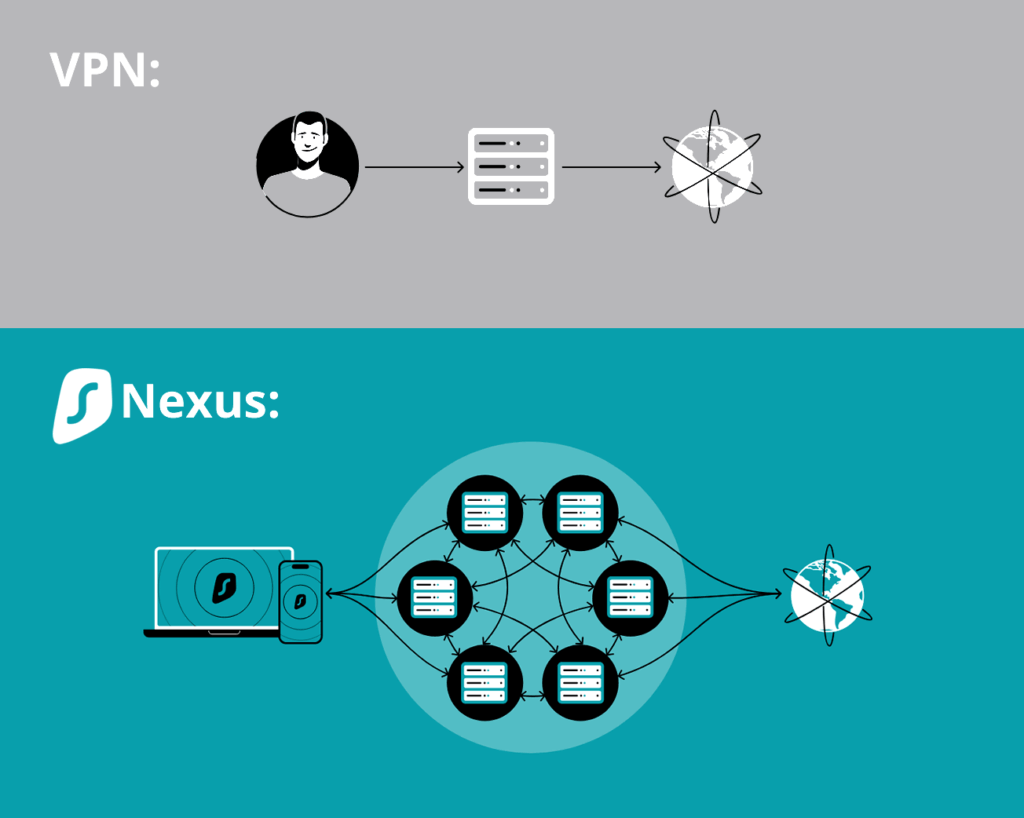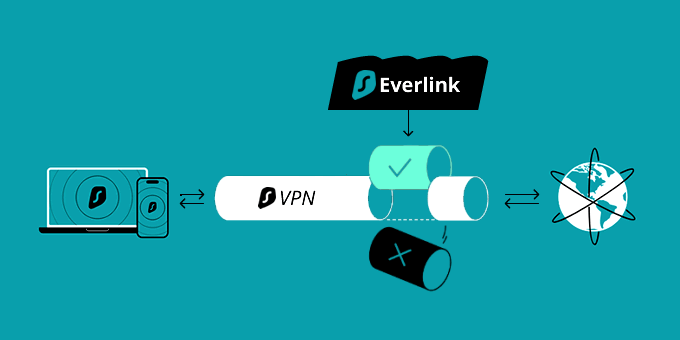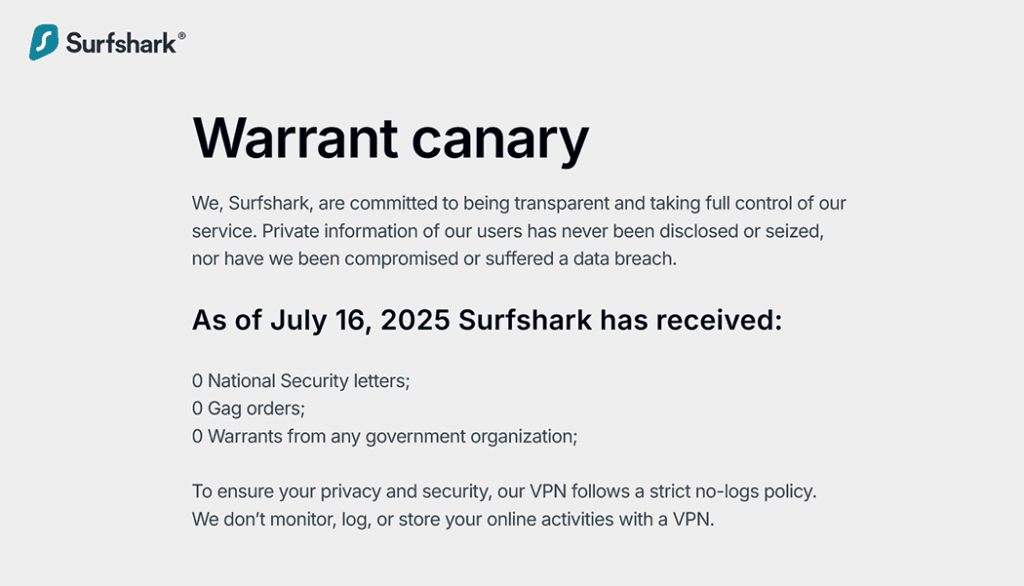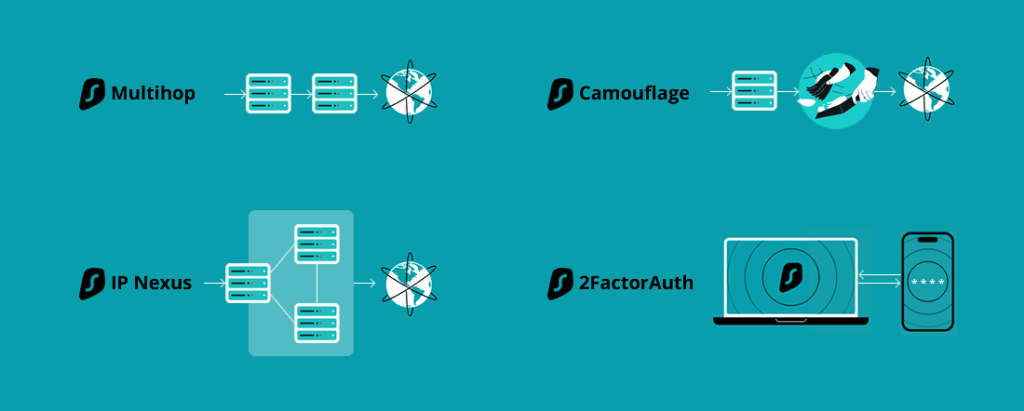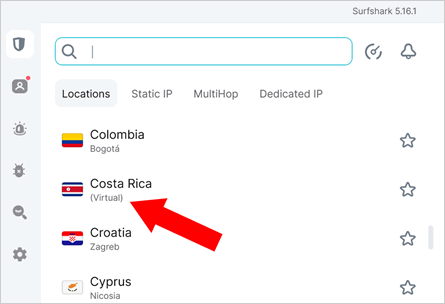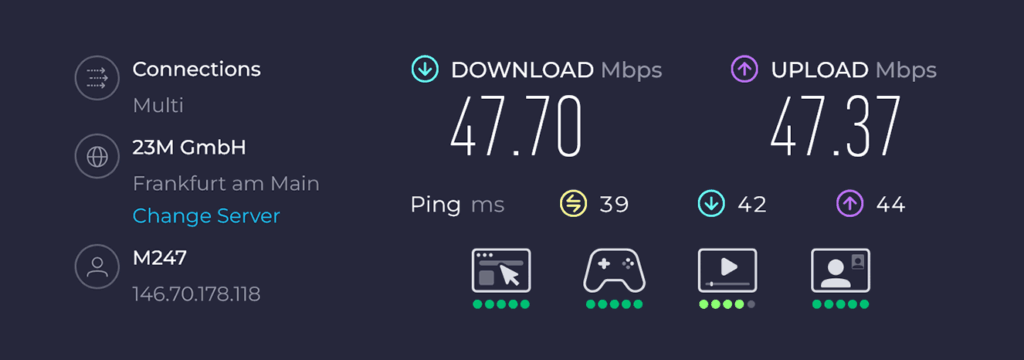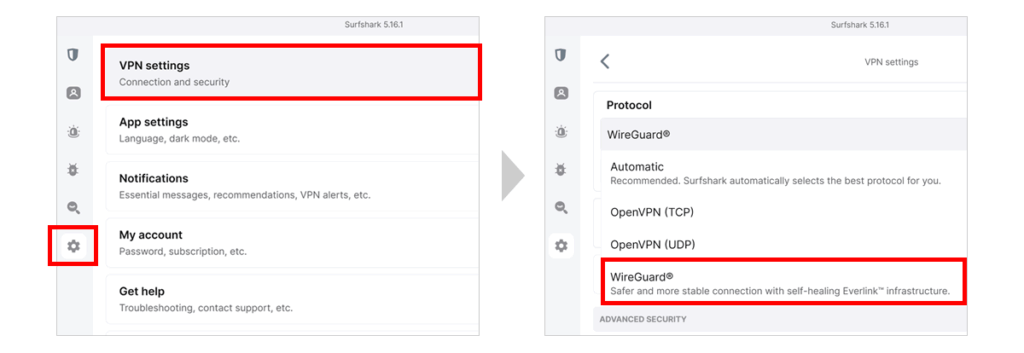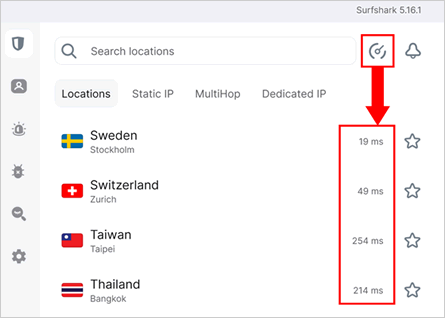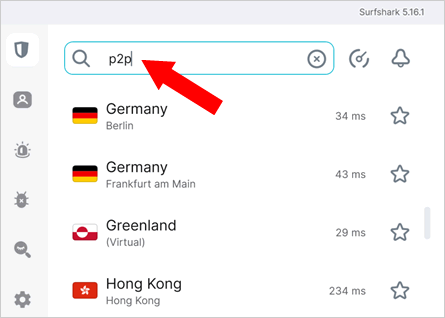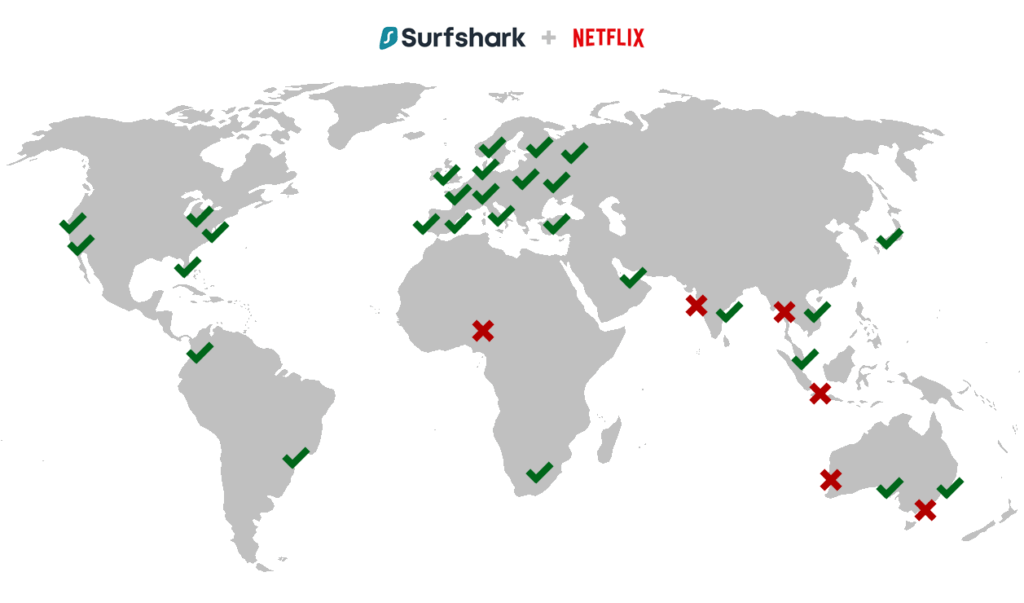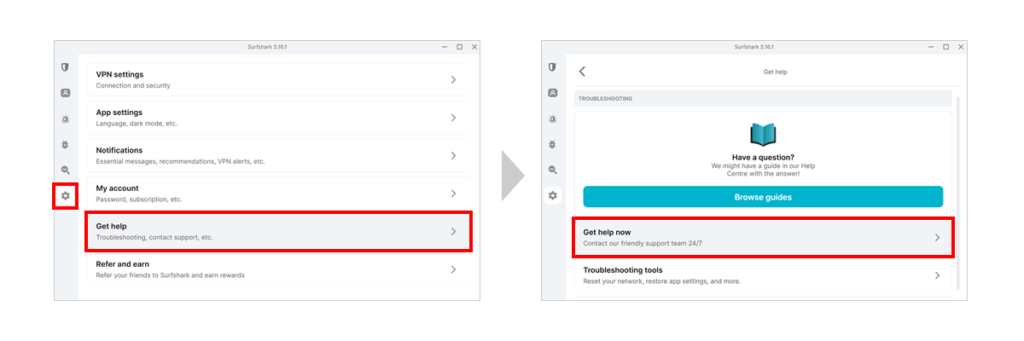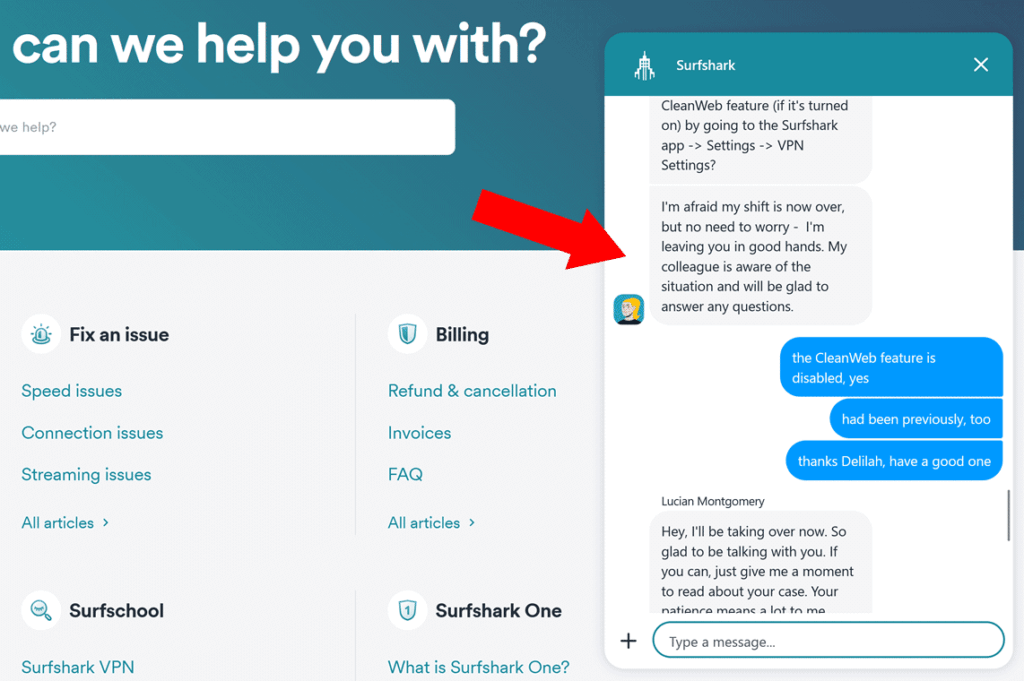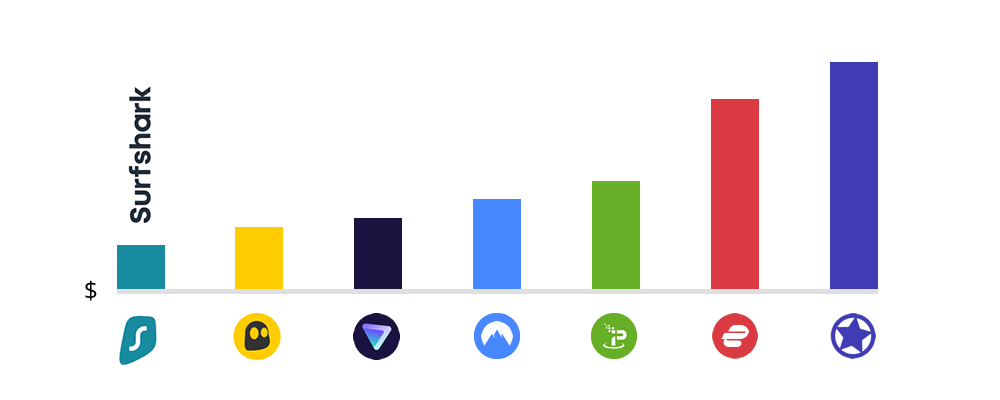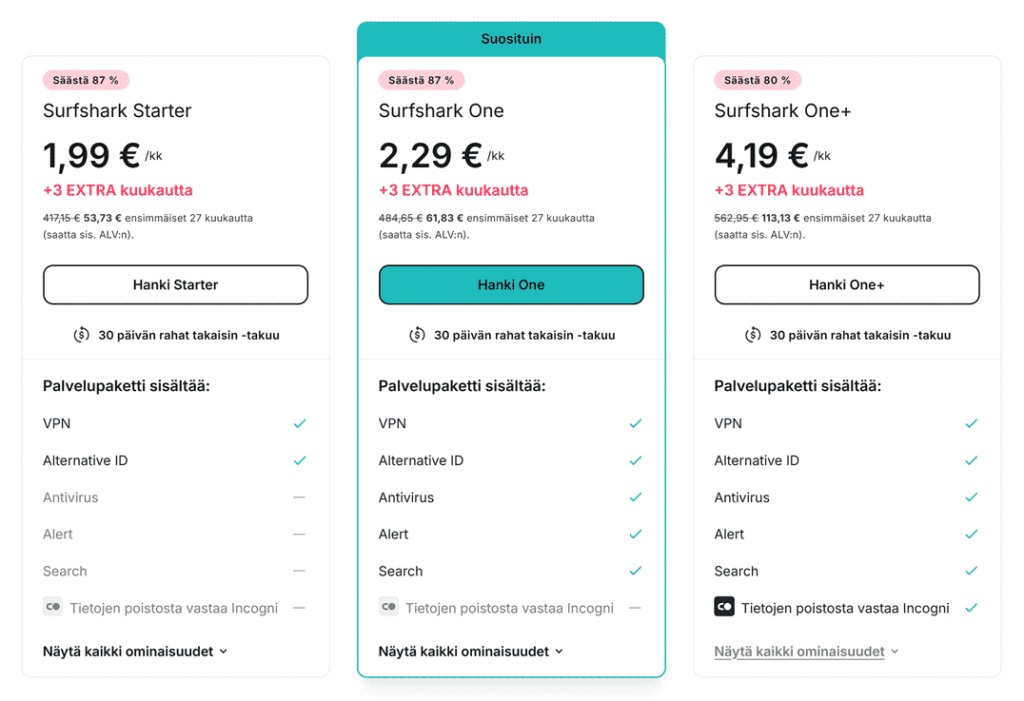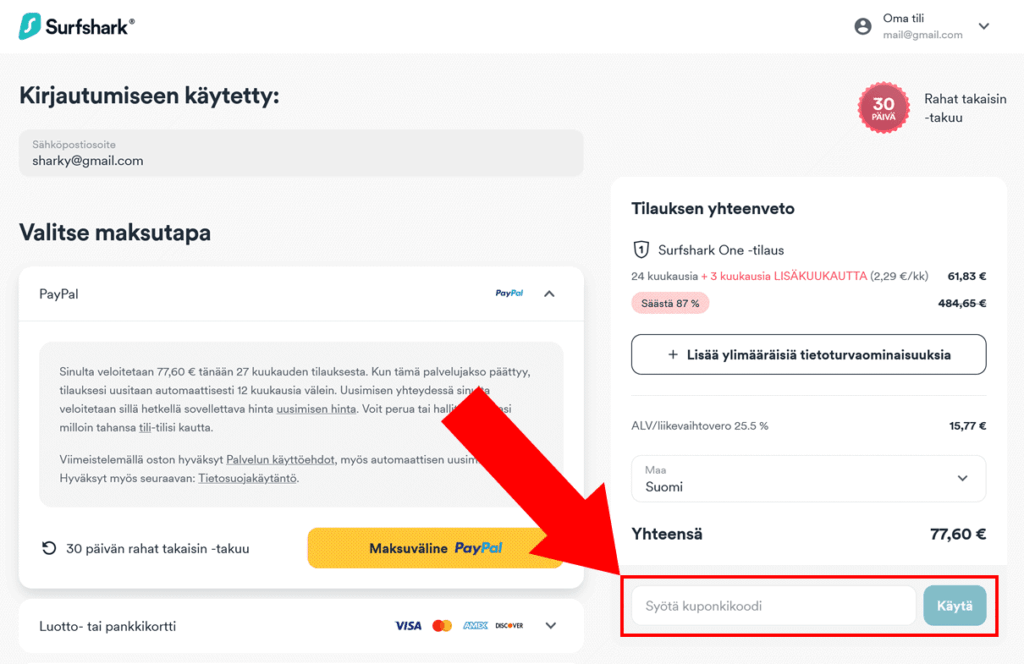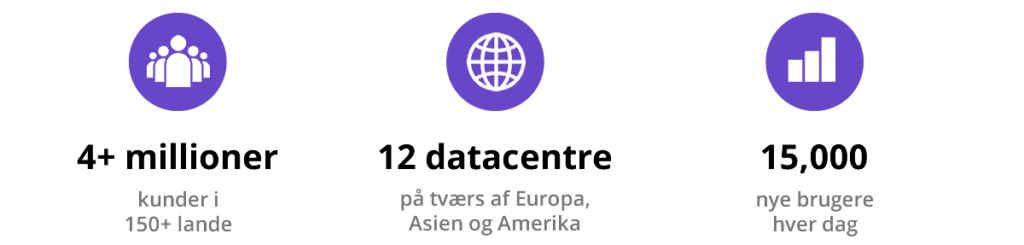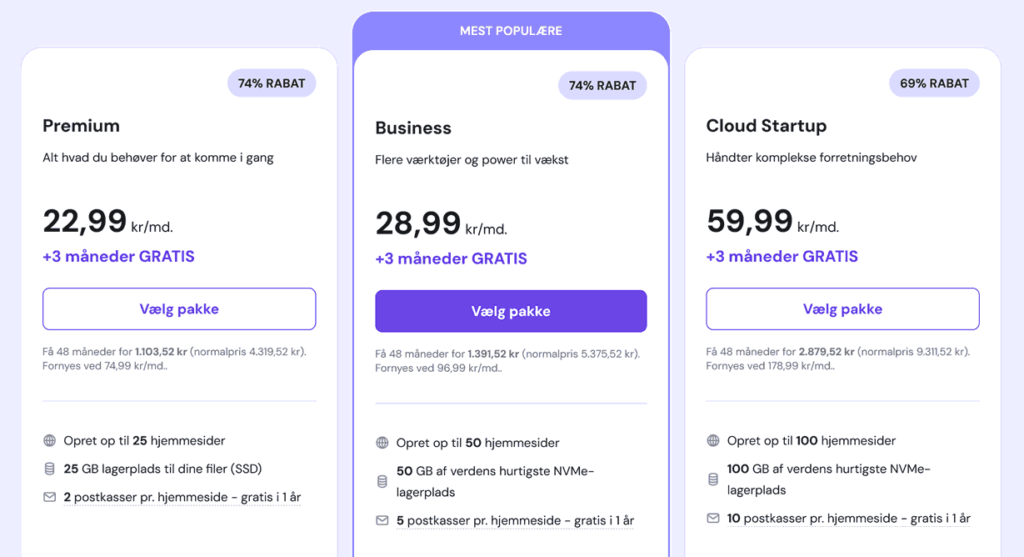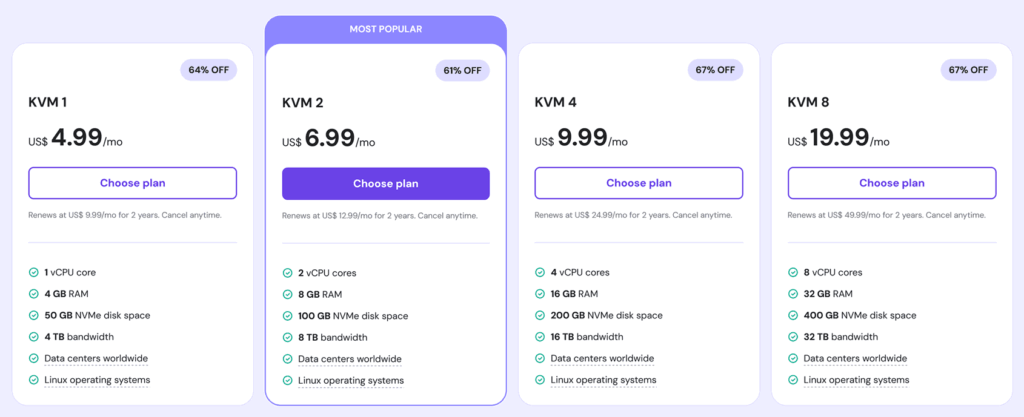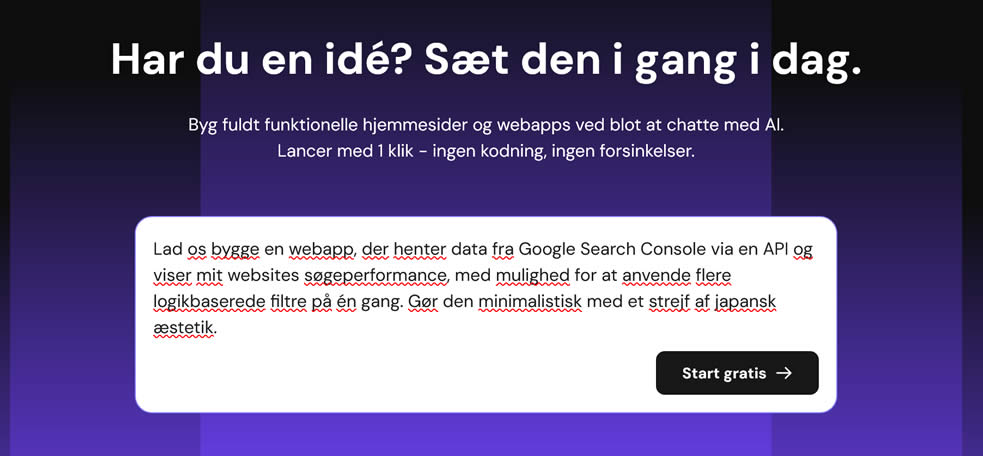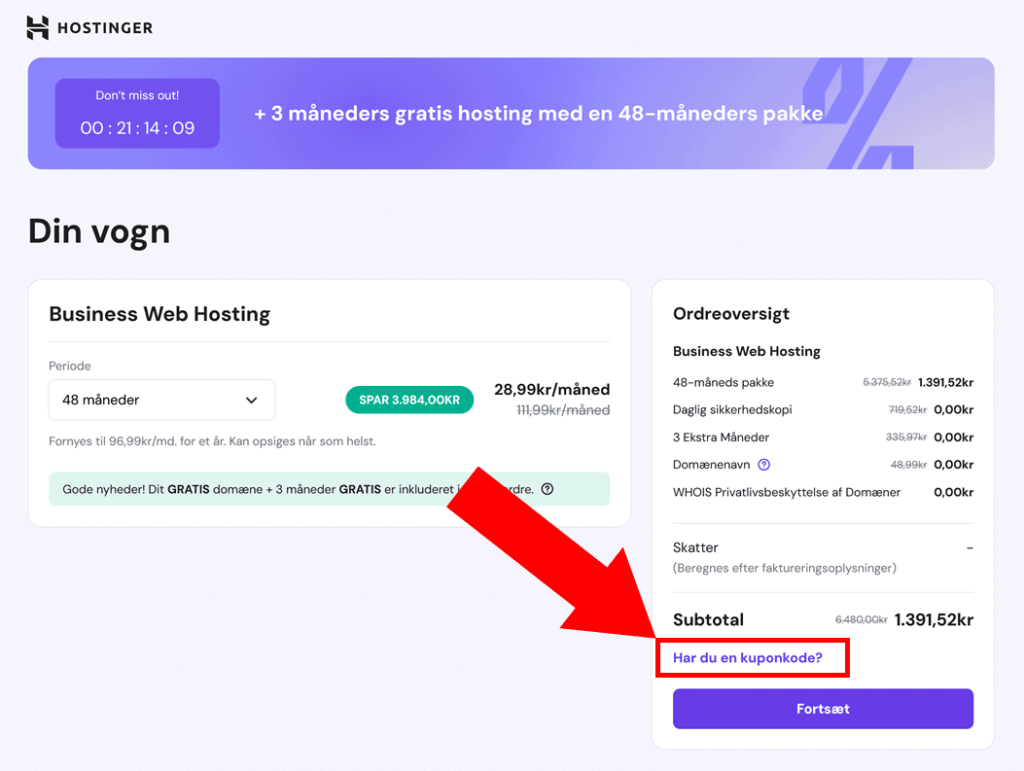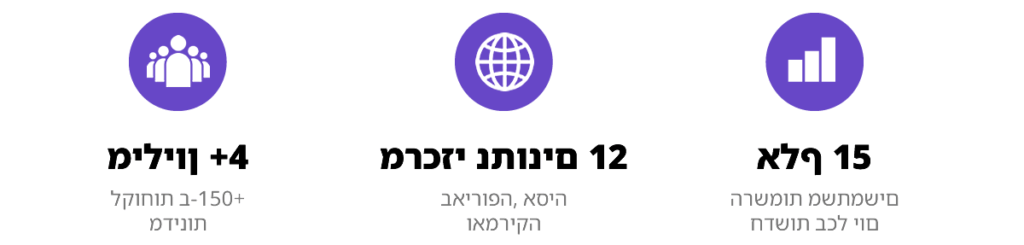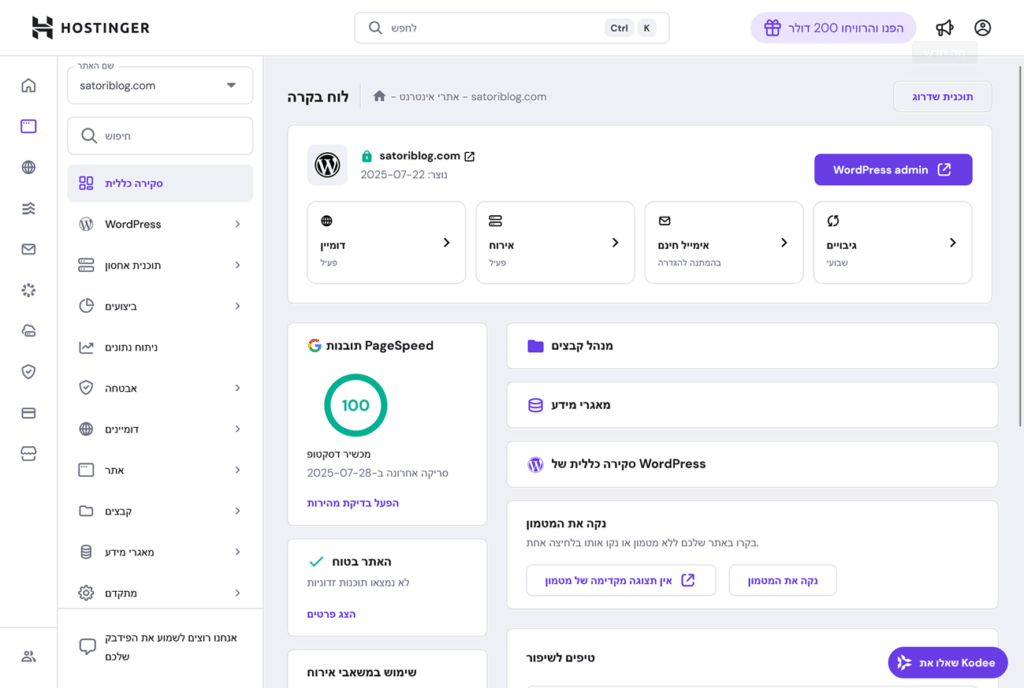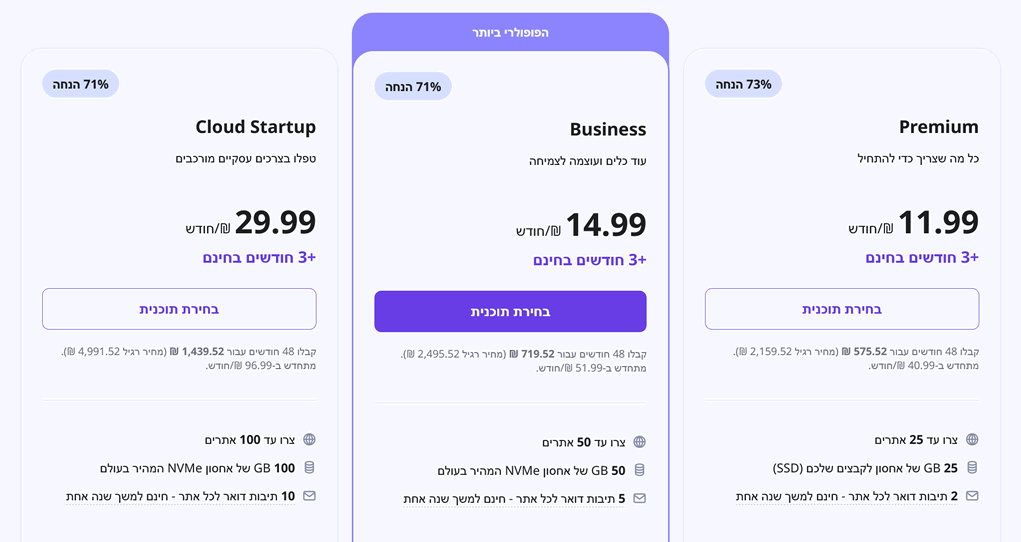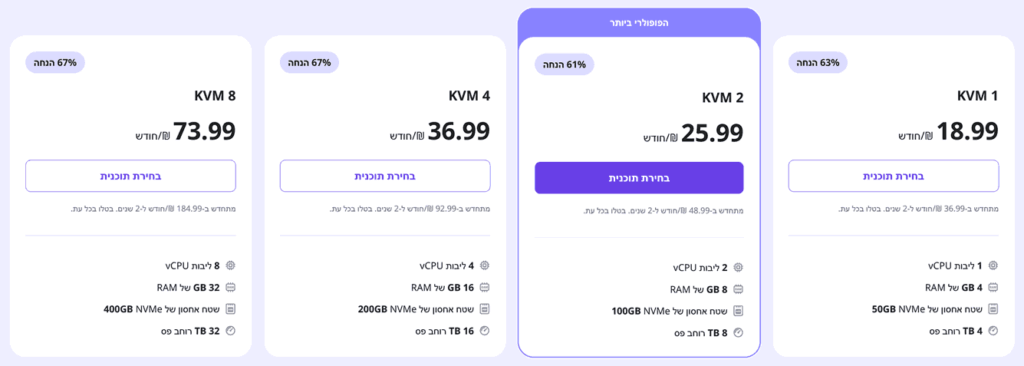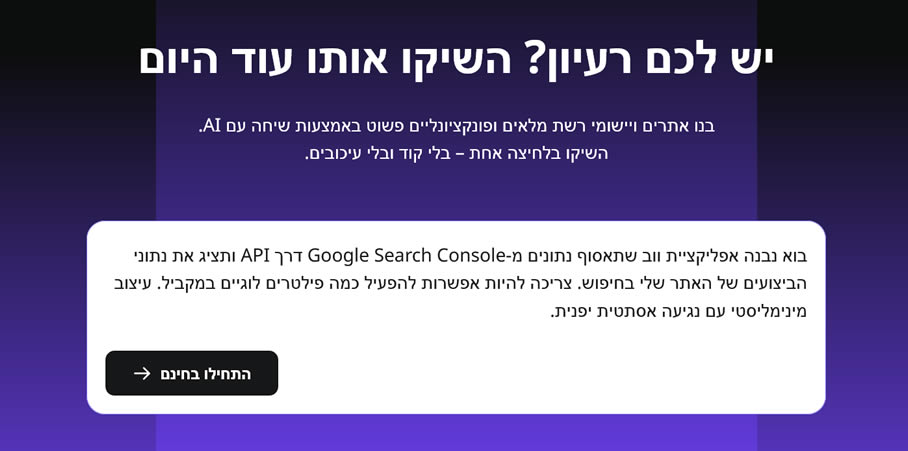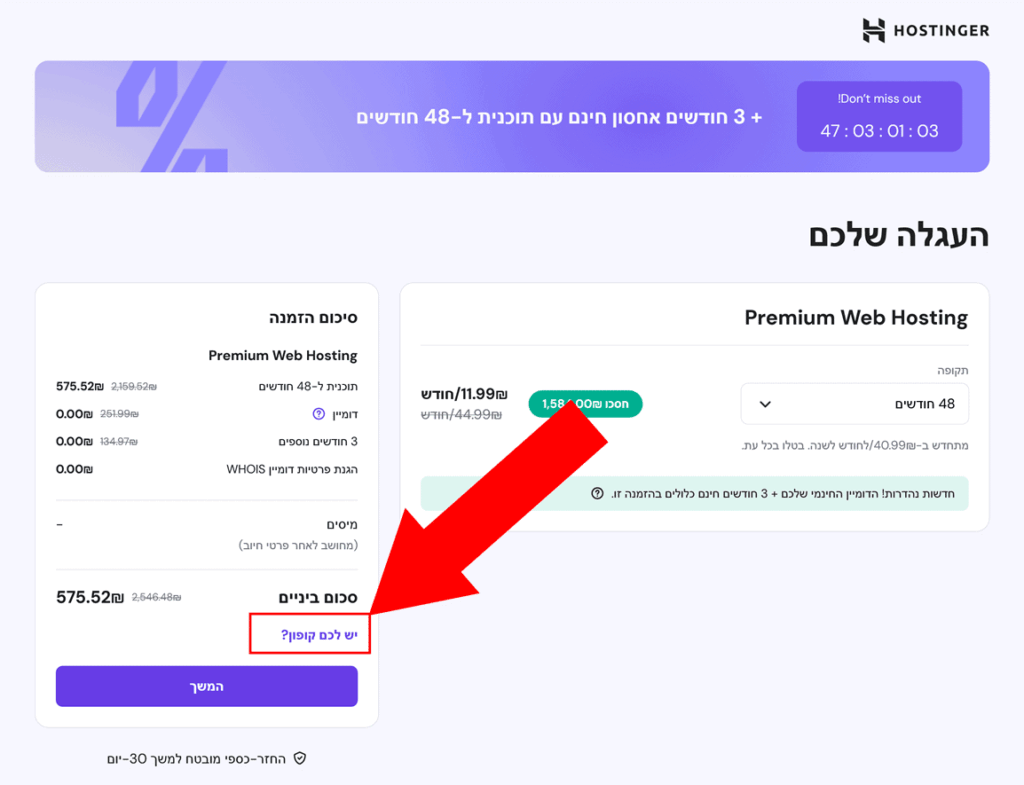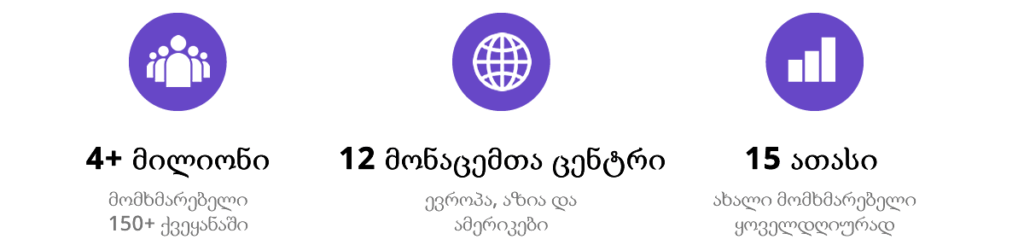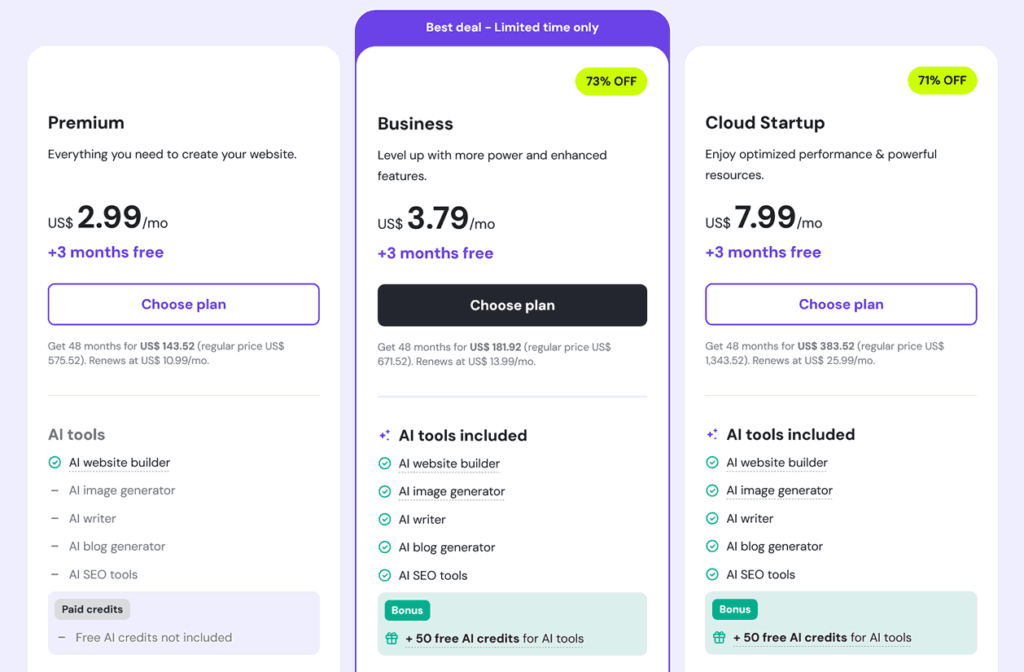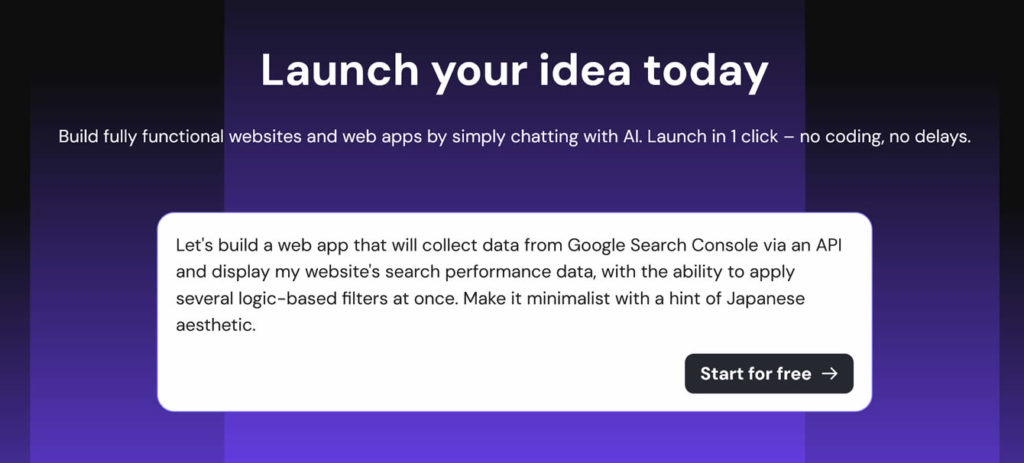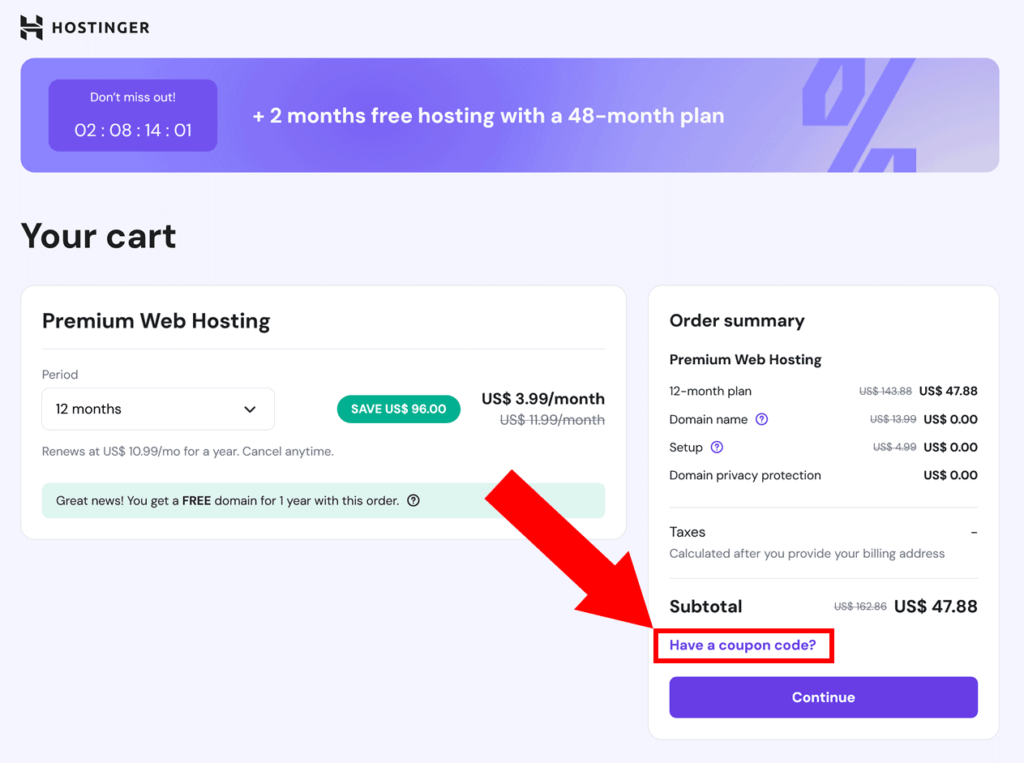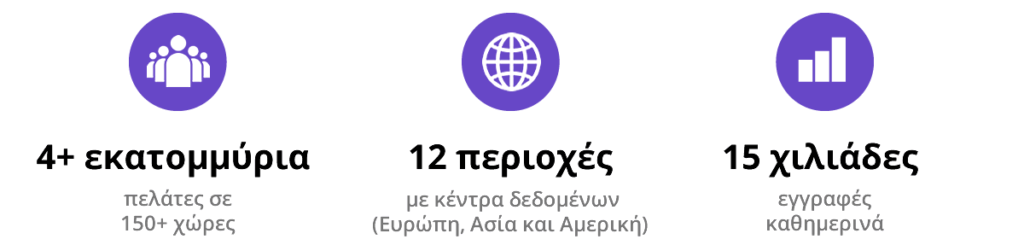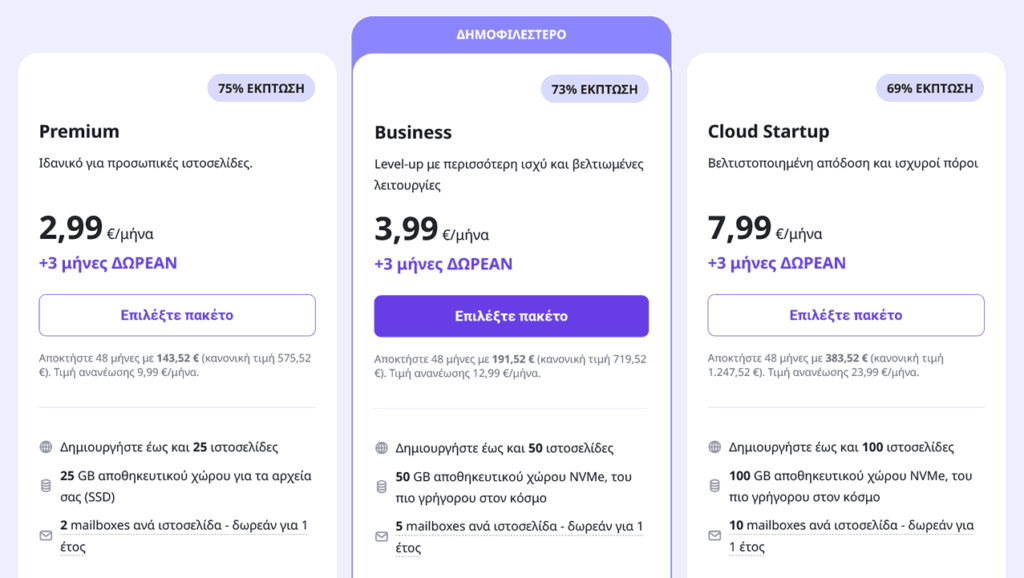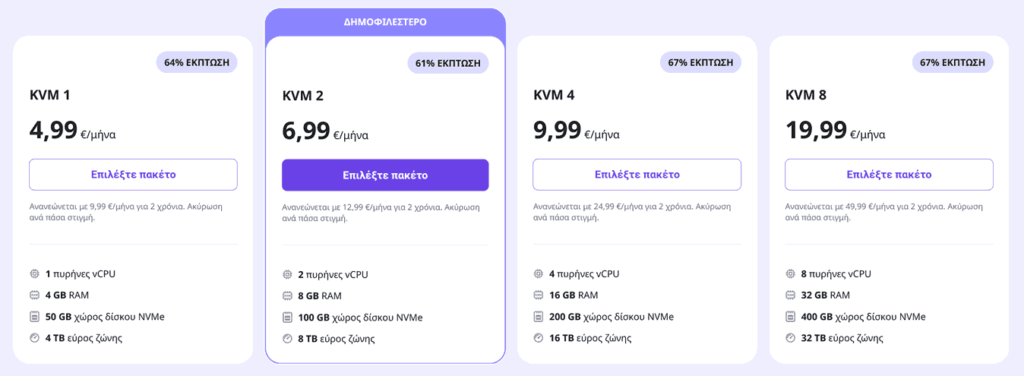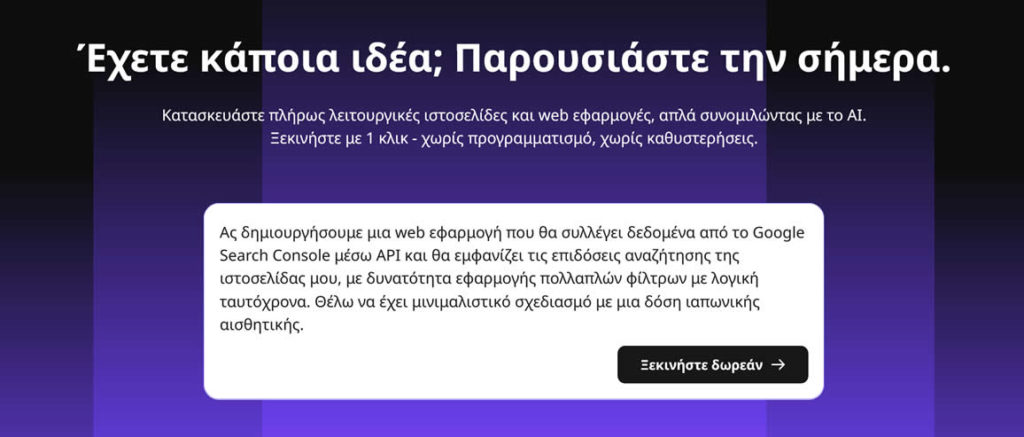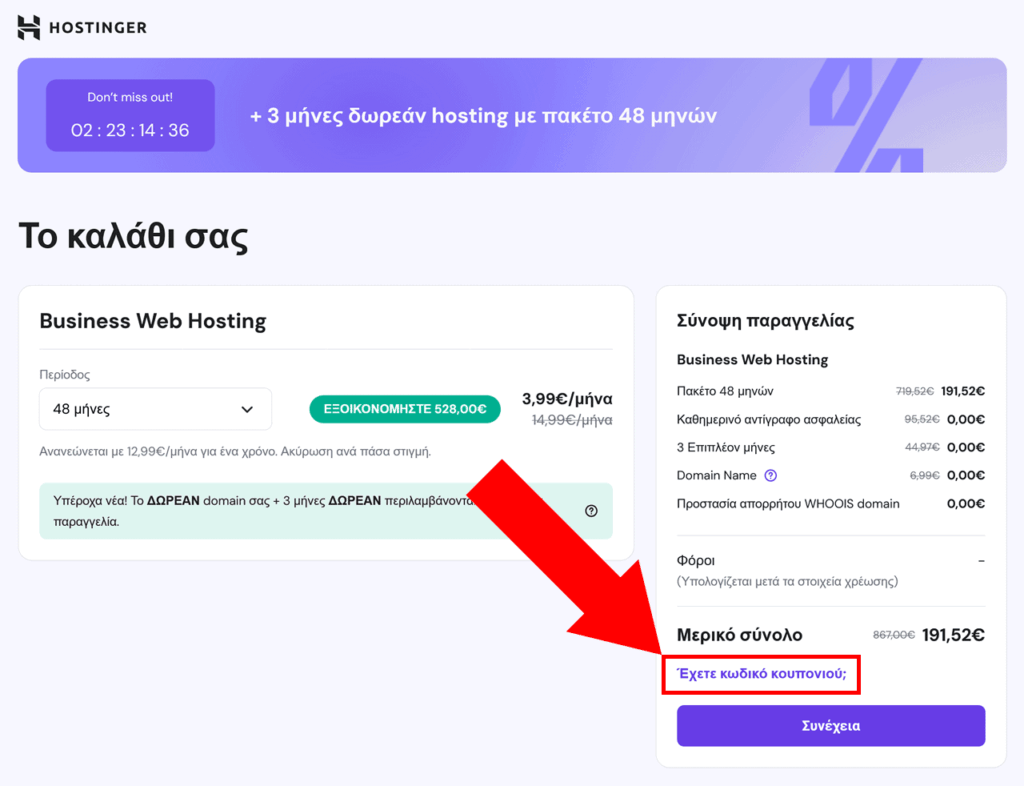Quindi, hai qualcosa da dire. O forse ce l’ha il tuo capo 🤷
In ogni caso, sei stanco dei capricci degli algoritmi e dei limiti artificiali dei social. Quello che ti serve è uno spazio serio tutto tuo online –
📍 un indirizzo condivisibile che sia solo tuo
😎 uno che dica: “Ok, questa persona sa il fatto suo”
…Bene, puoi tranquillamente chiudere la ricerca su Google –
sei nel posto giusto.
Sì, vai pure, chiudila. Ottimo.

Scherzi a parte: questa guida semplice ti accompagna attraverso tutto quello che ti serve per iniziare a bloggare, passo dopo passo – dalla scelta del nome al momento in cui clicchi “Pubblica” sul tuo primo articolo.
E la parte migliore? Puoi mettere online un blog del genere in meno di mezz’ora – anche se non hai mai toccato una riga di codice in vita tua.
Pronto a lanciare il tuo blog adesso, e magari a farlo pagare il prossimo giro di caffè? 🤑
Andiamo:
Gratis vs a Pagamento?
Passo 1: Dominio e Hosting
Passo 2: Installa WordPress
Passo 3: Configura il Blog
Passo 4: Tema e Plugin
Sicurezza e Backup Gratuiti
Come Monetizzare il Blog
FAQ: Dubbi da Principianti
Prossimi Passi
Da Qui Si Parte: Cosa Ottieni da Questa Guida
Diciamolo chiaro: questa non è una di quelle storielle vaghe del tipo “apri un blog in 3 clic” – e nemmeno un corso in 97 puntate che ti porta via sei settimane.
Questa è la corsia veloce. Useremo strumenti semplici ma potenti, eviteremo i dettagli inutili e ci concentreremo solo su ciò che conta:
- Scegliere un nome di dominio efficace che non sembri spam o un refuso
- Impostare un hosting che funzioni bene e non ti svuoti il portafoglio
- Installare WordPress nel modo facile – zero drammi con l’FTP
- Personalizzare il blog con temi e plugin che non facciano schifo
- Mettere in sicurezza e fare backup senza spendere un centesimo
- Iniziare a pubblicare articoli piacevoli da leggere e belli da vedere
- Se vuoi: trasformare il blog in una macchina da entrate extra 💸
Non devi essere uno sviluppatore;
non devi spendere 399,99 $ in un corso sul blogging;
ti bastano un browser, un budget minimo – e 30 minuti di concentrazione.
Suona bene? Allora rispondiamo prima a una domanda che scotta:
Gratis vs a Pagamento: Qual è la Trappola?
Certo, puoi aprire un blog gratis. E se vuoi solo un diario digitale per foto di gatti o vacanze, fallo pure.
Ma se sei anche solo un po’ serio nel scrivere per un pubblico vero, far crescere il sito o (un domani) guadagnarci, ecco la realtà:
- I blog gratis hanno vincoli. Per lo più sotto forma di indirizzi brutti (tipo
tuonome15.piattaforma.com) e pubblicità forzata da cui tu non guadagni. - Personalizzazione limitata. Le piattaforme gratuite ti bloccano su layout e scelte di design. Vuoi installare un plugin, cambiare colori o aggiungere una mailing list? Nada.
- Il controllo non è tuo. Le piattaforme possono cambiare regole, togliere funzioni o spegnersi del tutto – e il pubblico conquistato con fatica sparisce in un attimo.
È un po’ come costruire casa su un terreno di altri. All’inizio comodo – ma se decidono di farci un parcheggio, vieni sfrattato.
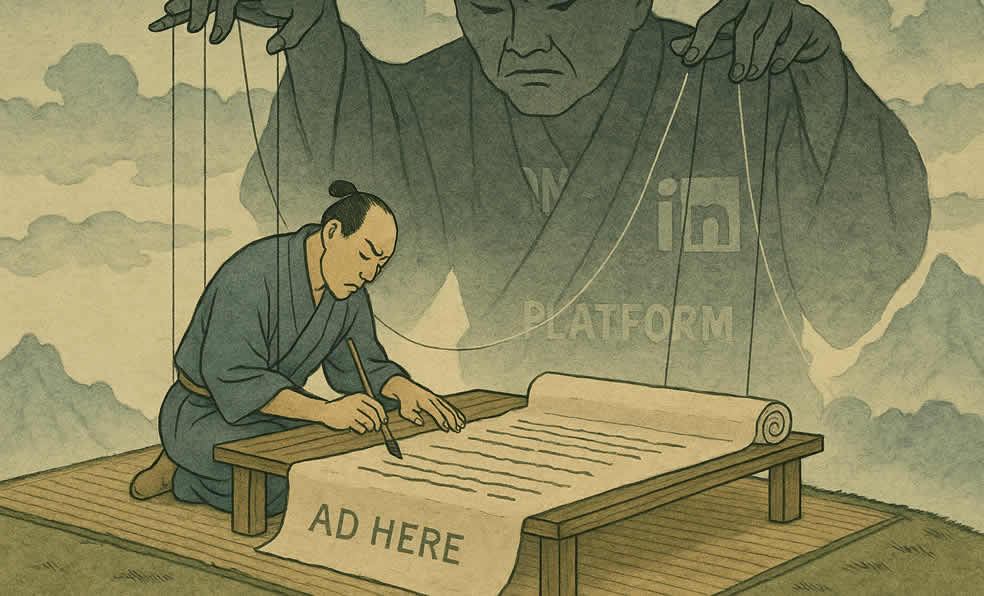
Se vuoi che il blog cresca, sia preso sul serio e resti tuo – spendere qualcosina all’inizio vale assolutamente la pena.
La buona notizia? Terremo i costi iniziali molto bassi:
…con un vero nome a dominio, un vero hosting e una vera proprietà – al prezzo di una pizza al mese 🍕 (ok, magari quella gourmet).
Per cominciare, al tuo blog servono una casa e un indirizzo. Sistemiamo questi due:
Passo 1: Dominio e Hosting (con una piccola sorpresa)
Un nome di dominio 🌐 è l’indirizzo unico del tuo blog sul web (tipo blog.com), mentre l’hosting 🖥️ è il servizio che ospita il sito e lo rende visibile 24/7 al tuo dominio.
La buona notizia? Non devi comprarli separatamente – la maggior parte degli host moderni li offre in bundle. È quello che faremo qui.
Cerchiamo qualcosa che sia:
- Semplice da usare, anche per chi parte da zero
- Veloce e affidabile
- Conveniente senza essere sospetto
Niente ruote reinventate – restiamo su WordPress, la piattaforma gratuita per blog più popolare al mondo – e uno dei tre host ufficialmente consigliati da WordPress.org:
👌 Il piano più economico di Hostinger va benissimo.
Se preferisci, scegli pure un altro host affidabile come Kinsta o SiteGround – o anche un website builder visuale (qui il nostro confronto).
* * *
Useremo un trucchetto psicologico per evitare di bloccarti subito:
…invece di iniziare dal dominio (e perdere ore a trovare il nome perfetto!) andremo avanti creando prima una versione di sviluppo del blog WordPress!
Puoi già pensare al dominio in sottofondo, ma non lasciare che ti blocchi 🚧 nell’impostare il blog – fidati, ne abbiamo visti a centinaia arenarsi lì ;)
Adesso ci serve un posto dove lavorare sul blog. Useremo un coupon per ottenere il prezzo migliore su Hostinger.
Ecco i passaggi:
-
Vai alla pagina dell’offerta di hosting di Hostinger e clicca su “Claim deal” (oppure scorri per vedere i piani):
Ottieni la miglior offerta su Hostinger ›
Sceglieremo l’opzione più base, perché ha tutto ciò che ci serve (si chiama
Premium, sì :) -
Nella schermata successiva, consigliamo 12 mesi come miglior equilibrio tra prezzo e impegno – ma sei libero di scegliere il ciclo di fatturazione che preferisci:
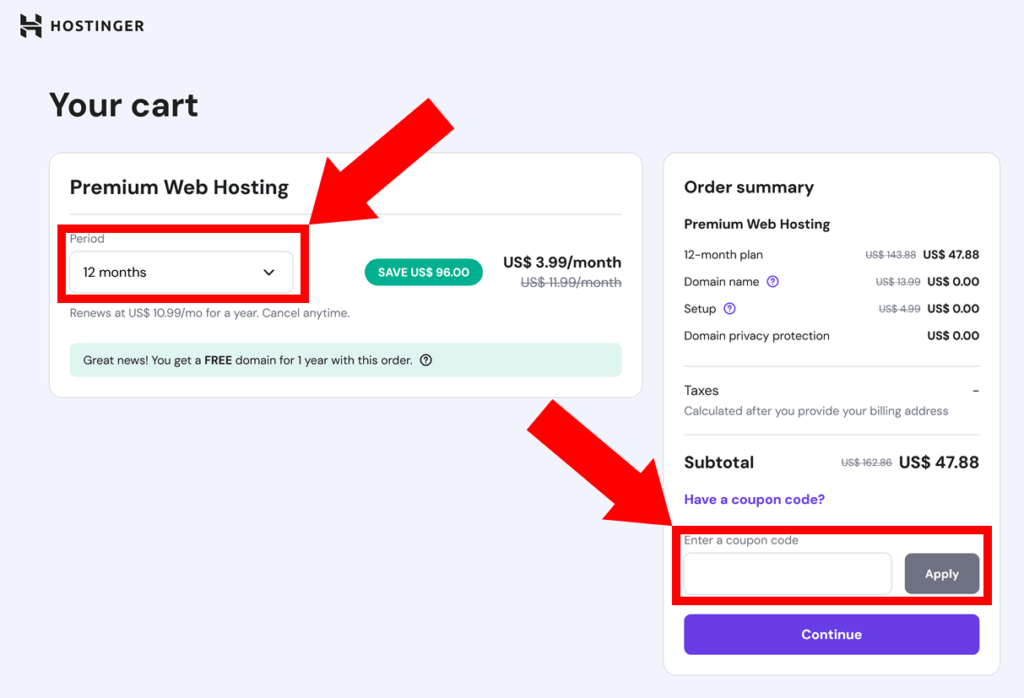
C’è un’ultima cosa da fare in quella pagina – ottenere un ulteriore 10% di sconto! Copia e incolla questo coupon nel campo sotto il riepilogo prezzi:
TRUS10CODE -
Clicca “Apply” e dovresti vedere il prezzo finale ridursi del 10%. Se il coupon non funziona, prova
SPECIAL15per il 7% – e faccelo sapere nei commenti!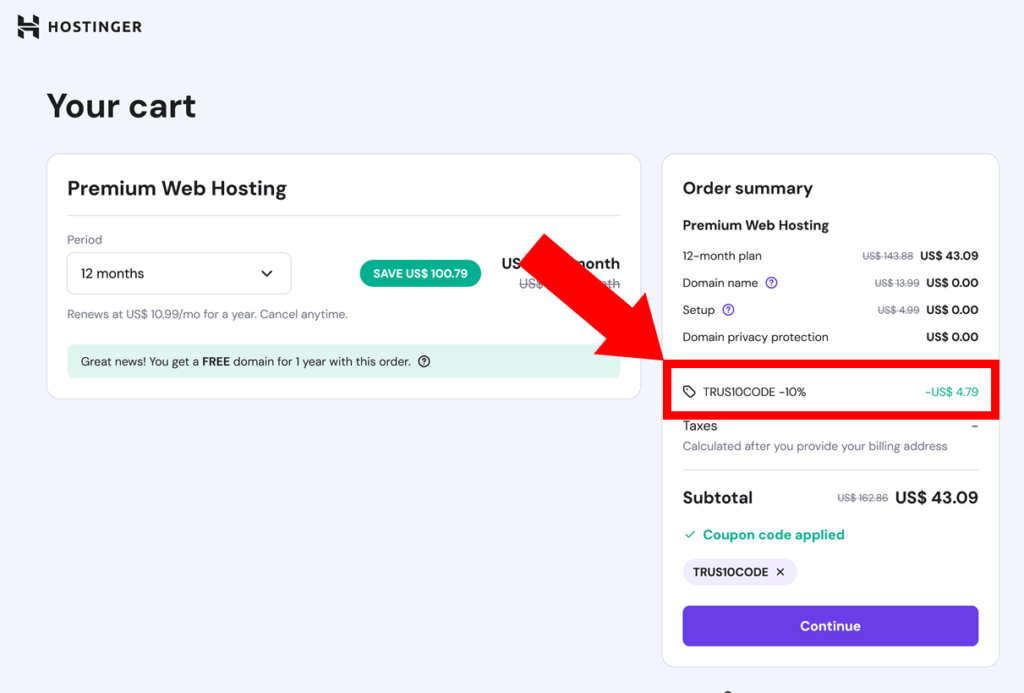
- Ti verrà chiesto di creare un account e completare l’ordine. Congratulazioni! Ora hai una casa per il tuo nuovo blog 🏠
Una volta effettuato il pagamento, verrai portato subito alla procedura guidata di Hostinger per impostare il blog e installare WordPress (ti accompagniamo tra un attimo)
* * *
IMPORTANTE: Intanto inizia a pensare ai domini:
Puoi usare il nostro Generatore di Nomi per Blog per fare brainstorming su un .com efficace –
– oppure, se vuoi un’estensione locale come .ca o qualcosa di più di nicchia come .org, usa semplicemente la ricerca domini di Hostinger per verificarne la disponibilità.
Punta a qualcosa di corto, chiaro e facile da ricordare – guarda la nostra guida ai domini per altri consigli.
Prenditi il tempo necessario per un nome che ti suoni giusto – lo registreremo e lo collegheremo alla fine, quando sei pronto per andare online.
Per ora, continuiamo a lavorare sul blog:
Passo 2: Installa WordPress o un Altro Motore
Seguiamo l’onboarding di Hostinger per impostare il tuo WordPress in meno di 5 minuti:
-
Ignora pure la prima domanda (non cambia nulla) e rispondi “Create a website” alla seconda:
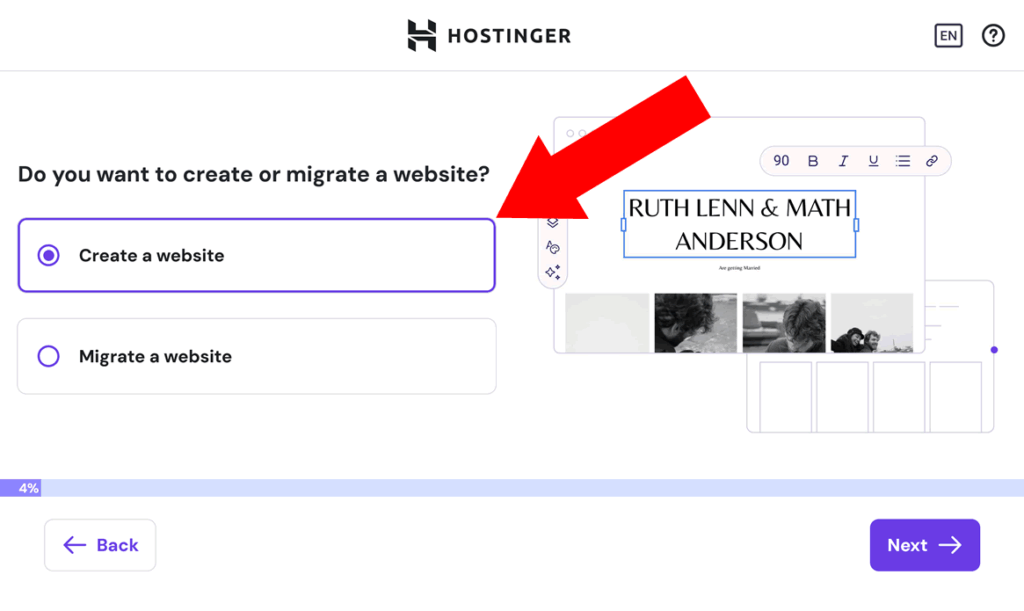
-
Poi avrai tre opzioni: installare WordPress, usare il website builder di Hostinger o partire da un sito vuoto in PHP/HTML. Anche se il builder è diventato piuttosto valido in 2025, useremo WordPress per la massima semplicità:
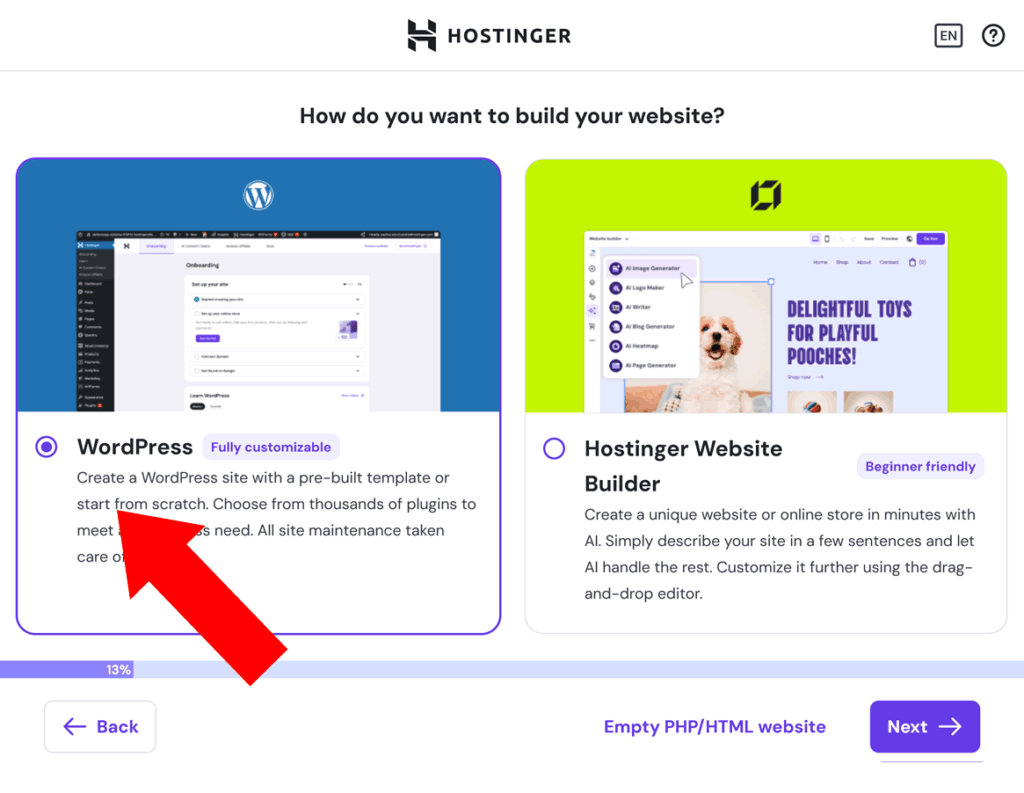
-
Ora ti verrà chiesto di creare una password per l’area admin di WordPress (potrebbe essere pre-generata – assicurati di metterne una tua!). Puoi anche regolare email e lingua se vuoi:
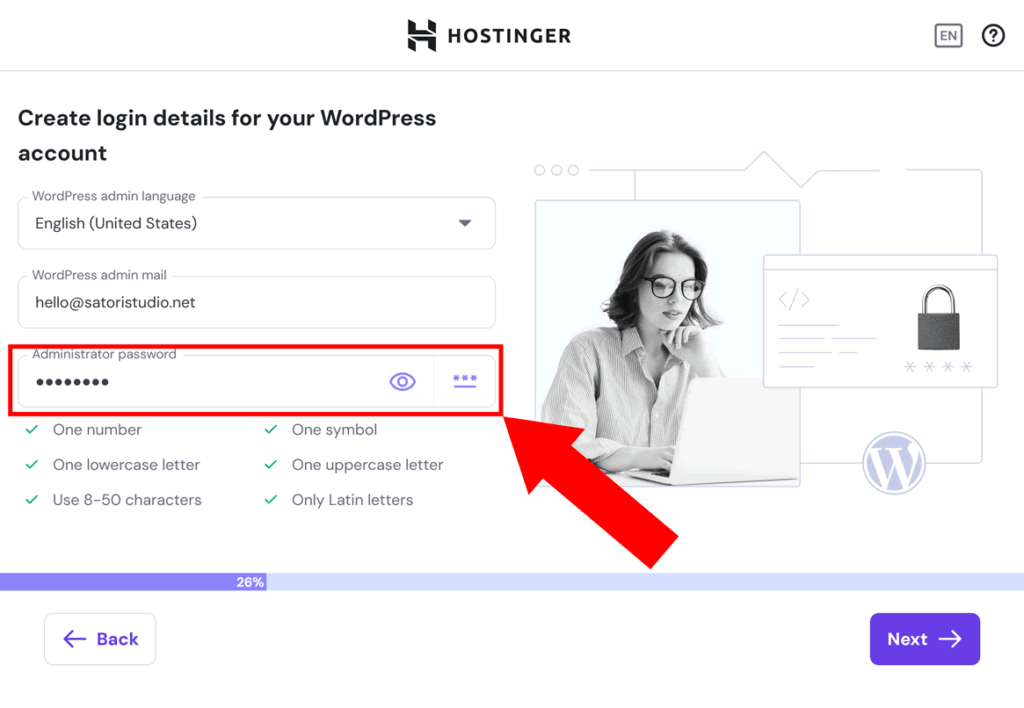
-
Poi potrai scegliere tra un sito preimpostato (con design e contenuti finti), uno dei temi partner di Hostinger (tutti freemium) o un sito vuoto.
Consigliamo il sito vuoto, perché esistono migliaia di ottimi temi gratuiti che renderanno il tuo blog più unico rispetto alle 10 opzioni prefabbricate viste da milioni di persone:

- Al passaggio successivo ti chiederà il nome di dominio – scegli “Use temporary domain” se ci stai ancora pensando; collegheremo il dominio definitivo al passo 4.
-
Poi potrai impostare in quale dei 12 datacenter globali di Hostinger ospitare il tuo blog.
Più il server è vicino al tuo pubblico, più veloce sarà il sito (quindi non scegliere Singapore se scrivi principalmente per lettori italiani o USA!).
Infine clicca “Install WordPress“.
- Dopo pochi secondi, l’installazione è completa 🪄 il che significa che il tuo nuovo blog è a metà!
Passiamo alle impostazioni essenziali:
Passo 3: Configura il Blog, Metodo Furbo
Prima di pensare a design o contenuti, prendiamo qualche minuto per ritoccare le impostazioni base. Fidati, pochi aggiustamenti ora ti risparmieranno ore di confusione dopo.
Per accedere al pannello admin di WordPress puoi cliccare “Edit Website” dalla dashboard di Hostinger, oppure visitare tuoblog.com/wp-admin ed entrare con email e password impostate prima.
Ecco cosa fare subito:
-
Vai su Impostazioni → Generali
Aggiorna Titolo del sito e Motto. Compaiono nella scheda del browser e a volte nei risultati di ricerca – quindi falli brevi e descrittivi. Già che ci sei, verifica fuso orario e formato data. -
Poi vai su Impostazioni → Permalink
Seleziona Nome articolo – ti dà URL puliti cometuoblog.com/il-mio-primo-postinvece dituoblog.com?p=123. Meglio per utenti e per Google. -
Ancora con me? Ottimo – ora Impostazioni → Discussione
Scorri fino a Prima che appaia un commento e spunta “Il commento deve essere approvato manualmente”. Così tieni lontani bot e troll. -
Passo bonus: Utenti → Profilo
Cambia il nome pubblico da visualizzare, altrimenti i post risulteranno firmati “admin” – meglio qualcosa che sembri una persona reale.
Troverai senz’altro altre impostazioni utili man mano – questo è il minimo indispensabile per partire senza perderci una giornata.
Ora rendiamo questo blog veramente tuo – con un tema adatto e qualche plugin essenziale:
Passo 4: Scegli il Design e Aggiungi i Plugin Essenziali
Il blog è online. Funziona. Ma diciamolo – adesso sembra ancora un segnaposto generico del 2008 🔲
È l’ora del restyling.
In questo passo 🎨 scegliamo un tema (decide l’aspetto del blog) e installiamo alcuni 🧩 plugin chiave (aggiungono funzioni extra).
Niente panico – puoi cambiare tema in seguito senza rovinare i contenuti, e la maggior parte dei plugin si installa/disinstalla in meno di 10 secondi.
Passo 4.1: Scelta del Tema
Vai su Aspetto → Temi nella bacheca di WordPress e clicca “Aggiungi nuovo”
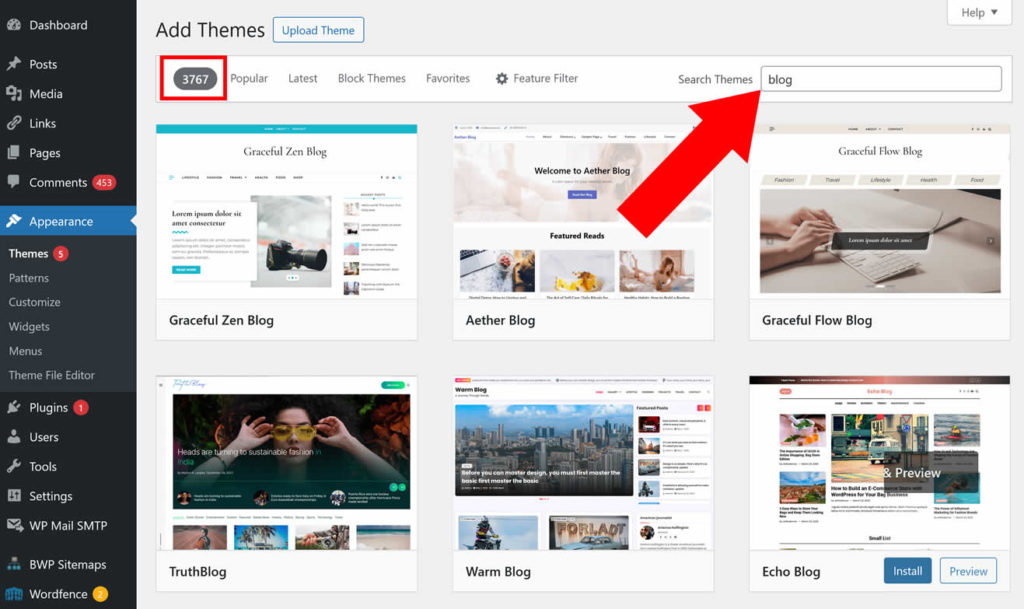
Troverai migliaia di temi gratuiti – filtra per popolarità o usa la ricerca per restringere.
- Se vuoi un tuttofare solido per partire, consigliamo spudoratamente il nostro template gratuito: Bento ;)
- Puoi esplorare temi multipurpose popolari come Astra o GeneratePress se vuoi più opzioni.
- Per i power user, un tema premium come Divi può essere adatto – ricco di funzionalità e design professionali, con extra come form, email marketing, ecc.
Ricorda solo:
Scegli qualcosa di pulito e leggero – il tocco di stile lo aggiungerai dopo.
Passo 4.2: Installazione dei Plugin
I plugin estendono le funzioni del blog: SEO, analytics, form di contatto, backup… tutto modulare e opzionale.
(il che significa che installarli/disinstallarli non intacca contenuti o design).
Ecco i primi che consigliamo subito:
- All in One SEO – controlla come i tuoi post appaiono nei risultati di ricerca (title, meta description, ecc).
- UpdraftPlus – backup automatici facili che ti salvano il blog (e la sanità mentale) se qualcosa si rompe.
- Site Kit by Google – integra in pochi clic Analytics e Search Console.
- Akismet Anti-Spam – tiene pulita la sezione commenti dai bot.
- WPForms – builder di moduli drag-and-drop super semplice (es. per la pagina Contatti).
Per installare un plugin: Plugin → Aggiungi nuovo, cerca il nome, poi “Installa” e “Attiva”.
Fine!
Di solito vedrai una nuova voce nel menu a sinistra – se non appare, guarda in “Impostazioni”, potrebbe essere un sottomenu.
Ora il tuo blog ha un design decente, funzioni chiave e spazio 🌱 per crescere
Torniamo al nome di dominio prima del lancio:
Mettere il Blog sul tuo Dominio
Se non hai scelto il dominio al passo 1, ora siamo pronti per il lancio, quindi è il momento di chiudere il cerchio:
-
Vai alla tua dashboard Hostinger e scegli “Websites” nel menu a sinistra. Sotto il nuovo blog, clicca su “Change domain”:
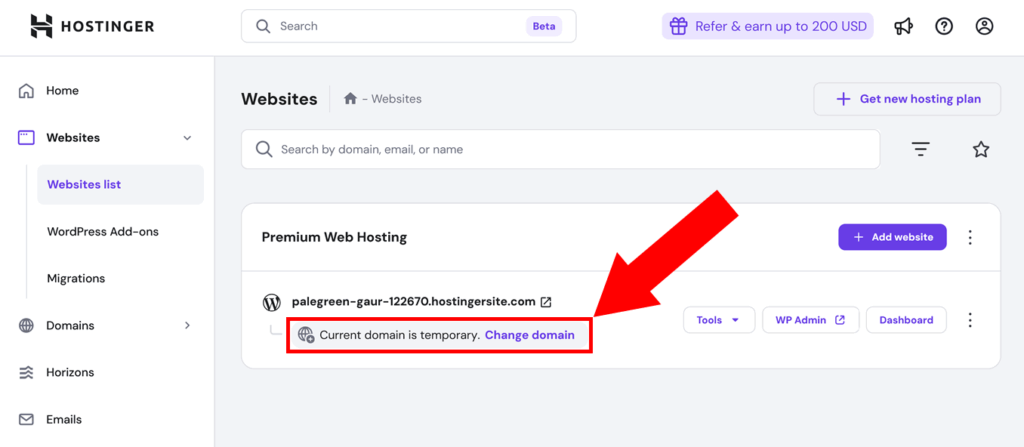
-
Nella nuova vista, digita il dominio desiderato e apparirà un pop-up: scegli il periodo di registrazione iniziale (si rinnoverà automaticamente); consigliamo 1 anno per testare il blog.
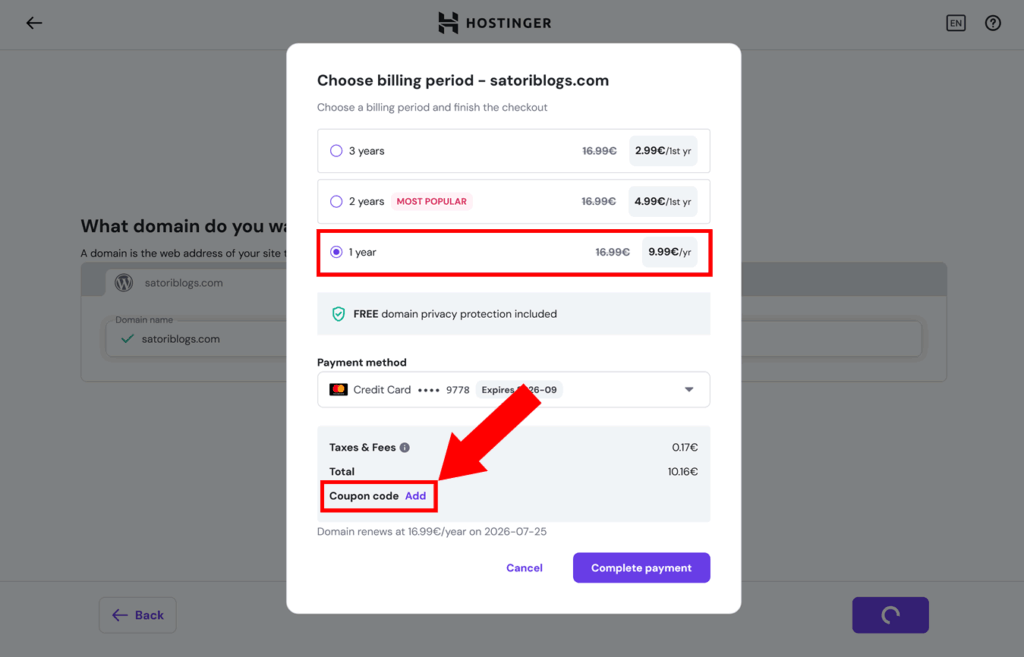
-
Nella stessa finestra, clicca “Add” accanto al coupon e incolla quanto segue per uno sconto extra:
TRUS10DOMAIN
- Ora puoi completare l’ordine e registrare il dominio. Il tuo WordPress verrà migrato su quel dominio in automatico!
Prima di chiudere, qualche consiglio per proteggerlo, ottimizzarlo – e magari farlo ripagare da solo:
Bonus: Proteggi il Blog e Rendi il Sito Veloce
Hai costruito il blog, lo hai sistemato, aggiunto funzioni – ora assicuriamoci che sia sicuro, stabile – e rapido da caricare.
Ecco qualche dritta per riuscirci senza spendere di più o perdersi nei tecnicismi:
Consiglio #1: Backup Automatici
🔐 Lo sai come si dice – ci sono due tipi di blogger: chi fa i backup, e chi prima o poi piange sul cuscino alle 2 di notte.
Evitiamo la seconda categoria.
Hostinger (e gli altri grandi host) offre backup settimanali su tutti i piani, ma se vuoi più controllo, consigliamo il plugin gratuito UpdraftPlus –
Crea backup automatici giornalieri e li salva fuori dal server (es. Google Drive o Dropbox) – così, anche se il server crolla o WordPress si incasina, i tuoi contenuti sono al sicuro.
Consiglio #2: Sicurezza Base
🛡️ Non serve la crittografia da esercito – bastano poche regole:
- Password forti: niente
admin123, per favore. Usa un gestore come NordPass o 1Password. - Aggiorna tutto: core di WordPress, temi e plugin. Gli aggiornamenti chiudono falle di sicurezza.
- Aggiungi l’autenticazione a 2 fattori con ad es. questo plugin – richiede un codice una tantum dal telefono e rende molto più difficile l’accesso ai malintenzionati.
Consiglio #3: Sprint di Velocità
🚀 Anche il blog più bello e utile non serve a nulla se impiega mezzo minuto a caricarsi. Molti utenti abbandonano dopo ~3 secondi!
Cosa fare:
- Abilita la cache: installa un plugin gratuito come LiteSpeed Cache (il migliore su Hostinger) o WP Super Cache.
- Usa immagini compresse: carica immagini in
.webpo usa un plugin come ShortPixel per comprimerle automaticamente. - Pochi plugin ma buoni: evita di installarne 20+ “per provare”. Tieni solo ciò che usi e rimuovi il resto.
Bonus: Hostinger (e altri host moderni) usa già CDN veloci, storage SSD e PHP 8+, quindi parti avvantaggiato.
Voilà – ora hai un blog veloce, sicuro e pronto a scalare. Ovviamente c’è molto altro da esplorare in ognuna di queste direzioni – ma oggi ci fermiamo qui.
Pronto per l’ultimo passo?
Parliamo di come trasformare il blog in una piccola macchina da soldi 💸
Come Monetizzare il Blog
Ok, la maggior parte non apre un blog con l’obiettivo esplicito di arricchirsi.
Ma quando inizi a pubblicare contenuti validi e costruire un pubblico reale… perché non lasciare che il blog paghi le spese?

Ecco tre metodi tra i più popolari e collaudati per monetizzare un blog – iniziando in piccolo e scalando nel tempo:
Opzione 1: Affiliate Marketing (la migliore per iniziare)
💰 Inserisci link a prodotti o servizi che consigli davvero – e se qualcuno acquista tramite il tuo link tracciato, guadagni una commissione.
Due esempi:
- Recensioni: scrivi un articolo sugli strumenti digitali che ami e linka i siti con i tuoi link affiliati
- Guide: crea un confronto (come il nostro roundup dei site builder) e inserisci i link affiliati per ciascun prodotto
Non ti serve un pubblico enorme – servono fiducia, pertinenza e costanza.
Inizia con programmi come Amazon Associates, Impact, PartnerStack, ShareASale – e i programmi specifici del tuo hosting, VPN o SaaS
Pro tip: consiglia solo cose in cui credi davvero. Altrimenti è solo pubblicità – e i lettori lo capiscono lontano un miglio.
Opzione 2: Pubblicità (meglio con tanto traffico)
📢 Quando il blog inizia a macinare visite costanti, puoi ottenere reddito passivo mostrando annunci.
La via più semplice è Google AdSense – posiziona automaticamente annunci pertinenti e ti paga per visualizzazioni o clic.
Altre reti: Mediavine, Ezoic, BuySellAds.
Considera che gli introiti sono minuscoli finché non raggiungi centinaia di visite al giorno.
Ma se la tua nicchia ha CPM alti (es. finanza, software, B2B) o hai volumi seri, questa strada può rendere bene (soprattutto insieme all’affiliazione!)
Opzione 3: Vendi Prodotti o Servizi
🛍️ Quando hai un pubblico, il blog diventa anche un negozio:
- Prodotti digitali: ebook di nicchia, corsi online, checklist, template
- Prodotti fisici tuoi o con dropshipping/print-on-demand
- Servizi: consulenza, coaching, scrittura o design freelance
Puoi aggiungere l’e-commerce con un plugin gratuito come WooCommerce – o linkare a piattaforme esterne come Gumroad e Etsy.
Ricorda: la monetizzazione richiede tempo. Prima crea contenuti che la gente voglia davvero leggere – i soldi arrivano con la fiducia.
FAQ sul Blogging
🧠 Hai ancora domande? Ecco quelle che riceviamo più spesso dai nuovi blogger:
Devo saper programmare per aprire un blog?
No. WordPress e gli host moderni ti permettono di creare tutto con editor visuali e menu semplici – zero codice richiesto.
Quanto ci vuole per lanciare un blog?
Con questa guida, circa 30 minuti – inclusi setup, design e i primi ritocchi. Puoi anche fermarti a contemplare la tua opera, ogni tanto.
Quanto costa iniziare?
Circa 2–3 $/mese per hosting e dominio (con fatturazione annuale). La maggior parte dei temi e plugin che ti servono è gratuita.
Qualcuno troverà davvero il mio blog?
Sì – se crei contenuti utili e ben scritti e segui le basi della SEO. Plugin come All in One SEO e Site Kit aiutano parecchio.
Posso spostare il blog su un altro host in futuro?
Certo. Con WordPress migrare verso un altro hosting o cambiare dominio è piuttosto semplice. I tuoi contenuti restano portabili.
Quanto ci vuole per guadagnare con il blog?
Dipende – ma la maggior parte dei blog non genera entrate significative nei primi mesi. Punta prima su contenuti e fiducia; i soldi vengono dopo.
Hai ancora dubbi? Lascia la tua domanda nella sezione commenti – saremo felici di aiutarti 🧵
Considerazioni Finali + Un Segreto Onesto
Sei arrivato fino in fondo, ottimo lavoro!
Ora hai tutto il necessario per costruire un blog che è bello da vedere, veloce da usare e con reali possibilità di attirare lettori veri (non solo bot e la mamma).
E adesso la verità – quella che avrei voluto sentire prima:
La differenza più grande tra un blog di successo e uno morto? Non è la tecnologia. Non è la scrittura. Non è nemmeno la fortuna. È questa: continua a presentarti.
La maggior parte dei blog fallisce perché gli autori semplicemente smollano – spesso proprio prima che le cose inizino a funzionare!

Quindi pubblica il tuo primo articolo.
Poi un altro.
E un altro ancora.
Diventerai più bravo, più veloce, più preciso.
E un giorno, qualcuno che non conosci lascerà un commento sincero tipo: Mi ha aiutato tantissimo, grazie! È lì che scatta qualcosa.
Fino ad allora, vai avanti: ce la puoi fare.
E se ti blocchi o hai domande – scorri fino ai commenti e unisciti alla discussione.
Grazie per la lettura – e benvenuto nel lato blogging di Internet 🖖