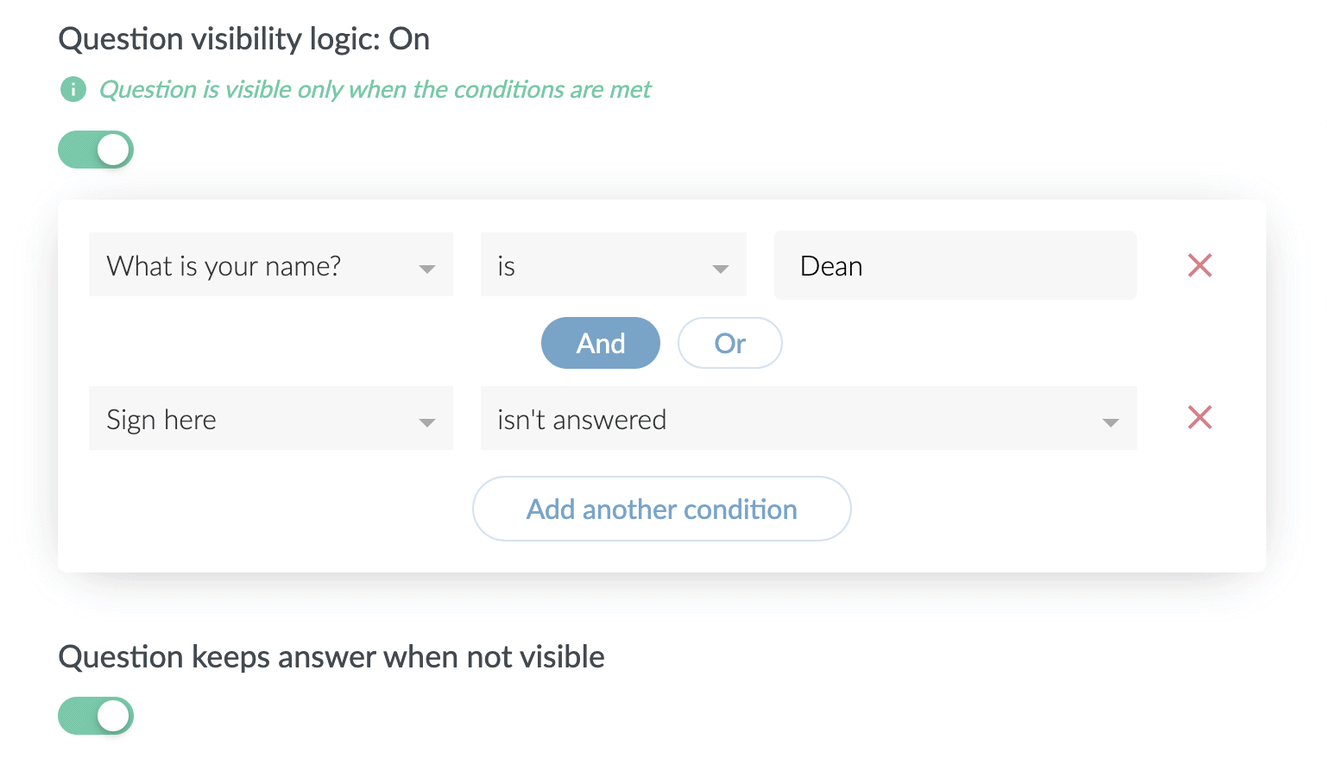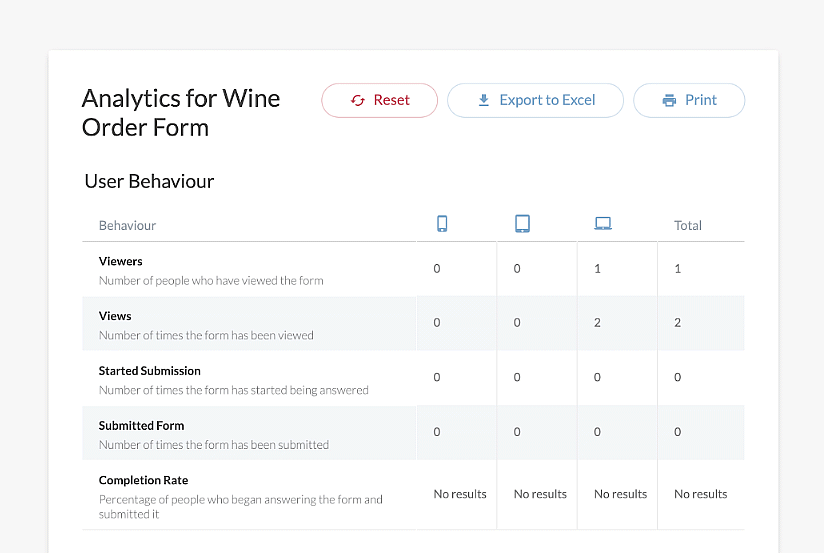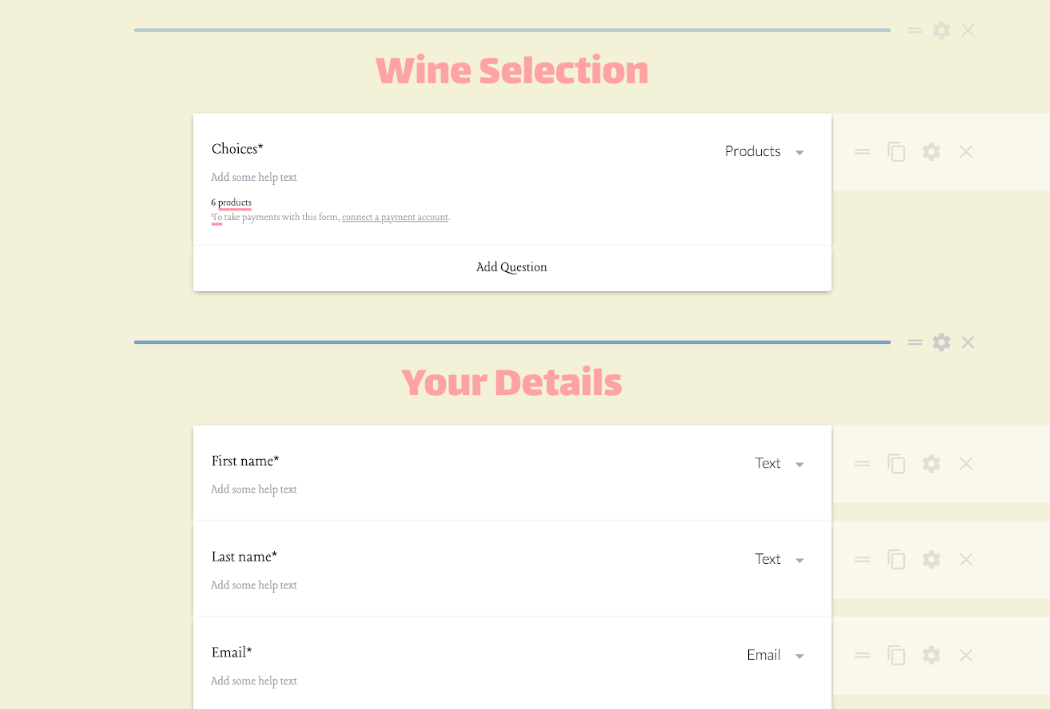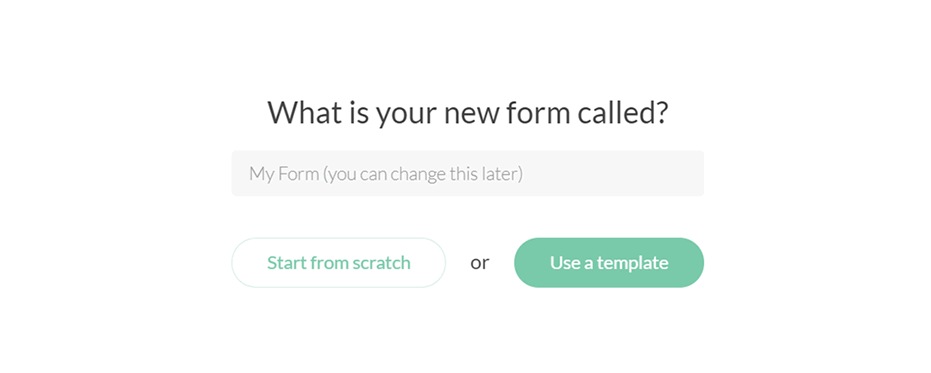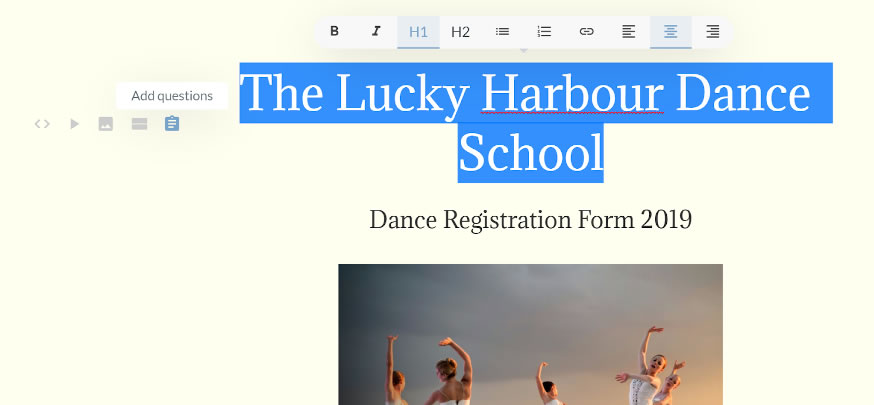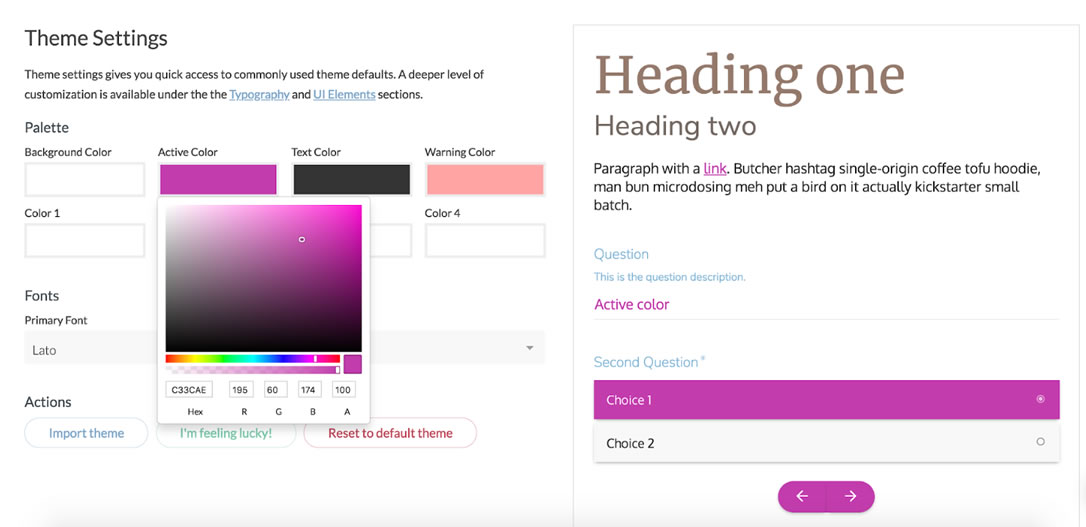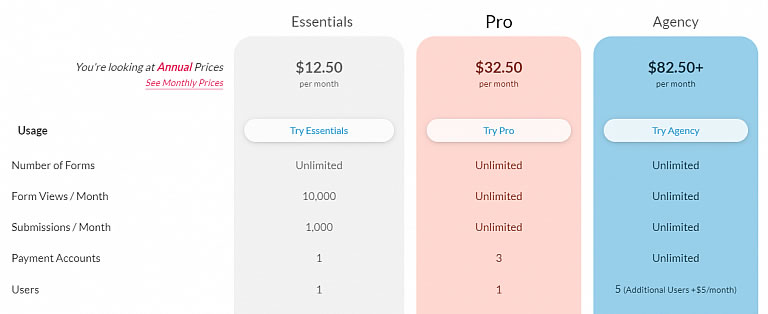☑︎ Esta guía fue actualizada por última vez en December 2025
Si estás montando un sitio web y quieres cero complicaciones — sin lidiar con hosting, sin caer en agujeros de conejo con plugins de WordPress, sin chats nocturnos con soporte técnico — llegaste al lugar indicado.
💡 Wix, Squarespace y Weebly son los constructores de sitios web todo-en-uno más populares en 2025. Pero cada uno tiene sus peculiaridades — y lo que funciona genial para un portafolio podría ser un desastre para una tienda online.
Entonces… ¿cuál deberías usar tú?
Empieza Aquí: Asistente para Elegir Creador ⚡
¿No estás con ánimos de leer más de 10.000 palabras y tablas de comparación? Usa nuestro asistente sencillo para obtener una recomendación basada en lo que realmente necesitas — sin publicidades ni frases vacías.
¿Aún tienes curiosidad? Sigue bajando para ver:
- Una comparación cara a cara de funciones clave entre los mejores creadores
- Pros y contras reales, basados en uso intensivo (no copypaste de marketing)
- 🏆 Nuestro veredicto para distintos usos — el más fácil, el más barato, el mejor para tiendas online, fotógrafos, y más
- Una mirada honesta a cómo se comparan con WordPress
Y sí, los hemos probado todos con cuentas reales — sin paja, solo lo que importa.
¿Por Qué Importa la Elección?
Tabla Comparativa
Análisis en Profundidad:
Wix: el Veterano que Sigue Dando Guerra
Weebly: Simplicidad y Buen Precio
Squarespace: Minimalismo al 100%
Comparaciones por Pareja:
Wix vs Weebly
Weebly vs Squarespace
Wix vs Squarespace
Comparación con WordPress:
Wix vs WordPress
Weebly vs WordPress
Squarespace vs WordPress
Conclusiones:
¿Cuál Debes Elegir?
El Mejor Constructor Gratis
El Más Fácil de Usar
El Mejor para Fotógrafos
El Mejor para Restaurantes
¡Hablemos!
¿Por Qué Importa la Elección?
Así que has decidido crear un sitio web — y lo quieres en línea, como… para ayer.
En lugar de pelear con sistemas clásicos de gestión de contenido (hola WordPress 👋), estás haciendo bien en considerar un creador todo-en-uno. Estas herramientas agrupan todo — hosting, plantillas, e-commerce, soporte — en un solo paquete.
¿Suena perfecto?
Bueno… casi.
El detalle: aunque al principio todos los creadores *parecen* similares, las verdaderas diferencias aparecen cuando ya llevas horas en el proyecto. Es ahí donde cosas como límites de almacenamiento, restricciones de plantilla, precios de actualización y funciones bloqueadas te pueden arruinar el día.
Por eso hicimos esta guía — para ayudarte a elegir bien antes de haber invertido tu tiempo en el equivocado.
Hemos probado los principales creadores con cuentas reales, evaluado más de 20 criterios (como flexibilidad de diseño, herramientas SEO, capacidades de tienda y trampas de precios), y lo juntamos todo aquí.
Vamos allá.
Tabla Comparativa
La siguiente tabla incluye algunas de las funciones más importantes de los tres constructores de sitios web más populares:
(No hemos incluido cosas como “versión sin publicidad” o “posibilidad de usar tu propio dominio” porque ya son estándares del sector — todos los creadores serios lo ofrecen).
| Constructor | Wix | Squarespace | Weebly |
|---|---|---|---|
| Año de lanzamiento | 2006 | 2004 | 2006 |
| Versión gratuita | sí | no | sí |
| Espacio de almacenamiento (gratis) | 500 MB | N/D | 500 MB |
| Extensiones | sí | no | sí |
| Copias de seguridad | sí | no | sí |
| Capacidades: | |||
| Plantillas | sí | sí | sí |
| Empezar desde cero | sí | no | no |
| Analíticas | sí | sí | sí |
| Herramientas SEO | sí | sí | sí |
| e-Commerce | sí | sí | sí |
| Multilingüe | sí | sí | con app |
| sí | sí | sí | |
| Plan más barato que incluye: | |||
| Dominio propio | $17 | $16 | $15 |
| Sitio sin anuncios | $17 | $16 | $15 |
| Tienda online | $29 | $23 | $0 |
Al evaluar aspectos que no se pueden expresar con números o sí/no (como “calidad del editor SEO” o “variedad de plantillas”), intentamos ser lo más objetivos posible usando datos concretos donde fue apropiado. Aun así, deben tomarse como escalas comparativas internas — solo sirven para ver cómo se posicionan unas marcas frente a otras.
Ahora vamos a mirar más de cerca a cada uno de los constructores, por separado — y después compararemos los pares cara a cara para encontrar las mejores opciones según cada caso.
Wix: el Veterano que Sigue Dando Guerra
Wix es uno de los creadores de sitios web más antiguos y populares — y todavía sigue fuerte. Lanzado en 2006, hoy en día alimenta millones de sitios alrededor del mundo, desde portafolios personales hasta tiendas online completas.
¿Qué lo hace destacar?
🎨 Arrastrar, Soltar, ¡Listo!
Wix es famoso por su editor “lo que ves es lo que obtienes”. Arrastras elementos, colocas texto, cambias colores y tipografías, y boom — estás construyendo tu web en tiempo real sin tocar una sola línea de código.
¿Quieres empezar desde cero? Adelante. ¿Prefieres usar una plantilla y modificarla a tu gusto? También se puede. De hecho, Wix tiene más de 800 plantillas para casi cualquier nicho que te imagines.
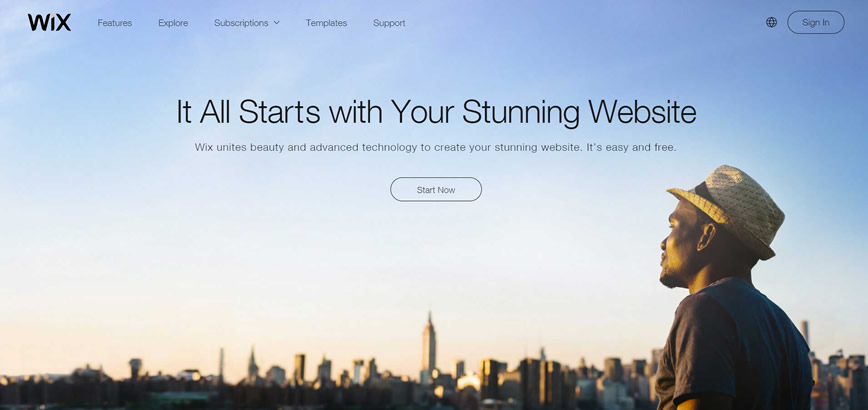
⚙️ Funciones que Crecen Contigo
Wix tiene un plan gratuito que no expira — perfecto para probar ideas o crear páginas personales. Pero si vas en serio, querrás pasarte a un plan de pago para desbloquear funciones clave como:
- Conectar tu propio dominio
- Eliminar los anuncios de Wix
- Aumentar el almacenamiento y ancho de banda
- Activar herramientas de tienda online
¿El punto ideal? El plan “Combo” de $10/mes — suficiente para usar tu dominio y quitar los anuncios. Si tu sitio crece, los planes “Unlimited” o “Business” te dan más espacio y funciones sin vaciar tu billetera.
🧠 Inteligencia Artificial: Wix ADI
Wix también ofrece un creador impulsado por IA llamado Wix ADI (Artificial Design Intelligence). Te hace algunas preguntas y luego genera un sitio web completo — contenido, colores, estructura y todo.
¿Es magia? No del todo. Pero sí es un buen ahorro de tiempo si no quieres tomar decisiones de diseño. Y luego puedes personalizarlo a fondo si lo deseas.
📦 El App Market de Wix
Otro punto fuerte: su App Market. Es como la tienda de plugins de Wix — cientos de complementos para SEO, reservas, chatbots, calendarios de eventos… lo que necesites. Algunos son gratis, otros de pago, y todos funcionan sin dramas con tu sitio.
Crear un sitio web gratis con Wix ›
- La mayor biblioteca de plantillas del sector
- Dominio propio y plan sin anuncios a precio razonable
- App Market potente para ampliar funcionalidades
- Wix ADI facilita la creación para principiantes
- Versión gratuita sin límite de tiempo
- No puedes cambiar de plantilla una vez empiezas a editar
Weebly: Simplicidad y Buen Precio
Weebly fue creado con una misión clara: hacer que crear un sitio web sea lo más fácil posible. Si quieres poner tu web online en minutos — y no quieres pensar demasiado en cuadrículas, plugins o precios ocultos — Weebly cumple.
De hecho, de los “tres grandes”, probablemente sea el más fácil de aprender.
🚀 Curva de Aprendizaje Casi Inexistente
Crear un sitio con Weebly se hace en pocos clics. La interfaz es limpia y directa: arrastras bloques de contenido donde los necesitas, editas texto e imágenes, y publicas. Eso es todo.
Bonus: a diferencia de Wix, puedes cambiar de plantilla cuando quieras si te cansas del diseño actual. Solo eso ya hace que Weebly sea más flexible a largo plazo.
🛒 E-Commerce que No Te Rompe el Bolsillo
Uno de los secretos mejor guardados de Weebly es su precio para tiendas online. Desde solo $8/mes puedes tener una tienda completa, con funciones como:
- Checkout seguro
- Gestión de inventario
- Códigos de descuento
- Recuperación de carritos abandonados
Eso es menos de la mitad de lo que cobran la mayoría de competidores — e incluye múltiples pasarelas de pago: PayPal, Stripe, Square, etc.
📢 Herramientas de Marketing Integradas
Weebly no solo te ayuda a lanzar tu sitio — también te ayuda a hacerlo crecer. Incluye un paquete de marketing digital que trae:
- Editor para campañas de email
- Segmentación de audiencia
- Formularios de captura de leads
- Integración con anuncios de Facebook
Sin necesidad de plugins adicionales — solo activa y empieza a promocionar.
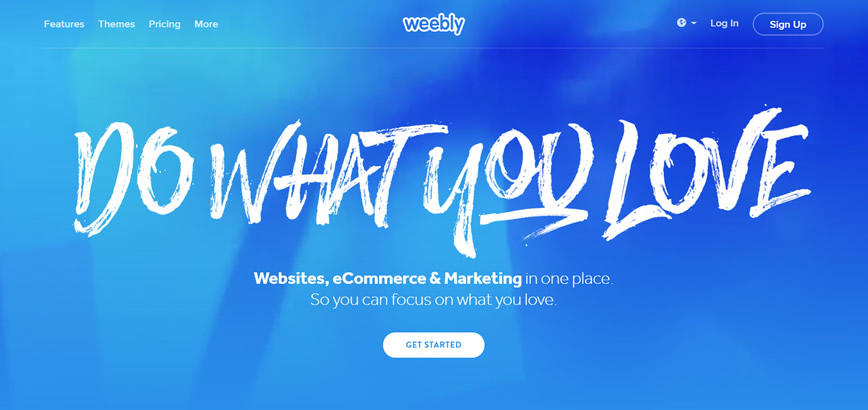
💸 Precios Claros y Lógicos
Los precios de Weebly son agradables por su transparencia. El plan básico que elimina anuncios y permite usar dominio propio cuesta apenas $8/mes. Además, incluye $100 en crédito de Google Ads — nada mal si estás empezando.
Si buscas una forma rápida y asequible de poner tu presencia online (especialmente si es una tienda), Weebly debería estar en tu radar.
Crear un sitio web gratis con Weebly ›
- Muy fácil de usar, incluso para principiantes
- Precios competitivos, especialmente para e-commerce
- Herramientas de marketing integradas
- Permite cambiar de plantilla después de publicar
- Plan gratuito sin límite de tiempo
- Opciones de personalización visual limitadas
Squarespace: Minimalismo al 100%
Si alguna vez has visto una web moderna y limpia y has pensado “yo quiero que la mía se vea así”, hay muchas probabilidades de que estuviera hecha con Squarespace.
Squarespace se ha ganado su fama gracias a sus plantillas de nivel diseñador y una interfaz tan fluida que bien podría pasar por app de meditación. Si para ti lo visual es clave — sigue leyendo.
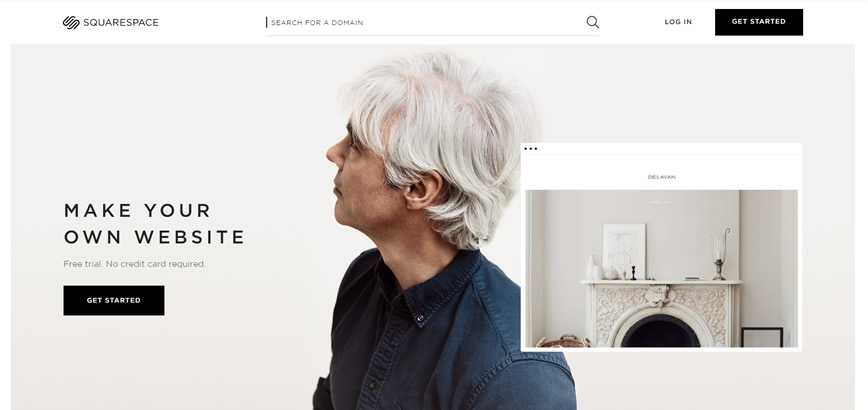
🖼️ El Sueño del Diseñador (Aunque No Seas Uno)
Cada plantilla de Squarespace es pulida, visual y 100% optimizada para móvil. Si eres fotógrafo, artista o una marca con conciencia estética, es una apuesta segura. Solo cambia el contenido de muestra por el tuyo — y ya queda bien.
🛠️ Todo Lo Necesario, Nada de Más
A diferencia de Wix o Weebly, Squarespace no tiene tienda de apps. Lo que obtienes es un ecosistema cerrado — pero bien curado, e incluye:
- Dominio y hosting gratuitos
- Blog y herramientas de agenda integrados
- Funciones básicas de e-commerce
- Campañas de email integradas con Gmail
Lo bueno: todo funciona de maravilla. Lo malo: si necesitas una función que no viene incluida, estás fuera de suerte.
💳 Precios y Planes
Squarespace no ofrece plan gratuito — solo una prueba de 14 días. Los precios empiezan en $12/mes para el plan “Personal”. Para negocios o tiendas, lo más común es acabar en el plan de $18 o $26 según lo que necesites.
¿Vale la pena? Depende. Si el diseño es lo más importante para ti y no te molesta pagar un poco más, Squarespace ofrece una experiencia premium de principio a fin.
🛒 E-Commerce que Da Gusto Ver
Las herramientas de tienda online de Squarespace están bien integradas — pero no son baratas. El plan “Basic Commerce” cuesta $26/mes y el “Advanced” sube a $40/mes. Ambos incluyen:
- Gestión de inventario y pedidos
- Descuentos automáticos y tarjetas regalo
- Recuperación de carritos abandonados
- Checkout personalizado en tu propio dominio
No hay marketplace de extensiones, así que lo que ves es lo que hay. Por suerte, lo que hay es elegante y sólido.
Crear un sitio web con Squarespace ›
- Plantillas hermosas y minimalistas — ideal para creativos
- Interfaz fluida con herramientas integradas potentes
- Editor visual avanzado para ajustes de estilo
- No hay plan gratuito — solo prueba de 14 días
- No tiene tienda de apps ni plugins externos
- Opciones de idioma limitadas
- Altas comisiones por transacción, a menos que uses el plan Advanced Commerce
Enfrentamientos Directos
Entonces, ¿cuál es el mejor para ti? Como ya vimos, los tres tienen un montón de funciones, muchas de las cuales se solapan — así que la decisión no es tan obvia.
Y considerando que migrar entre estas plataformas es casi imposible, elegir bien desde el principio se vuelve aún más importante.
Aquí tienes un resumen rápido de cómo se comparan por pares — basado en pruebas reales, no en marketing.
Wix vs Weebly
- Facilidad de uso: Gana Weebly — es más rápido de aprender y mejor para principiantes. Wix ofrece más libertad, pero también más curva de aprendizaje.
- Flexibilidad de diseño: Wix brilla con cientos de plantillas y libertad total de arrastrar y soltar (puedes empezar desde cero si quieres). Weebly es más simple, pero también más limitado.
- Tiendas online: Ambos son sólidos, pero Weebly es mucho más barato — y acepta más formas de pago desde el inicio.
- Marketing: Weebly tiene email marketing y gestión de leads integrados. Wix necesita apps externas.
- Precio: Weebly es más económico en todos los niveles, especialmente para tiendas online.
Veredicto: Empate 🤷 Ve con Weebly si buscas simplicidad y ahorro, o con Wix si prefieres control total y resultados visuales más pulidos.
Weebly vs Squarespace
- Diseño y experiencia: Squarespace es claramente más elegante, tanto en plantillas como en la experiencia de edición.
- Flexibilidad: Weebly permite cambiar de plantilla en cualquier momento — Squarespace no. Además, Weebly se integra con más servicios.
- Marketing y funciones: Weebly incluye email marketing y herramientas para anuncios en Facebook. Squarespace se centra más en lo visual que en el crecimiento.
- Precio: Weebly tiene plan gratuito y e-commerce más barato. Squarespace se encarece rápido — sobre todo si tienes tienda.
Veredicto: Weebly, a menos que lo visual sea tu prioridad absoluta.
Wix vs Squarespace
- Plantillas: Las de Squarespace son preciosas y muy cuidadas. Pero Wix ofrece el doble de opciones y completa libertad de diseño.
- Funciones: Wix tiene App Market para ampliar el sitio. Squarespace es cerrado — fluido, pero limitado.
- Copias de seguridad: Wix te permite restaurar versiones anteriores de tu web. Squarespace no (y sí, eso ha causado más de una lágrima).
- Precio: Wix es más barato en todos los planes equivalentes — y su plan gratuito no tiene límite de tiempo.
Veredicto: Wix por su flexibilidad, funciones y precio. Squarespace si quieres un sitio que parezca sacado de una revista de diseño sin tener que tocar nada.
¿Y WordPress Qué?
Quizás te estás preguntando — ¿por qué no usar simplemente WordPress?
Buena pregunta. WordPress alimenta más del 40% de internet, y técnicamente puedes construir *cualquier* tipo de sitio con él. Pero hay un detalle importante: no es un constructor de sitios web. Al menos, no de fábrica.
🏗️ WordPress es Potente… Pero No es Plug-and-Play
WordPress es software gratuito y de código abierto — lo que significa que tú te encargas del hosting, el dominio, el tema, los plugins y las actualizaciones. Sí, tienes control total. Pero ese control viene con cierta complejidad.
Los constructores como Wix, Weebly y Squarespace ofrecen todo en un mismo paquete: hosting, plantillas, soporte, incluso email y marketing. Con WordPress, tú eres el diseñador, el técnico y el soporte. Genial si eres desarrollador — menos ideal si solo quieres tener tu web online rápido.
🎨 Temas vs Plantillas
WordPress tiene decenas de miles de temas (gratuitos y de pago), lo que le da más flexibilidad de diseño que cualquier otra plataforma. Pero también es un poco el Salvaje Oeste: la calidad varía mucho y muchos temas premium cuestan entre $30 y $80. Algunos incluso requieren plugins extra para parecerse a la demo.
En cambio, Squarespace y Wix ofrecen menos plantillas — pero están curadas, son consistentes y lucen bien desde el principio.
🔌 ¿Necesitas Funciones? A Instalar Plugins
¿Herramientas SEO? ¿Análisis? ¿Tienda online? ¿Reservas? Todo eso lo consigues instalando plugins.
No es que sea malo — pero sí implica más pasos, más actualizaciones, más cosas que se pueden romper. Constructores como Wix ya traen muchas funciones listas para usar (o se integran fácilmente desde su tienda de apps).
💸 ¿Y los Costes?
WordPress es gratis técnicamente, pero esto es lo que normalmente vas a necesitar:
- Hosting: $3–10/mes (por ejemplo, Bluehost)
- Tema: pago único de $40–$80 o más
- Plugins: muchos son gratuitos, pero las funciones pro suelen requerir pagos anuales
Compáralo con un plan de Wix o Weebly de $10/mes que ya incluye hosting, plantillas, SEO, copias de seguridad y soporte — sin sorpresas.
🆘 Soporte: Tú Contra el Mundo
WordPress no tiene soporte oficial — solo foros comunitarios. Eso está bien para usuarios avanzados, pero no tanto si te atascas y necesitas ayuda urgente. Los constructores ofrecen chat en vivo y equipos de soporte dedicados (¡para eso les pagas!).
✅ ¿Cuándo Tiene Sentido WordPress?
- Cuando necesitas control absoluto sobre el diseño, estructura o backend del sitio
- Si estás montando algo muy a medida, como una membresía o un portal multilingüe complejo
- Si te gusta trastear con tecnología o trabajas con un desarrollador
¿En cualquier otro caso? Si solo quieres un sitio bonito y funcional sin dolores de cabeza, probablemente un constructor web sea la mejor opción.
En todo caso, puedes echarle un ojo a nuestra guía básica de WordPress si decides ir por ese camino.
¿Cuál Deberías Elegir Tú?
Los tres grandes — Wix, Weebly y Squarespace — pueden ayudarte a crear un sitio web bonito y funcional. Pero cada uno tiene sus puntos fuertes (y compromisos) según lo que realmente necesites.
Para hacerlo fácil, aquí va nuestro veredicto según los casos más comunes:
🥇 Mejor Creador de Sitios Web Gratuito
Ganador: Weebly
Tanto Wix como Weebly ofrecen planes gratis, pero Weebly incluye extras útiles como estadísticas de visitantes y marketing por email. Además, no impone límites de ancho de banda — cosa que Wix sí hace en su versión gratuita.
Squarespace ni siquiera tiene plan gratuito, solo una prueba de 14 días. Así que en esta categoría, no compite.
🧩 El Más Fácil de Usar
Ganador: Wix
Todos los constructores son relativamente amigables, pero el editor visual de Wix te da libertad total para arrastrar y soltar, con una curva de aprendizaje muy suave. Las plantillas lucen bien desde el principio. Mención especial para Weebly por su sencillez, pero Wix lo lleva un paso más allá.
📸 El Mejor para Fotógrafos y Creativos
Ganador: Wix
Squarespace gana puntos por estilo, pero Wix gana por flexibilidad — tiene más de 40 formatos de galería, plantillas enfocadas en fotografía, e incluye reservas y tienda integradas. Si necesitas galerías personalizadas o diseños a medida, te encantará el control que ofrece.
🍽️ El Mejor para Restaurantes
Ganador: Wix
Wix ofrece plantillas específicas para restaurantes y una serie de extensiones dedicadas — desde menús y reservas hasta pedidos online. Squarespace también incluye algunas de estas funciones, pero son más genéricas y menos personalizables.
🛒 El Mejor para Tiendas Online Pequeñas
Ganador: Weebly
Si quieres vender productos sin pagar de más, Weebly es difícil de superar. Tiene todo lo necesario para operar una tienda — productos, inventario, checkout, cupones — desde solo $8/mes.
🎨 Mejores Plantillas de Diseño
Ganador: Squarespace
Aquí sí: corona para Squarespace. Sus plantillas son hermosas, limpias y coherentes. Si tu prioridad #1 es tener un sitio que parezca hecho por un diseñador profesional — y no te importa tener menos opciones — Squarespace es una apuesta segura.
¿Todavía no lo tienes claro? También puedes probar nuestro asistente para elegir creador web al principio de esta guía — te da una recomendación personalizada en menos de un minuto.
¡Queremos Saber Tu Opinión!
¿Has usado alguno de los creadores de sitios que mencionamos y quieres compartir tu experiencia?
¿Aún no sabes cuál elegir?
¿Tienes sugerencias para mejorar esta comparativa?
No dudes en dejarnos un comentario en la sección de abajo — ¡compartamos conocimiento y ayudémonos entre todos a tomar decisiones más inteligentes!
Divulgación de afiliados: algunos enlaces en esta guía son enlaces de afiliado, lo que significa que podríamos ganar una pequeña comisión si decides hacer una compra — sin coste adicional para ti. Solo recomendamos productos que hemos probado y en los que realmente confiamos. ¡Gracias por apoyar contenido independiente como este!