Contents
Interactive Wizard: Choose the Best Alternative Host
How to Migrate to a New Hosting: a Step-by-Step Guide
Things to Pay Attention To
Hassle-Free Alternatives
Infographic: Changing Web Hosting Provider
Your Questions – Answered
Why Switch Web Hosts?
Yes, if you’re reading this article in the first place, you might already have decided why you want to move; in this case, you can skip straight to the point and read the step by step migration guide below, or jump right to the interactive wizard for choosing the best (and cheapest) alternative to your current host. But if you’re still in the undecided camp, read on.
There are several reasons why people want to move their web assets from one hosting provider to another, and they can in principle be divided into four broad groups:
– “My current hosting provider is going out of business!”
– “My existing host sucks”
– “My current provider cannot ..err.. provide the necessary infrastructure for my growing website(s)”
– “The existing hosting provider’s fine in principle, but I want a cheaper/faster/safer/user-friendlier one”
The first reason is quite obvious and self-explanatory – you want to keep your website, so finding a new web host after your old one goes out of business is a matter of pure necessity. In the second case, the situation is pretty straightforward: you’re not satisfied with your existing web host for any number of reasons, e.g. your website experiences regular blackouts due to the server periodically going down (and you lose visitors and customers), or the support is slow, unenthusiastic or simply rude (and you lose your temper), or you constantly get charged extra / upsold to (and lose your hard-earned money), or you learn how much someone else pays for her hosting and realize that your provider’s pricing is simply inadequate.
However, few realize that moving to a new hosting provider does not require “turning off” your website for even a second and is simple enough so as to make such a switch sensible even in the fourth case described above, i.e. when you simply want a better service (and preferably less expensive too!)
Wizard: Choose the Best Alternative Host
In order to make it easier for you to find the perfect new home for your website, we’ve collected a ton of data on 20+ most reliable hosting providers, creating an interactive tool that automatically determines the best alternative to your current hosting plan, given your current host’s parameters.
Before we continue, there’s something we thing you should be informed about: some of the links we use are affiliate links, which implies that we get a small commission for purchases made through those links. The good news is, this setup does not affect the price you pay. Thanks for understanding :)
Anyways, just use the drop-down below to pick your existing provider, or input the sum you currently pay per month, and the tool will display the cheapest alternative with the same or close characteristics, from our selection of the best web hosts. Magic! After you’ve played with our wizard, check out the detailed yet simple-to-follow step-by-step guide on executing the migration.
How to Migrate to a New Hosting: a Step-by-Step Guide
Moving to a new web hosting may sound like a dreadfully complicated job, and we must admit, there’s some work that has to be done there; however, with proper preparation (now that’s some tongue-twister) and clear instructions anyone should be able to pull off a smooth transition.
Following what we’ve mentioned in the beginning of this article, our primary goal in this process will be to have zero downtime, i.e. the website should be available to the visitors all the time and there should be no service interruptions.
Now, before we dive right into the process itself, it might be worthwhile to quickly refresh the basics, just in case – this guide assumes you understand what a hosting, a domain, a server, and a website are, and what the difference is between them; since you’re planning to move your website to a new host, you’ve probably already encountered each of the above concepts and needed to grasp its essence, yet a recap will never hurt.
So just to be on the same page: a website is a collection of files and databases which are stored on a powerful specialized computer. Such computer is called a server (because it serves the website’s files to its visitors, making the website available online) and is typically provided by a hosting company (i.e. it hosts other people’s websites on its servers).
A domain name is just a combination of letters in a human-readable form which points at a specific server and its content ( = your website) – in other words, a domain is used as an alias to the difficult-to-remember IP addresses or raw addresses provided automatically by the hosting company. Alright, that’s taken care of, moving on.
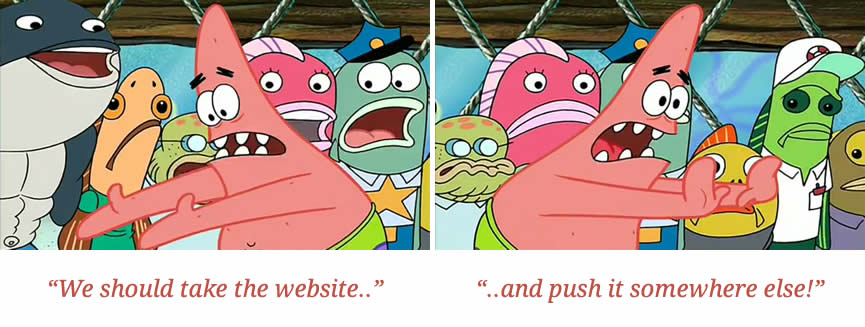
The whole changing hosts thing essentially boils down to a rather simple idea: first, we create an exact copy of the website on the new hosting, and then point the domain name to the new location, making the switch as seamless as possible for the website’s visitors. Alright, here we go:
- First off, it’s backup time. Mistakes or screw-ups can always happen, and it’s only sensible to be prepared, especially if we’re talking about the web asset you’ve put so much time, money and sweat into. If you have a static html website, you can simply copy all the files to your hard drive using an FTP client (the free FileZilla for instance) or your current hosting provider’s file manager. If you are using a CMS, such as WordPress, Joomla or Drupal, you will need to save the MySQL database in addition to the website’s files, since that is where all your content is being stored. The easiest way to go in this case is to use one of the many specialized plugins: for example, the most advanced WordPress plugin for creating backups is UpDraftPlus – it will do everything for you, from one-time manual backups to regular backups into a safe cloud storage. If your existing hosting provider offers its own backup tool, you can also use that as well, but it’s still better to have a copy of your website on your local machine rather than with the host which you’re planning to ditch soon anyway.
- Choose the new hosting provider. Since getting a better web host is the whole point of the entire thing, this step should obviously be taken seriously. Before switching, it is therefore highly advisable to make sure that the new provider meets all your website’s requirements. Depending on why you’ve decided to change hosts, you might attach more importance to particular aspects of the offer, but here are some features worth considering in any case: pricing, available disk space, allowed number of websites (in case you have more than one), support quality, money-back guarantee, and of course the availability of your desired hosting type (shared, VPS, WordPress-managed, dedicated, etc). Concerning the latter – we do understand that it probably sounded quite confusing, so here’s the rule of thumb: if you don’t know which type of hosting you have, it’s most probably “shared” type. Luckily, we’ve already done part of the job for you – if you haven’t yet, check out our interactive tool for choosing the best alternative to your existing hosting plan. Once the new host has been chosen and an account opened, it’s time for the most challenging part: moving the actual stuff that comprises your website.
-
Move your files and data to the new host. Before changing the domain name records to point at your new host, it is only sensible to prepare an exact copy of your website there so that the transition, once it happens, is seamless to your visitors – one moment the domain was pointing at the old server, and the next it points at the new one. No blackouts, zero disruptions! The process of moving your website’s files depends on the type of website you have, but one thing that will most definitely need to be done is transferring the website’s files: you can simply download the contents of your website folder (it is usually called “public_html” or “www” in many hosts; if you’re unsure, better clarify that from their support) using an FTP client or your hosting panel’s file manager, if available. After you’ve downloaded the files to your hard drive, you can upload them to your new hosting provider using the same means.
If you have a static website based on html files, that should be it; if, however, you’re using a content management system such as WordPress, Joomla or Drupal (which you most probably are), there is another thing to move: the database. For this, go into the PhpMyAdmin environment from your old host’s control panel (is there is none provided, contact the support and ask them for a database dump). In order to access PhpMyAdmin, you will need a username and a password. In case you’re using WordPress, you can find them in the wp-config.php file in the root directory of your website: download the file and open it with a plain-text editor, you will see lines saying
define('DB_USER','your_username')anddefine('DB_PASSWORD','your_password'). When in the PhpMyAdmin, click on the database in the list on the left (if you’re using WordPress, you can find the database name in the same wp-config.php file, underdefine('DB_NAME','your_database_name'). A bunch of rows should appear in the main area on the right; click on the “Export” tab and hit “Go” – you will be able to save the database dump on your local machine as an .sql file. Once you have the database dump file, you can head to your new hosting account’s PhpMyAdmin, select the database your website will run on, and this time visit the “Import” tab on the right: in the “File to import” section, choose the freshly created database file and hit “Go” at the bottom. Done! - Do a final check. After you’ve transferred the files and the database, there should effectively be an exact copy of your website on the new server. However, for now it’s not accessible from your domain name, but you can visit it by using the IP address or an automatically generated URL provided by your new hosting. So before making the final step in the form of pointing the domain to the new server, go to your newly re-created website and check that everything is working as it should.
-
Point your domain to the new location. Finally, we need to tell the domain name to resolve to the new website. If you purchased your domain name from the same company that provided the previous hosting service, you most probably will want to transfer the domain to the new hosting provider (given that they also allow managing domains). However, it is a more recommendable practice to buy domains from a separate specialized registrar, so that they are independent from the hosting – this gives you more flexibility in general and makes switching hosting providers a bit easier too since there’s no need to spend time on the domain transfer in such case – you will only need to change the domain’s DNS settings, more specifically – the nameservers. You can find the correct nameserver values from the new host’s knowledgebase, your new hosting control panel, or simply ask the support about it.
The DNS switch will take up to 48 hours to complete and fully propagate, and once it does, you will have successfully finalized your website migration. During this time it is recommended to monitor your site more closely for any blackouts, since incorrect nameserver or zone file values might cause your domain name to stop resolving to any website at all. If this happens, return the nameservers/zone file to their original values and contact the new host’s support to double-check the correctness of the values you used. If everything goes smoothly, though, you will be able to check if your domain points to the new host’s server by changing something on your website’s files the content (in the latter case, access the website admin panel by using the temporary URL we mentioned in step 4, not the domain name, since it would kind of defeat the purpose).
- Cancel your old hosting account. In most cases, there will be to reason for you to keep the old hosting account in the long term, especially since you get periodically billed for it – so you might as well cancel it. Even if you decide to keep it for one or another reason, removing the old copy of the website from their servers or at least blocking it from being crawled by the search engines is something to do at this point – leaving it there in public access can make Google think that there is another website like yours with duplicate content, or even worse, that your new copy is the duplicate – which usually results in drops in search result rankings or even more serious sanctions.
Boom! That’s it, you’ve officially moved to a new (and, hopefully, better) hosting provider! Take a couple of seconds off to do a victory dance – hard work should be celebrated, right?
If, however, any of the steps above left you scratching your head, ping us in the comment section below and your question will not remain unanswered for long. While we’re on the topic, let’s also have a look at some of the important things you might want to keep in mind when making the switch.
Things to Pay Attention To
In order to maximize your chances at first-time success, here are some aspects we recommend keeping in mind during the switching process:
Website uptime. While preparing for the host switch, we’ve set the zero downtime goal as one of our main priorities – since every minute, hour or day that your site is offline you are upsetting visitors, losing potential customers, and damaging your brand in general. There are several things that will help you minimize the possibility of blackouts during and after the website transfer: preparing well for the switch, communicating to your website visitors in advance about the migration, and working closely with your new host’s support team in the process.
Email accounts. Transferring your mailboxes is another thing that will require certain attention. It all depends on your existing setup: in case your email is hosted with a separate domain registrar (such as GoDaddy) or a third-party service (such as the free Zoho Mail) you will just need to make sure that the respective DNS zone file records, more specifically the “A” and “MX” types, are assigned proper values in step 5 of the guide above, after switching the nameservers. In case your email was hosted with the previous hosting provider, the easiest way to go is to simply re-create the mailboxes on your new host (or outsource them to one of the options mentioned previously, while we’re at it anyway).
Broken links. While it should not happen if you do everything correctly, website transfers can potentially disrupt the structure of a website, taking certain pages down and leaving dead links. It is therefore recommended to check your website with a free broken link search tool in order to make sure everything is working as expected.
Hassle-Free Alternatives
If you’re unsure of your webmaster skills and don’t want to risk disrupting the normal functioning of your website, or just want to outsource the job to someone, some hosting providers offer paid transfer options whereby their experts do the whole thing for you, ensuring zero downtime. The most notable example is Bluehost, which has a universal service offer for moving any website for $150 (it’s actually $149.99 but we laugh into the face of those charm-pricing mind tricks as much as you do). If you have a WordPress website, HostGator promises to move it for free for you. It is worth noting, though, that those services only take care of steps 3-5 in the guide above – the other parts are still the responsibility of the website owner.
Infographic: Changing Your Web Hosting Provider
For the visual learners out there, we’ve also created an infographic version of the migration guide – you can behold it in all its uncompressed, full-size glory by clicking on the image below:
Your Questions – Answered
There are literally tens (hundreds?) of thousands of hosting providers out there, and we do understand that even though we aimed at making the current guide as universally applicable as possible, there might be some situations where something does not work quite as expected – or your website does go down and refuses to get back up again. If you are in the process of switching to a new web host, or only planning a switch and have doubts or questions – don’t hesitate to use the comment section below. We and our fellow web experts will do our best to help you out! You will also help improve this guide for other web site owners, which means you’ll get extra karma points out of this. Karma points are good for you.

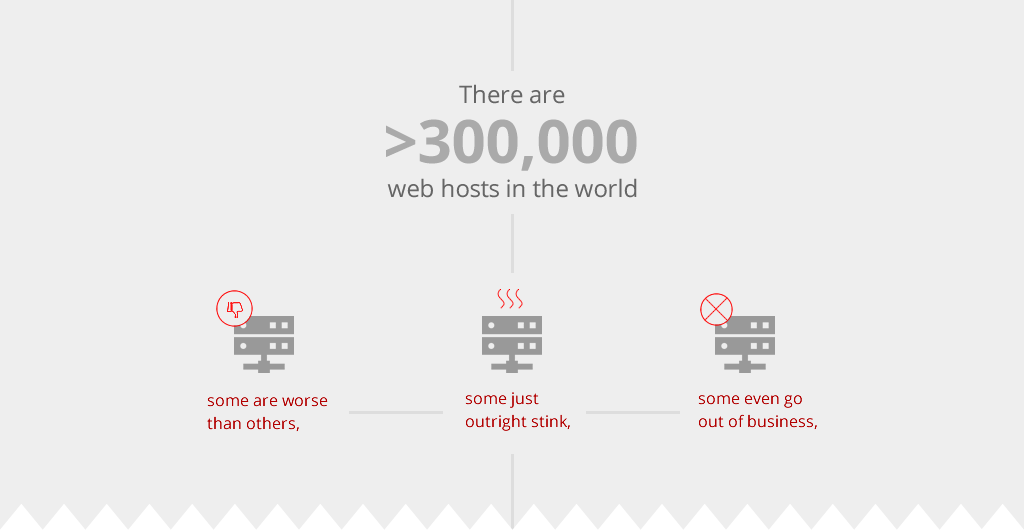
Thank you for the information. I have to move my website but I was thinking it is a very hard to do that,Your post has made my work easy.
As you transfer your site’s assets from the previous hosting environment, it is possible for assets, such as graphics to be misplaced or for certain files to be left behind.